Browse by Solutions
Browse by Solutions
How do I add quick links in Campaigns App?
Updated on October 11, 2016 11:58PM by Admin
Quick Links contain several links that are frequently used by a person, enabling him to directly get to the page, saving the user time. This will help a user, who often visits a site for reference. You can also add your own quick links by customizing those in the Settings.
For instance: The documentation of Campaigns App can be added to quick links, for your easy reference.
To Add Quick Links in Campaigns App
- Log in and access Campaigns App from your universal navigation menu bar.
- Click on “More” icon and select “Settings” located at the app header bar.

- Select “General” drop down and click on “Quick Links” from the left navigation panel.
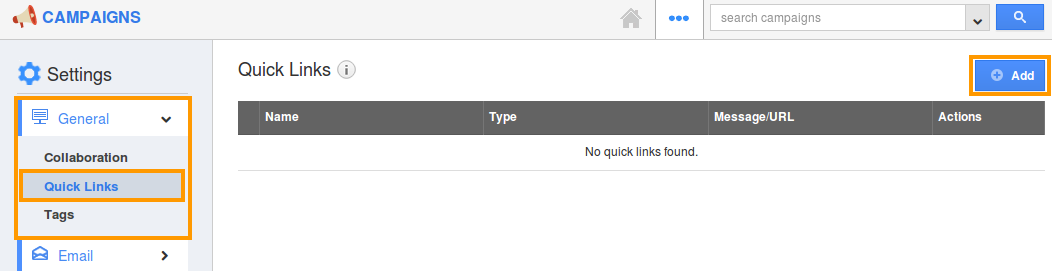
- Click on “Add” button to add new quick links and specify:
- Name - Name of the link.
- URL - URL of the link.

- Click on "Create" button to complete.
- You can update the quick link information by clicking on "Edit" icon, if needed.

- You can view quick links in Campaigns home page as shown in the image below:
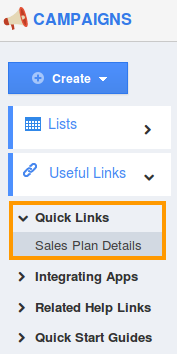
Related Links
Flag Question
Please explain why you are flagging this content (spam, duplicate question, inappropriate language, etc):

