Browse by Solutions
Browse by Solutions
How do I add unsubscribe link in email templates?
Updated on April 19, 2017 11:50PM by Admin
Apptivo Campaigns App enables the “Unsubscribe” option on emails, allowing you to configure the unsubscribe link in email templates. This will add the unsubscribe link to the emails based on the email template section. Now, the campaign emails that are sent using the configured email template will contain an unsubscribe link, so recipients may opt-out from your mailing list in a single click.
Steps to Add Unsubscribe Link
- Log in and access Campaigns App from your universal navigation menu bar.
- Click on "More (...)" -> "Settings" -> "Email" -> "Email Templates".
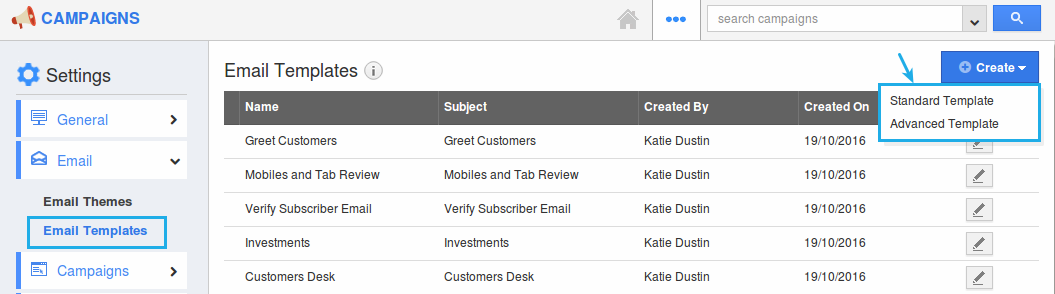
- Now, there are two ways to create email templates and the process of adding the "Unsubscribe" link differs accordingly:
- Standard Template - By adding "Unsubscribe Link" from the "Insert Attribute" drop down.
- Create a new message template or select the existing template that you would like to add the unsubscribe link.
- Click on "Insert Attribute" -> "Unsubscribe" -> "Type" -> "Link" and click on "Create" to complete.
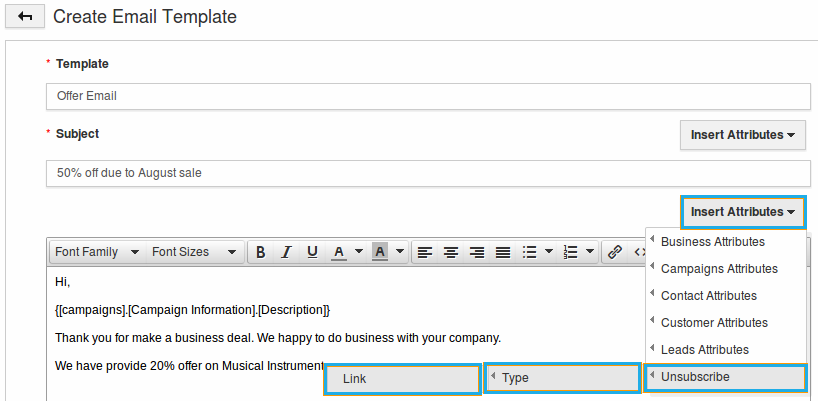
- Advanced Template - By default, the unsubscribe link will automatically appear when you are creating an advanced email template.
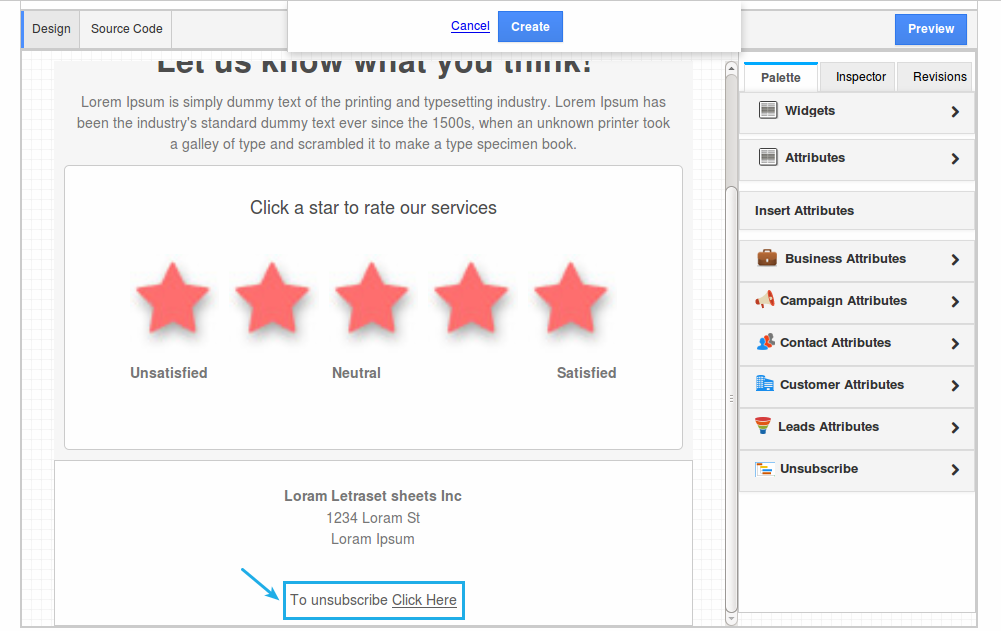
- Standard Template - By adding "Unsubscribe Link" from the "Insert Attribute" drop down.
Related Links
Flag Question
Please explain why you are flagging this content (spam, duplicate question, inappropriate language, etc):

