Browse by Solutions
Browse by Solutions
How to set the Scale and Precision Property in Attribute?
Updated on March 18, 2018 11:44PM by Admin
Invoices app allows you to specify the size of the attributes. Lets go through the following steps to understand better.
Steps to Set Scale and Precision
Steps to Set Scale and Precision
- Log in and access Invoices App from your universal navigation menu bar.
- Click on “More” icon and select "Settings" located at the app header bar.

- Click on “Customize App” drop down and select "Master Layout" from left navigation panel.
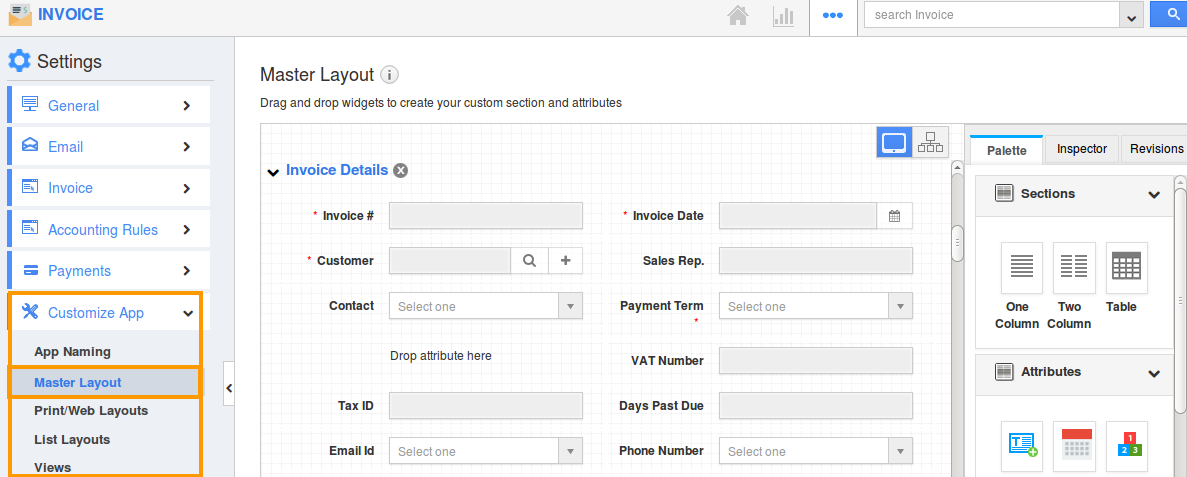
- In Master Layout, there are three tabs " Palette", "Inspector" and "Revisions".
- Drag and drop the necessary attributes into the desired sections also can add new sections.
- Add Custom sections and attributes from "Palette" dashboard.
- After adding attributes into the section, you will rename custom sections and fields in line level from "Inspector" dashboard.
- In Inspector dashboard, you can set the scale, precision and rounding mode.
- Scale: The number of digits after the decimal point. For a currency, we’ll usually set “2” for including cents, and “0” for whole numbers.
- Precision: Specify the rounding precision
- Rounding Mode: Specify the rounding option.

For Instance:
Here, set the scale as "3", precision as "6" & rounding mode as “Rounding to Nearest” for rounding the Item rate in the invoice. Now, the result will be displayed as shown in below: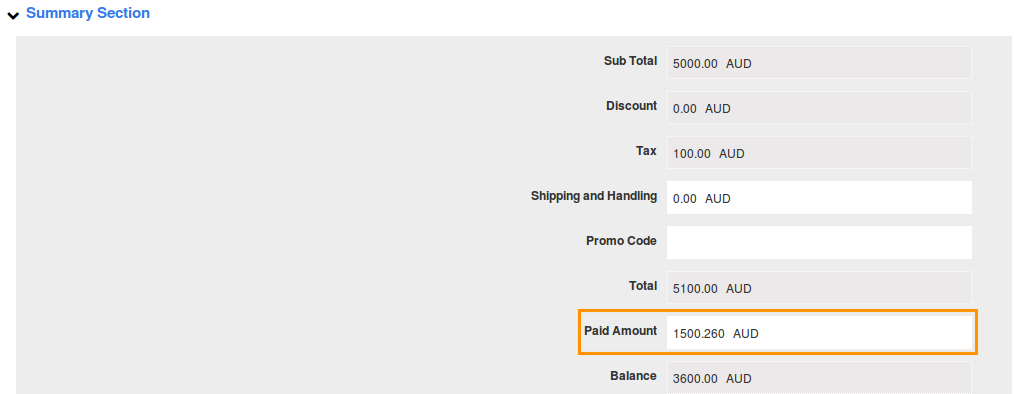
Flag Question
Please explain why you are flagging this content (spam, duplicate question, inappropriate language, etc):

