Browse by Solutions
Browse by Solutions
How do I create Delay Terms in Apptivo Invoices app?
Updated on December 30, 2018 09:23AM by Admin
Delay term defines the fine amount to be charged for delayed payment for a particular invoice. This gives you an easier way to charge your clients for not paying on time and you have the option of setting late fees, either as a Flat Fee or as a Percentage.
Under different criteria, delay terms can be created to suit a specific type of invoice. You can also select the particular delay term, while creating an invoice.
Note: The created delay terms appears on "Late Fee" drop down when you create an invoice and in the Overview page.
The following steps will make it easy to understand. Lets take a quick walk through it.
Steps to Create Delay terms for Invoices
- Log in and access Invoices App from your universal navigation menu bar.
- Click on “More” icon and select "Settings" located at the app header bar.

- Click on “Delay Terms” from "Payments" drop down in the left navigation panel of invoice setting.
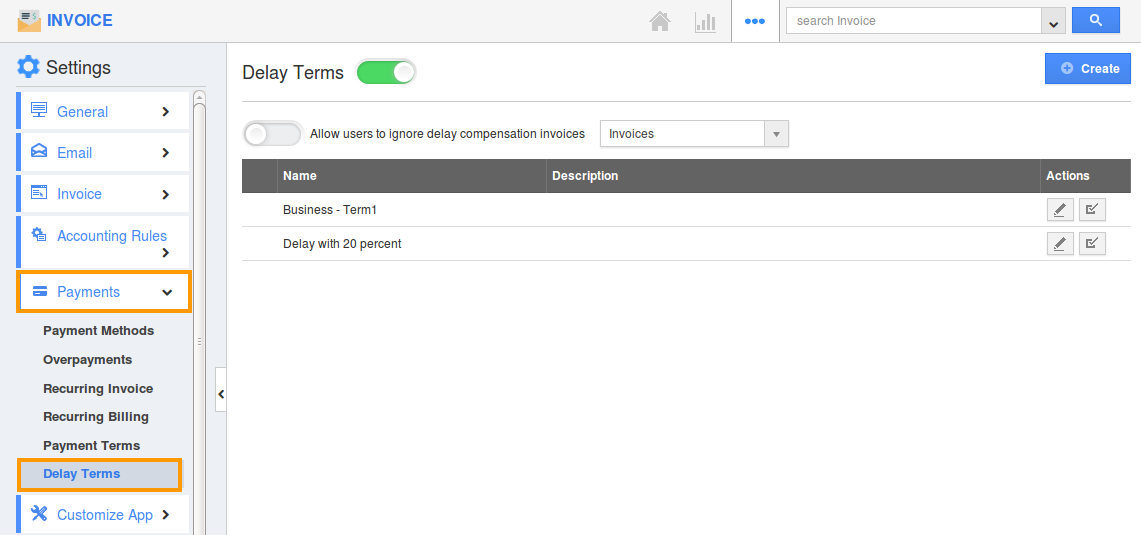
- Toggle "ON" delay terms, so that the created delay terms appears on the invoice create page under "Late Fee" drop down.
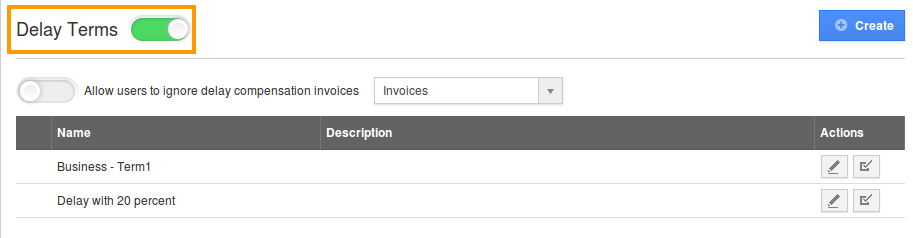
- Click on "Create" button
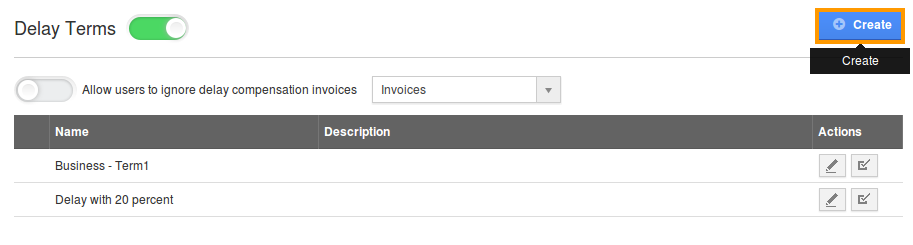
- You can view the side panel of "Create Delay Term" which allows to enter the following options:
- Name: Name of the delay term.
- Description: Description about the delay term.
- Penalty Type: You can specify the penalty by two methods, that is, either by amount and by percentage.
- Maximum Late Fee: Toggle "ON" if a fixed amount is to be specified irrespective of the delayed payment time span, when the penalty amount is more than total invoice amount, .
- Override # of delay days: Toggle "ON" to enter the count of delay days when creating the invoice for penalty amount.
For instance : Here, Delay term is created with penalty amount 200 for onetime.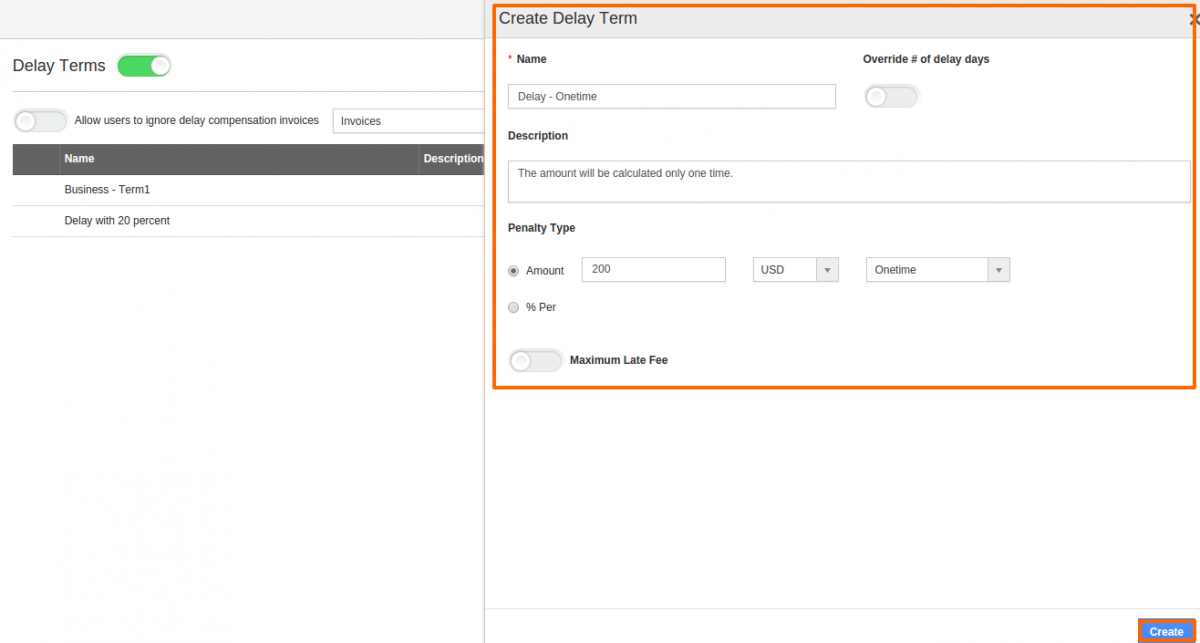
- Click the "Create" button.
Define the Penalty Type for Delay term
- By checking on the "Amount" radio button, you can specify the late fee amount in Day, Week, or Month basis, according to the desired currency code. For Instance: Penalty Amount of 120 USD in daily basics.
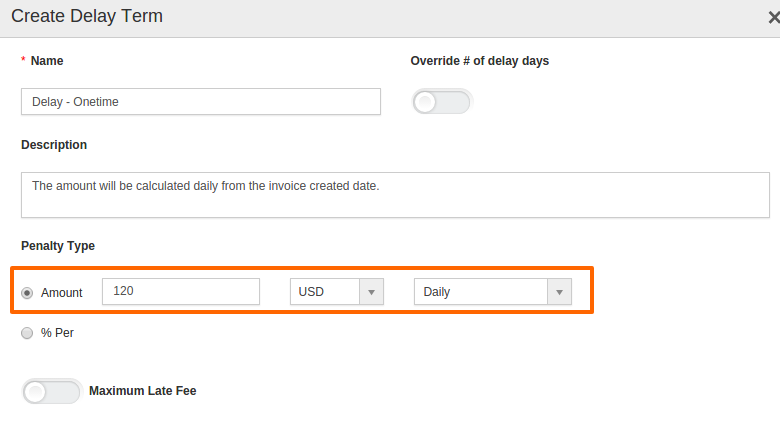
- Similarly, by checking on the "% Per" radio button, you can specify the percentage (% calculated form total invoice amount) in Day, Month, or Yearly basis.
- % per day calculation: ( Total invoice amount * ( Due days * % )) / 100
- % per month calculation: Total invoice amount*(Due days/30(Based on the month)* % Per value)/100
- % per year calculation: ( Total invoice amount * (( Due days / 365 ) * % )) / 100
For Instance: 10 percentage of total invoice amount for per day with is calculated with above formulas.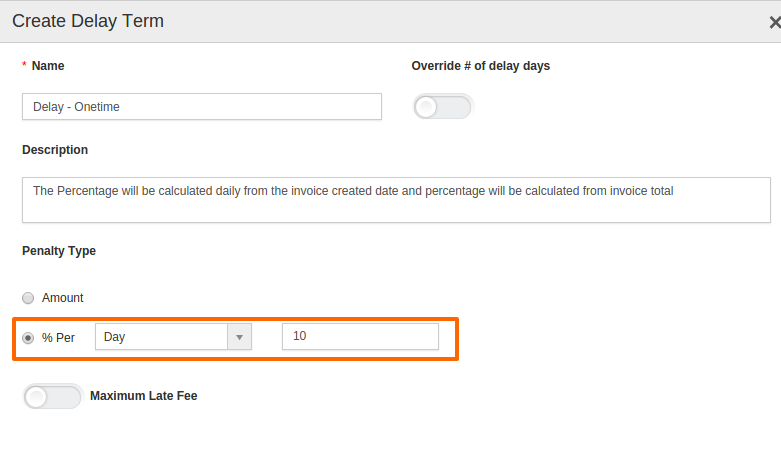
Maximum Late Fee:
- By enabling the toggle, you can specify a particular amount instead of penalty amount which can be fixed or in percentage when the penalty amount is more than total invoice amount.
Override # of Delay Days:
- By enabling the toggle, you can view the pop up when creating a new invoice for penalty amount from outstanding invoices or delayed invoices where the number of delayed days can be changed manually, whatever the actual count of the delay days in the parent invoice.

