Browse by Solutions
Browse by Solutions
How do I export expense reports in QuickBooks IIF?
Updated on January 2, 2020 04:15AM by Admin
Using this App you can export your expense report, and all related data. You are able to select the desired set of expense reports, then download the data in an IIF file. This file can be easily imported into your QuickBooks desktop edition.
Let's take a quick look t the following steps.
Steps to "Export" Expense Report
- Log in and access Expense Reports App from your universal navigation menu bar.
- Click on "More" and select "Export" from the app navigation menu bar.

- Click on the "Export" button on the right top corner.

- Select a date range to view the result, this will show you invoices created within the range.
- Status - Choose the status which allows selecting multiple options.
- Start Date - Choose start date from calendar picker to view expense reports.
- End Date - Choose an end date from the calendar picker to view expense reports.
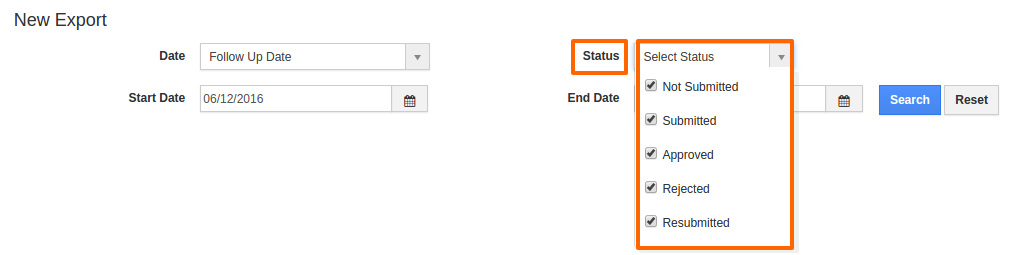
- Click on the “Search” button. Expense report created between stipulated periods will be shown in the dashboard as shown in the image below:
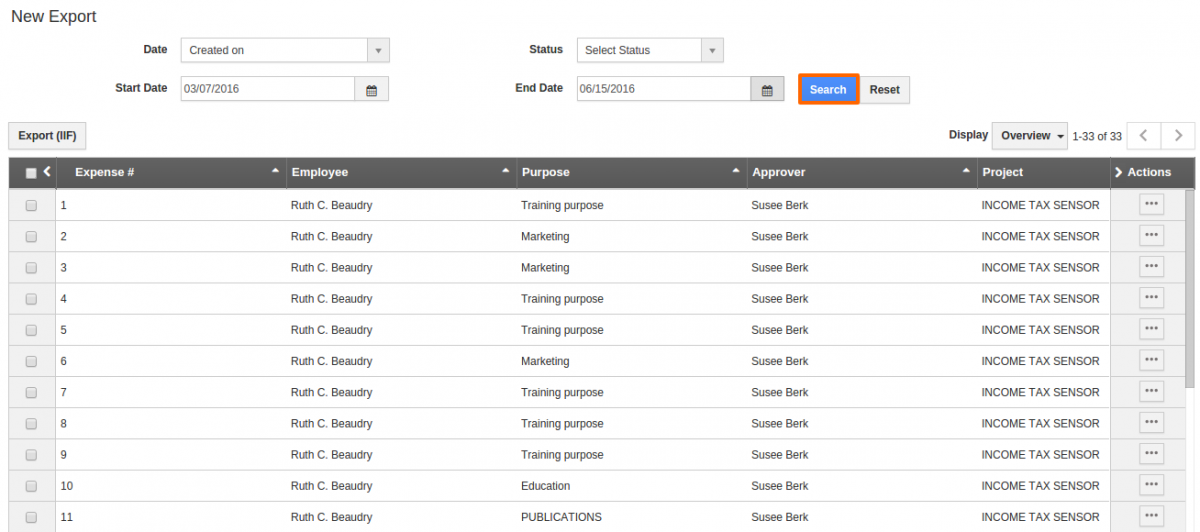
- Select reports you would like to export.
- Click on the “Export” button to export into “QuickBooks (IIF)”.
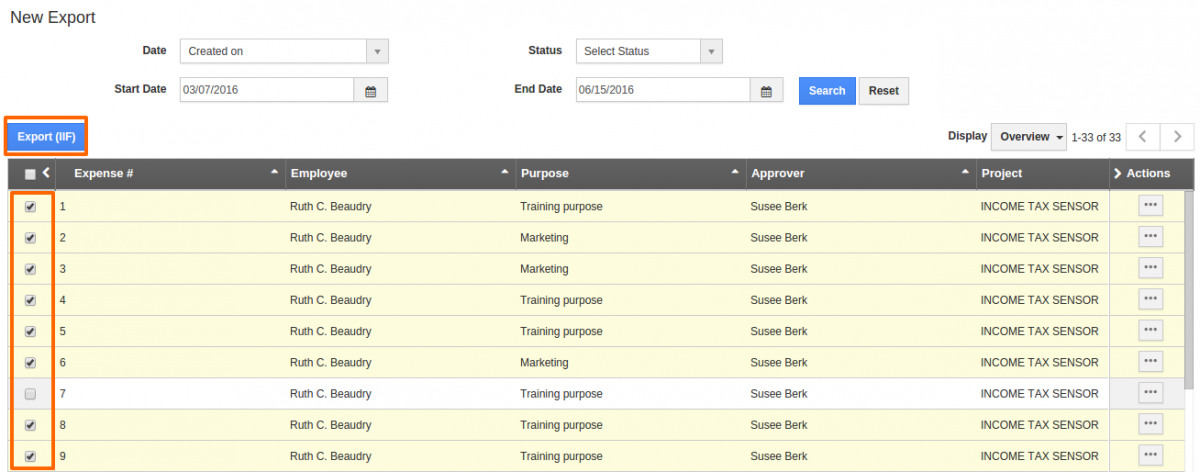
- You can view the result as shown in the image below:
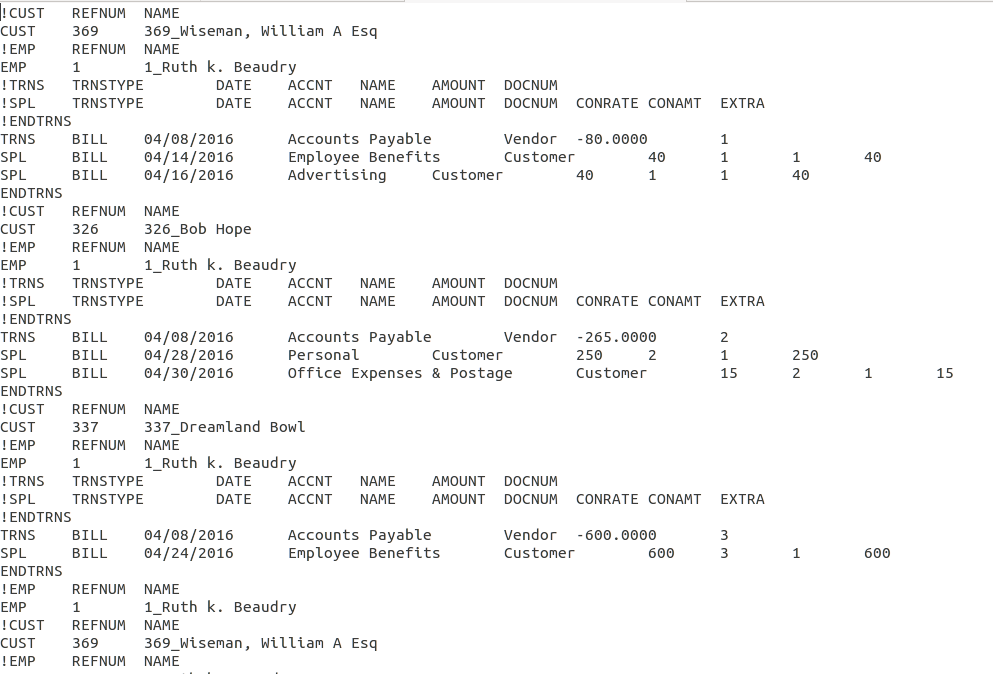
Flag Question
Please explain why you are flagging this content (spam, duplicate question, inappropriate language, etc):

