Browse by Solutions
Browse by Solutions
How do I create Attendee type in Expense Report?
Updated on February 20, 2018 10:25PM by Admin
Attendee is a contact/employee who attends a particular event. He or she could also be an employee who is involved while creating expense report. You can add more attendee to the expense report under attendee type. Also you can update the tags for existing expense reports.
Attendee is dependent on category. Therefore, make sure to toggle on the button against "Is Attendee Tracking Enabled" so that while choosing that particular category, you can add attendee type and add attendees to that attendee type while creating expense report.
Steps to create Attendees Type in Expense Reports
- Login and access expense report app from your universal navigation menu bar.
- Click on “More” icon and select “Settings” located at the app header bar.

- Select “Attendee Type“ from "Expense Reports" drop down from left Navigation panel.
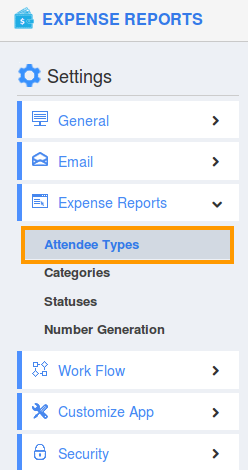
- Click on “Create” button.

- Create Attendee type pop up appears
- Name - Enter the type name of the attendees
- Description - Enter description about the attendees
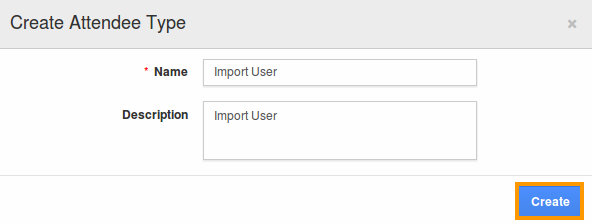
- Click on “Create” button and the attendee type will be created successfully.
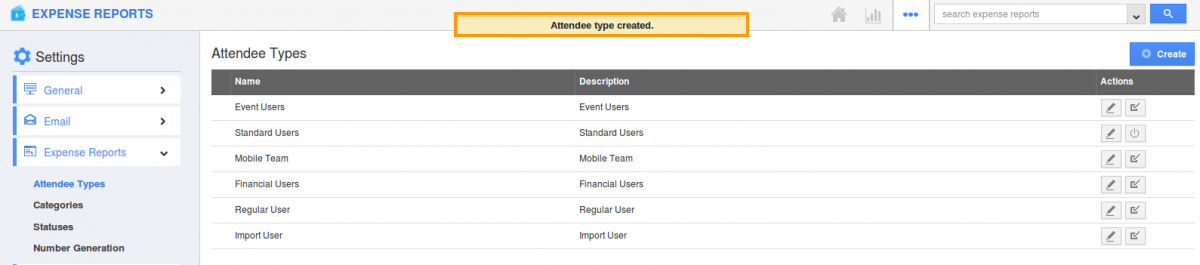
- You can “Edit” and “Enable/Disable” attendee type if necessary.
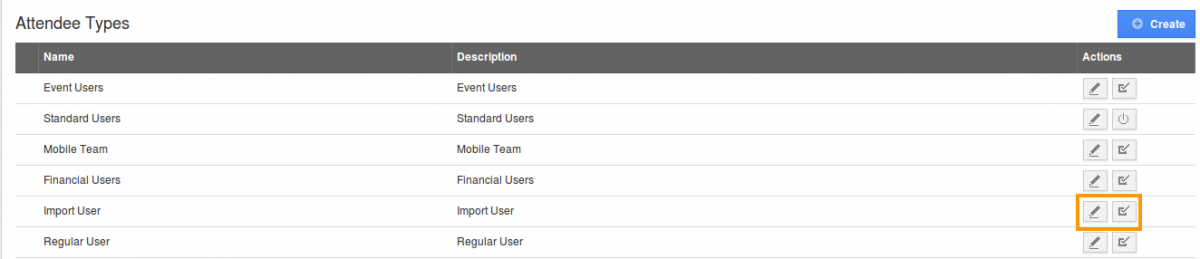
Related Links
Flag Question
Please explain why you are flagging this content (spam, duplicate question, inappropriate language, etc):

