Browse by Solutions
Browse by Solutions
How do I create tags in Expense Reports app?
Updated on October 11, 2016 11:36PM by Admin
Tags help you organize your Expense Reports into groups such as Special Membership, High Value etc. You can add multiple tags to your Expense Reports. When you create a expense report where you can apply tags from creation page and also you can update the tags for existing expense reports.
Steps to Create Tags in Expense Reports
- Log in and access "Expense Reports" App from your universal navigation menu bar.
- Click on “More” icon and select “Settings” at the app header bar.

- Click on “General” Drop down and Select "Tags" from left navigation panel.
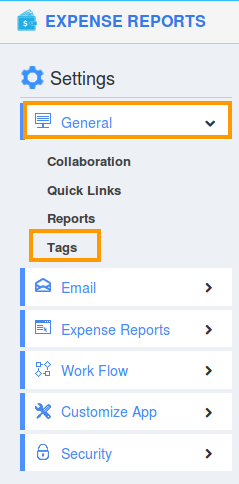
- In Tags dashboard, you can view:
- App Tags (Available only in this app)
- Global Tags(Available globally on all apps)
- Click on “Create” button and provide:
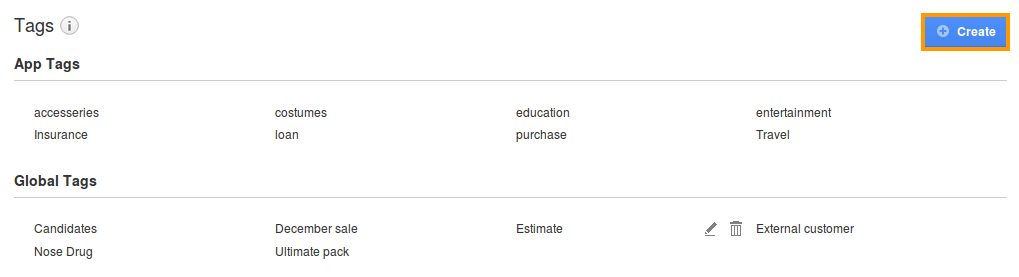
- Tag Name (Mandatory)
- Select "App Tag" or "Global Tag" by clicking on “Radio” icon
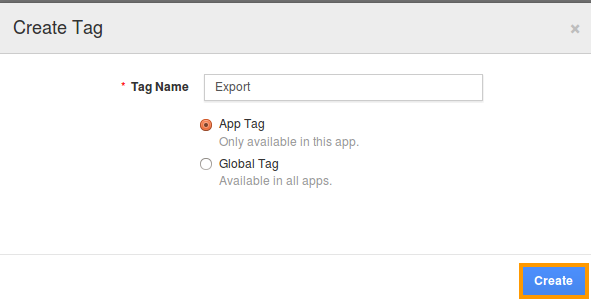
- Click on “Create” button to complete.
Now that you've set-up Tags for the Expense Reports App, you can check out the following post to see how to apply those tags to your Expense Reports.
Flag Question
Please explain why you are flagging this content (spam, duplicate question, inappropriate language, etc):

