Browse by Solutions
Browse by Solutions
How do I create custom attributes in Expense Reports ?
Updated on February 20, 2018 10:48PM by Admin
Customize App is a common feature for all Apptivo apps. These are like business attributes which supports you to customize your business applications with the custom fields. They can be quickly and easily added for customization.
Expense Reports App allows you to add any custom fields that aren't provided on the creation page by default. You can load your creation page with new sections and fill them up with your own text fields, radio buttons, drop downs, etc.
Lets take a walk through the steps to customize application.
Steps to Customize App
- Log in and access Expense Reports App from your universal navigation menu bar.
- Click on “More”
 icon and select “Settings”
icon and select “Settings”  located at the app header bar.
located at the app header bar.
- Click on "Customize App" and select "Master Layout" from the left navigation panel.
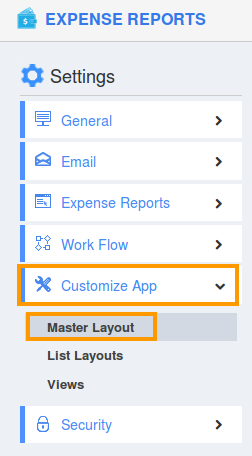
- If you are standard plan user, then you need to upgrade your account to use this feature. It would be notified as below:
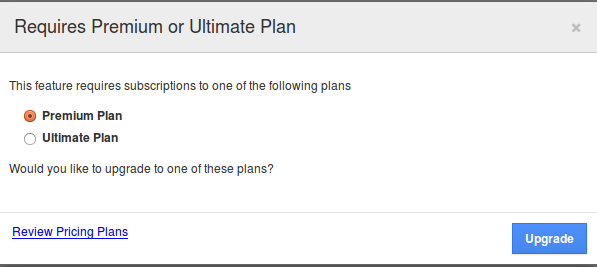
- You can view custom attributes dashboard with following fields:
- Sections: Click on “One Column” or “Two Column” section to create custom sections.
- Attributes: Drag and drop attributes in sections.
- Text - Text field for entering text values.
- Date - Date field for choosing date.
- Number - Number field for entering number.
- Currency - Currency field for entering currency values.
- Radio - Radio fields for opting the values.
- Check box - Check box field for choosing multiple values.
- Drop down - Drop down field for choosing a specific value from a list.
- Link - Link field for entering URL’s.
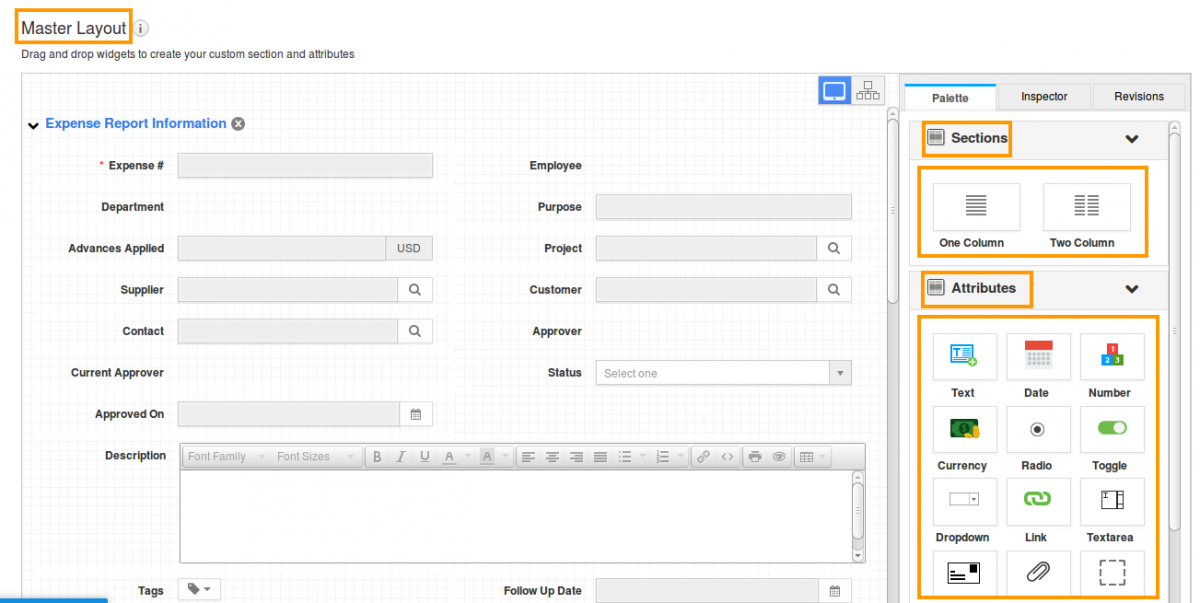
- Drag and drop necessary attributes in the sections.
- All your changes will be saved automatically.
For instance:
Here, creating the field as "Customer" made in Expense Report Information. "Inspector" allows you to change the Attribute name as "Customer".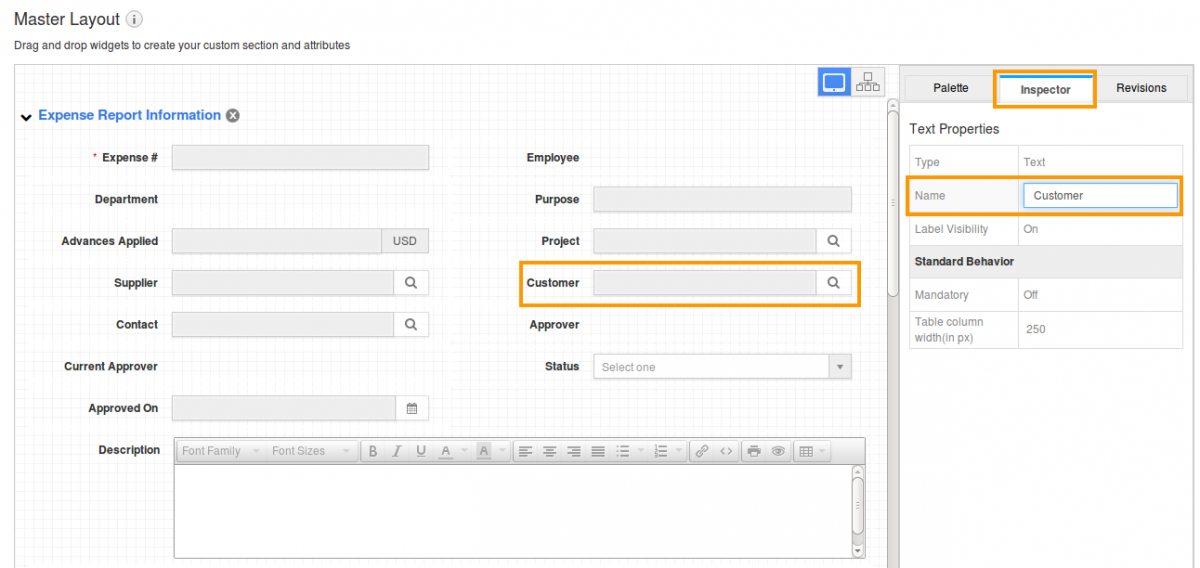
Related Links
Read more about:
Flag Question
Please explain why you are flagging this content (spam, duplicate question, inappropriate language, etc):

