Browse by Solutions
Browse by Solutions
How do I customize collaboration in Expense Reports app?
Updated on February 25, 2018 10:47PM by Admin
- news feed
- calendar
- follow ups
- tasks
- call logs
- emails
- notes
- documents
Steps to Customize Collaboration
- Log in and access Expense Reports App from your universal navigation menu bar.
- Click on “More”
 icon and select “Settings”
icon and select “Settings”  located at the app header bar.
located at the app header bar. 
- Click on “General" setting from left navigation panel and select "Collaboration” from the listed menus.
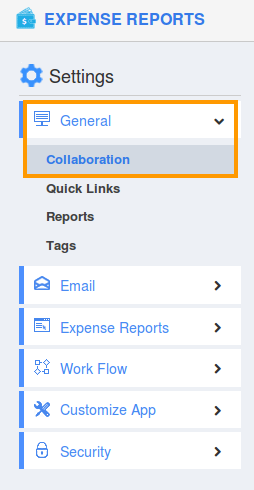
- You can view “Associated Information”as listed below:
- News Feed
- Calendar
- Follow Ups
- Tasks
- Call Logs
- Notes
- Documents
- By default, all associated information will be in “Show” status.
- You can “Hide” associated information by clicking on “Show” button.
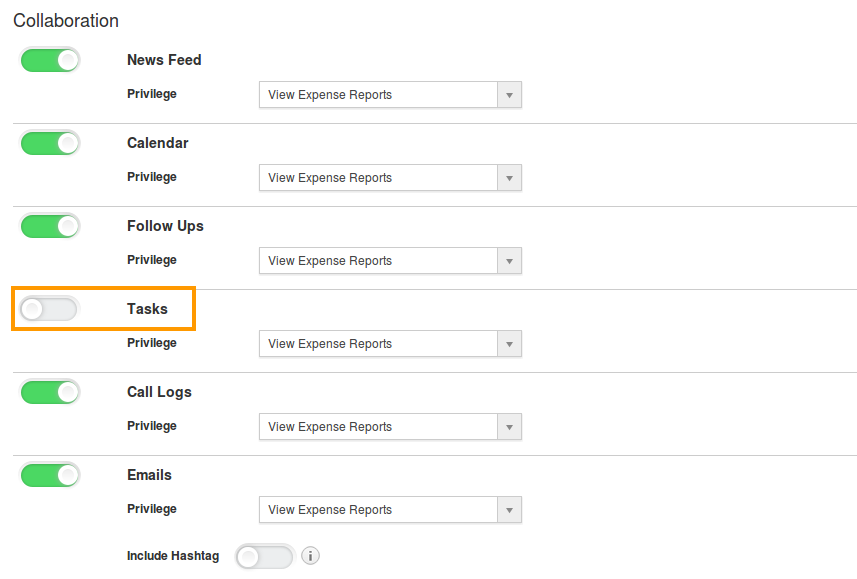
For Instance:
Here we are hiding “Tasks” by sliding "Off" toggle button.
Go to the homepage and view a lead, you cannot view “Tasks” tab (Due to Hide)
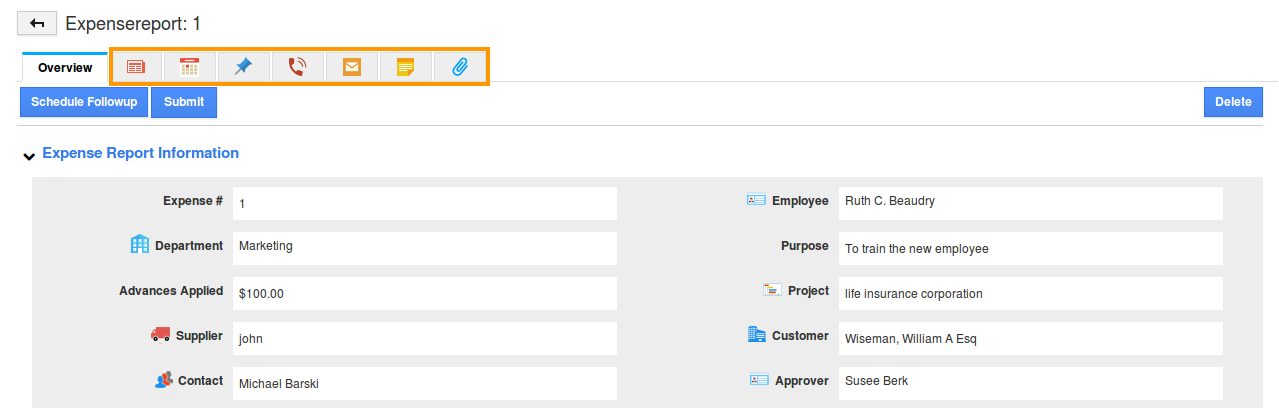
You can also give privilege to these collaboration which will restrict access to your employees.
Note: The user in your account also cannot view the hidden tabs in their account or log in. In order to enable this to your users. Provide them privilege. Click on this link to provide privileges: https://answers.apptivo.com/questions/12315/how-do-i-create-privilege-for-associated-information-and-give-access-to-my-employee
Related Links
Read more about:

