Browse by Solutions
Browse by Solutions
How do I allow Users to Email an Opportunity?
Updated on July 23, 2019 07:28AM by Admin
Opportunities App allows you to provide access to the users who have deputed to email an opportunity. The users who have privilege for mailing the opportunity, can use the “Email” button and also the email icon found in the overview page of an opportunity.
Steps to Give User Permission to Email an Opportunity
- Log in and access opportunities App from your universal navigation menu bar.
- Click on the “More” icon and select “Settings” located at the app header bar.

- Click on “Actions” from security drop down from left navigation panel.
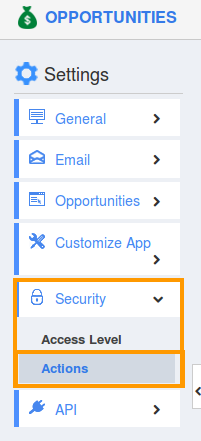
- Locate the “Email” option from the “Object” section and click on privileges dropdown.
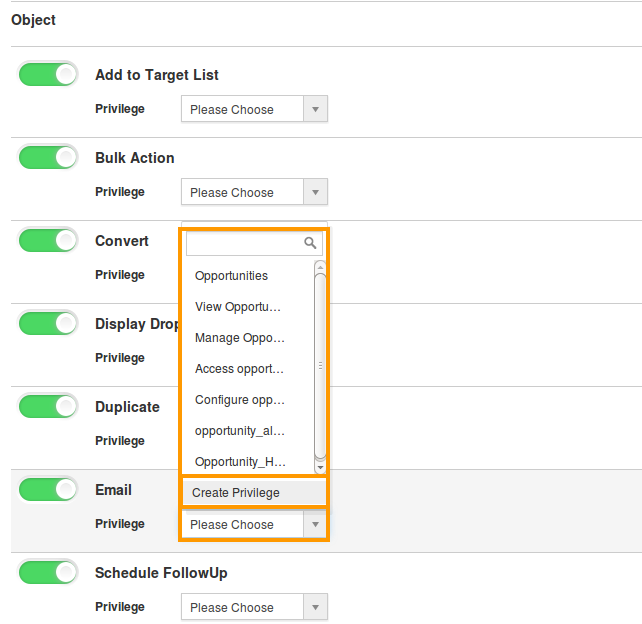
- Click "Create privilege" option found at the bottom of the privilege dropdown.
- Create privilege pop up appears. Enter the name and description of the new privilege that you want to add against the “Email” option.
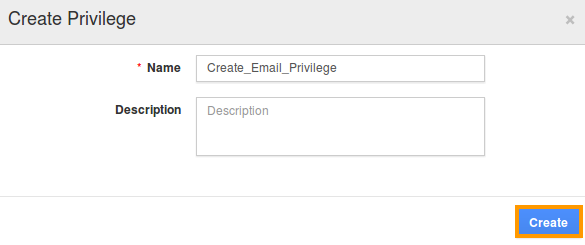
- Click on the "Create" button.
- After creating the privilege go to Employees App to give access to particular employees.
- Please refer to this link: https://answers.apptivo.com/questions/12694/how-do-i-assign-custom-privilege-to-employee-for-managing-objects-found
- Now, an employee has the privilege to email an opportunity. In Employee login, the “Email” button will be visible as shown in the image below:

Flag Question
Please explain why you are flagging this content (spam, duplicate question, inappropriate language, etc):

