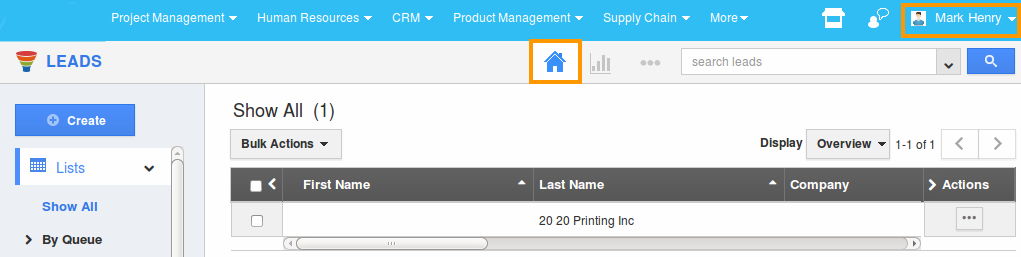Browse by Solutions
Browse by Solutions
How to Give Access to Users for Homepage Activities in Leads App?
Updated on May 7, 2017 09:11PM by Admin
As the company grows, its imperative that you engage a few trusted employees to the core activities of your business. Apptivo CRM makes this possible. That is you give access or set privilege to all the business activities of your enterprise using Apptivo CRM.
The user who has been given the Homepage Activities privilege will get the access to entire database pertaining to Project Management, Human Resources, CRM, Product Management , Supply Chain and more. In brief, he has access to the entire Homepage Activities.
Note: Choose the users very wisely based on their professional ethics when you give access to Homepage Activities.
Steps to Give Permission to Users to for Homepage Activities
- Log in and access Leads App from your universal navigation menu bar.
- Click on “More” icon and select “Settings” located at the app header bar.

- Click on “Actions” from security drop down list from left navigation panel.
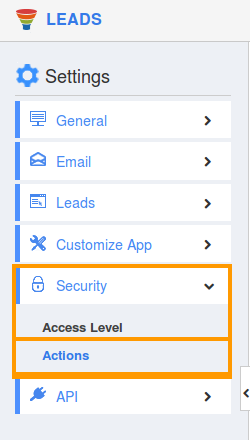
- Locate the “Home” option from “App” section and click on privileges drop down list.
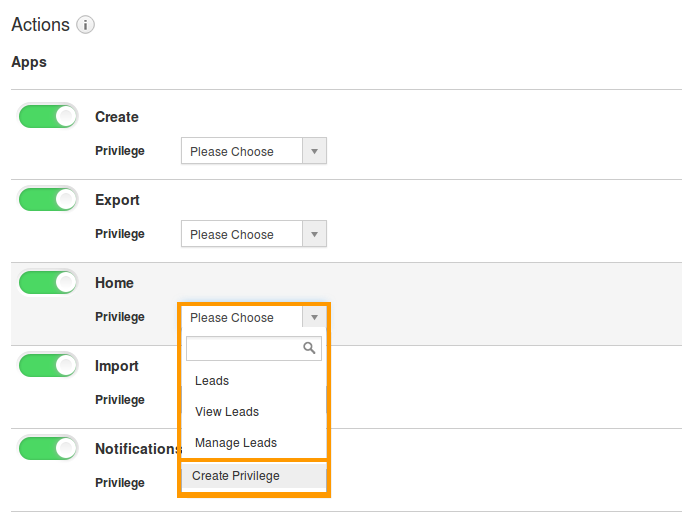
- Click "Create privilege" option found at the bottom of the privilege drop down list.
- Create privilege pop up window is displayed. Enter the name and description of the new privilege that you want to add against the "Homepage" option.
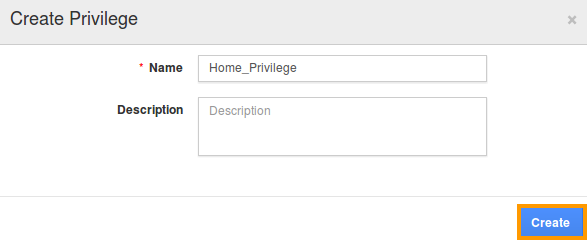
- Click on "Create" button.
- After creating the privilege go to Employees App to give access to particular employees.
- Please refer this link: https://answers.apptivo.com/questions/12694/how-do-i-assign-custom-privilege-to-employee-for-managing-objects-found
- Now, employee Mark Henry has the privilege to the home page activities in Leads system. In Mark Henry login, the “Home” button will be visible as shown in the image below: