Browse by Solutions
Browse by Solutions
How to Give User Permissions for Trash in Leads App?
Updated on May 9, 2017 05:06AM by Admin
All your deleted leads are found in the Trash.Here are a few things that you need to know about Trash folder.
Remember only certain users are privileged to delete lead records. Similarly, only a few users are given the access permission to the Trash. And only those users are assigned to restore or delete the records permanently from the leads database. Lets walk through the steps to set Trash access permission.
- Trash folder is the place where you will find the deleted leads if its associated to any objects. By objects we mean, calendar, emails and so on.
- If there are no objects such as calendar or emails associated with the leads then a Lead can be deleted for forever.
- The deleted leads with objects associated with it is stored in Archived leads.
- Once a lead record with objects attached to it is deleted, it can be restored. When you restore the lead records, all the associated objects including synced email, calendar events are also restored.
- If you want to delete the records forever, that too is possible in Apptivo Leads App. All that you have to do is to remove all the associated objects with it first and then click on the Delete Forever button.
Remember only certain users are privileged to delete lead records. Similarly, only a few users are given the access permission to the Trash. And only those users are assigned to restore or delete the records permanently from the leads database. Lets walk through the steps to set Trash access permission.
Steps to Give Permission to Users for Trash option in Leads
- Log in and access Leads App from your universal navigation menu bar.
- Click on “More” icon and select “Settings” located at the app header bar.

- Click on “Actions” from security drop down from left navigation panel.
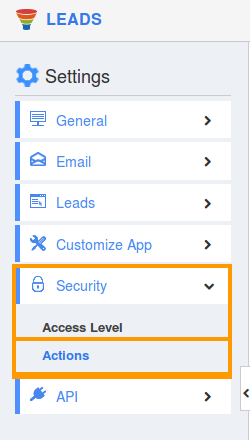
- Locate the “Trash” option from “App” section and click on privileges drop down.
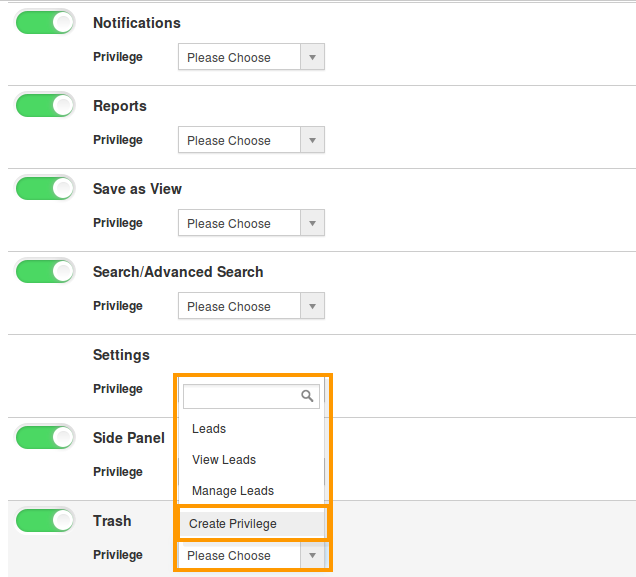
- Click "Create privilege" option found at the bottom of the privilege drop down.
- Create privilege pop up appears. Enter the name and description of the new privilege that you want to add against the trash option.
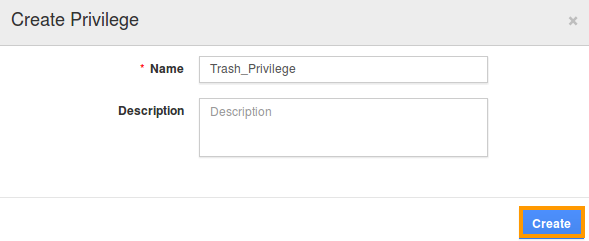
- Click on "Create" button .
- After creating the privilege go to Employees App to give access to particular employees.
- Please refer this link : https://answers.apptivo.com/questions/12694/how-do-i-assign-custom-privilege-to-employee-for-managing-objects-found
- Now, employee Mark Henry has the privilege to retrieve deleted Lead. In Mark Henry login, the “Trash” option will be visible as shown in the image below:
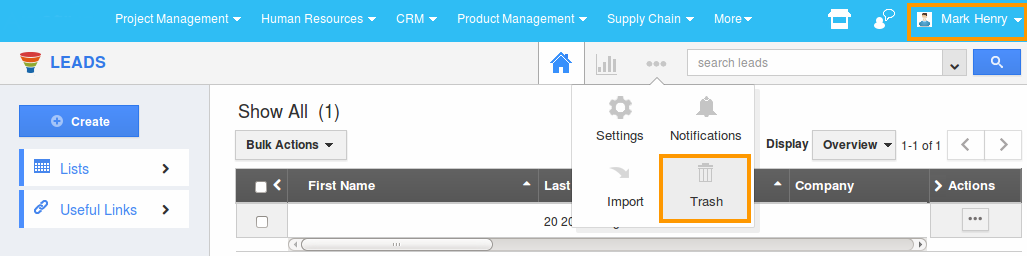
Flag Question
Please explain why you are flagging this content (spam, duplicate question, inappropriate language, etc):

