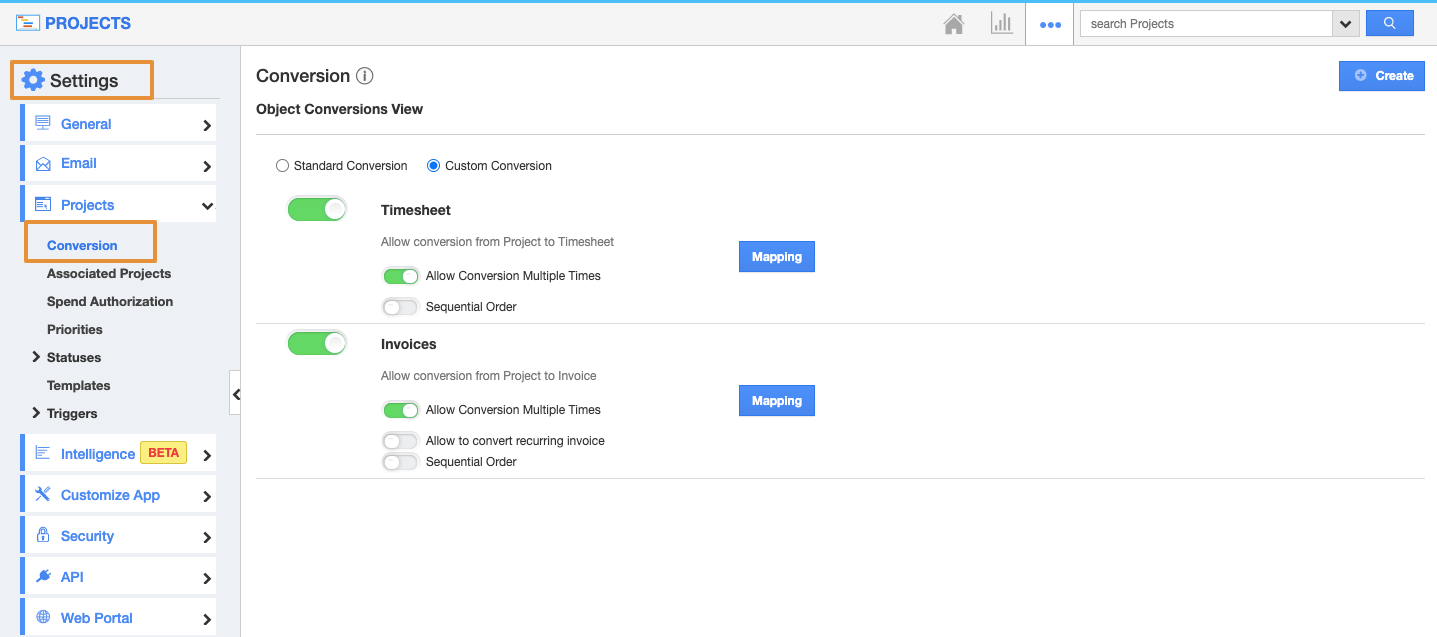If the project gets approved by the customer or tasks get completed, then you can convert the project into an invoice or timesheet. Based on your requirement, you can move this project to the next level. For this configuration, you need to enable the conversion option as shown in the below steps.
Steps to customize conversion
- Log in and access the Projects app from your universal navigation menu bar.
- Click on the “More(...)” icon and select “Settings” located at the app header bar.
- From the Settings page, click on the Projects and select the“Conversion” from the left navigation panel.
- You can view “Conversion” as listed below:
- By default, all associated information will be in “Toggle ON” status.
- You can “Toggle OFF” associated information by clicking on the “ON” button. For instance, the “Time Sheets” is disabled in the conversion dashboard.
- Go to the homepage and view a project. You cannot view the “Time Sheets” tab (Due to Hide).
Related Links