Browse by Solutions
Browse by Solutions
How do I create tags in projects app?
Updated on September 12, 2016 04:02AM by Admin
To create tags in projects app
- Log in and access Projects app from your universal navigation menu bar.

- Click on “More”
 icon and select “Settings” located at the app header bar.
icon and select “Settings” located at the app header bar.
- Click on “Tags” from "General" drop down from the left navigation panel.
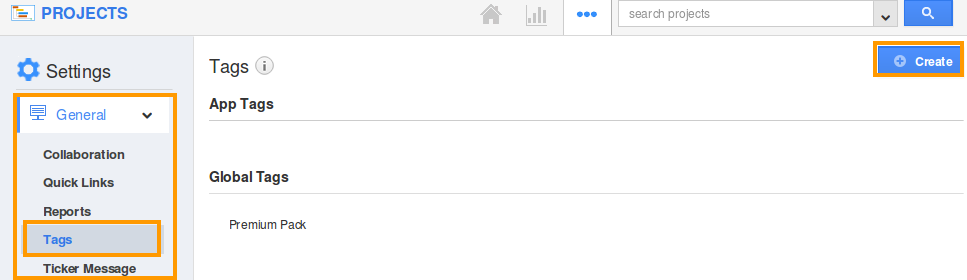
- You can view “App Tags” and “Global Tags”
- Click on Create button and specify:
- Tag Name (Mandatory) – Name of the tag.
- App Tag – Only available in this app.
- Global Tag – Available in all apps.
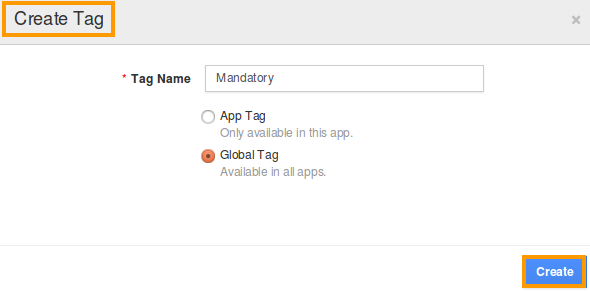
- Click on “Create” button to complete.
- You can view the created tag as shown in the image below:
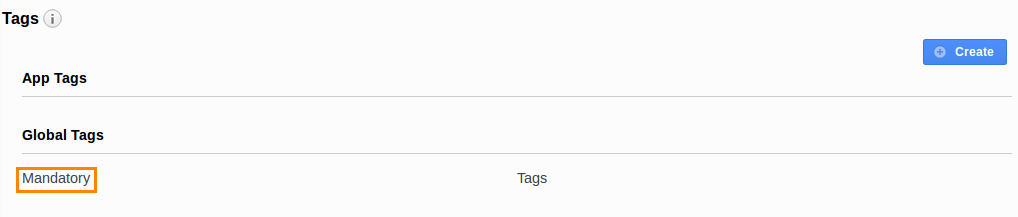
- You can also edit tag name using "Edit" icon, if needed.
Related Links
Read also:
Flag Question
Please explain why you are flagging this content (spam, duplicate question, inappropriate language, etc):

