Browse by Solutions
Browse by Solutions
How do I Send Payment Notification for Paid Invoices?
Updated on April 16, 2018 06:34PM by Admin
Whenever the invoice has been marked as paid, you can send payment notification to that customer. You have the default template attached to the email. However, if you wish to customize the message template for payment notification you can configure it through "Message Templates" setting.
Steps to Send Payment Notification for Paid Invoices
- Log in and access Invoices App from your universal navigation menu bar.
- Create a New Invoice or select an existing paid invoice from "Paid" status.
- Click on “Send Payment Notification" button. Note: Only the paid invoice have "Send Payment Notification" button.
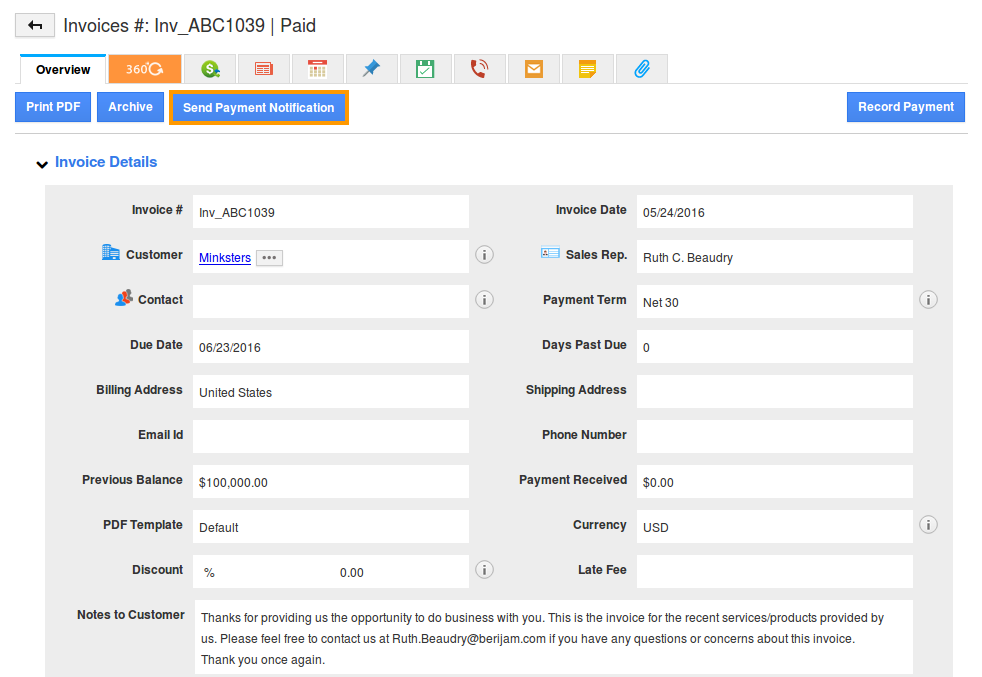
- You can view “Compose" popup with invoice PDF, as shown in the image below:
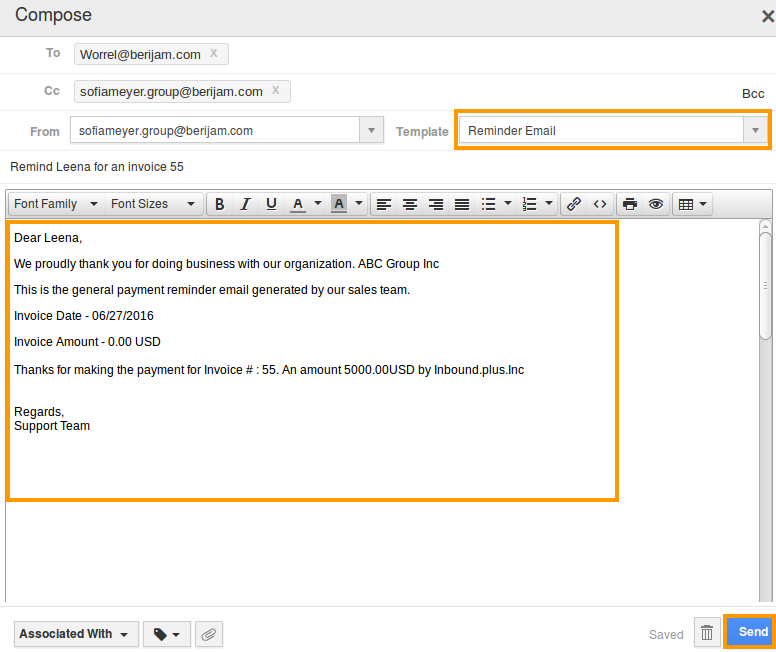
- You can also select message template from "Template" drop down.
- Click on “Send” button to complete.
Flag Question
Please explain why you are flagging this content (spam, duplicate question, inappropriate language, etc):

