Browse by Solutions
Browse by Solutions
How do I Customize my Universal Navigation Menu bar?
Updated on November 20, 2020 04:05AM by Admin
Apptivo provides you the ability to customize the Universal Navigation menu bar. With this setting, you can customize your apps’ dropdowns, menu bar, and header color.
Steps to Customize your Header Bar
- Log in to your account. Click on the User Menu from the top right corner and select Preference.
 |
- You will be redirected to the Preferences page. Click on Customize Home from the left navigation panel.
Default App Value: This setting enables you to set up the app of your choice as your homepage.
 |
My Apps: This setting allows you to choose the categories/apps that you use the most. Use the dropdowns to select the list of favorite categories/apps, and the order they appear. These categories/apps will appear first in your app menu, making them quickly accessible.
 |
Menu Bar: This setting determines how you will view and navigate between your business apps. Choose between a sleek and minimal set of text links or a tabbed list of large icons. This setting only affects your personal account.
 |
Header Color: This setting allows you to select the desired background color and text color.
 |
- You can now view the universal navigation menu bar with the selected settings.
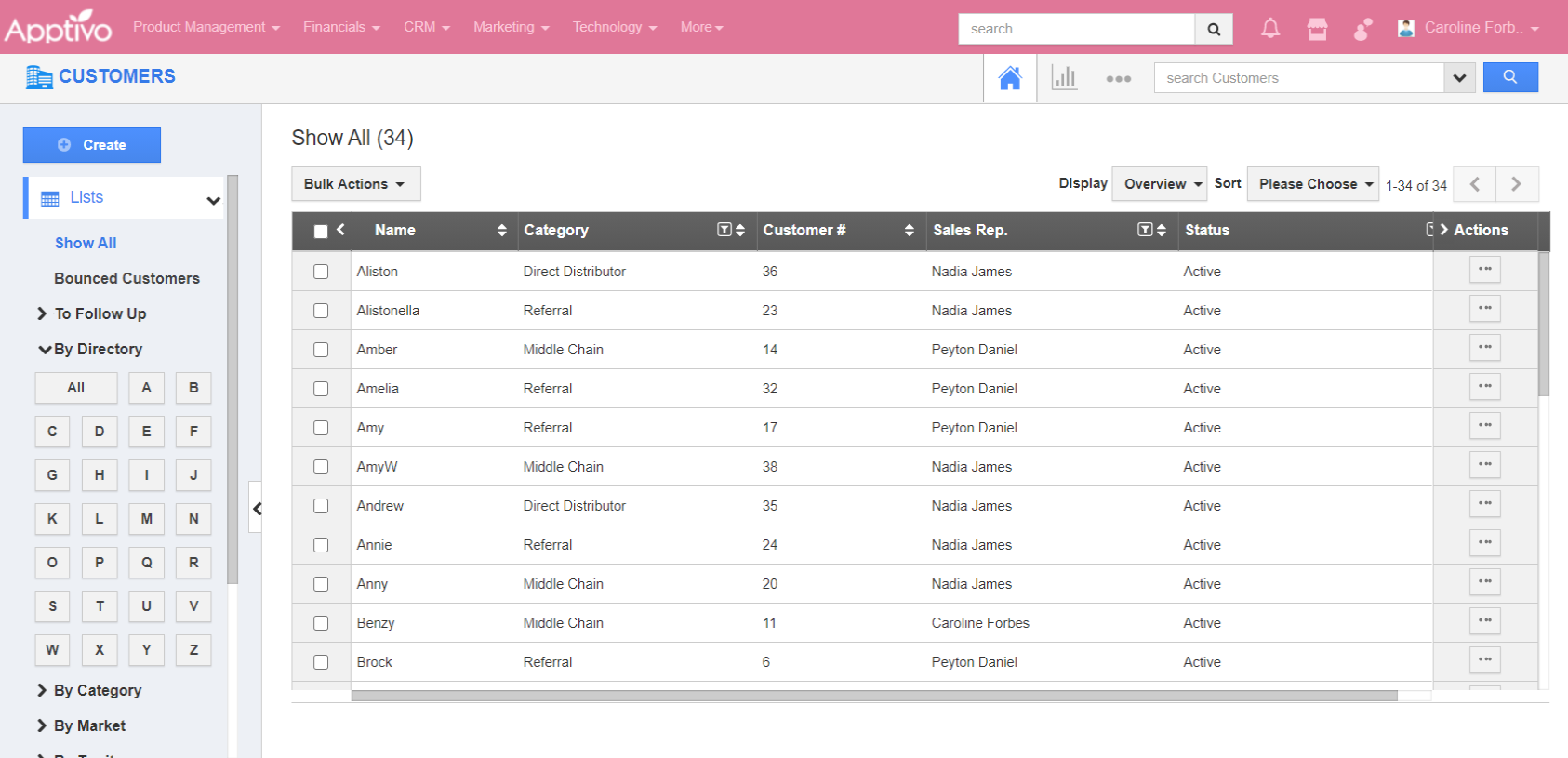 |

