Browse by Solutions
Browse by Solutions
How do I customize left panel views in my follow ups?
Updated on May 17, 2017 12:38AM by Admin
As a sales personnel, there may be times when you want to analyze your follow-up that have been schedule so that you can create business strategies based on them. You can filter out the Follow-ups based on your criteria in Apptivo CRM using the option Views.
What are Views
Views are the filters that are easily accessible in the left menu of My Follow Ups. Views can be configured and set as per your requirements. You can also customize Default My Follow Ups View.
Here we look at steps to customize Follow-up Views on the Left Navigation Panel.
Lets go through the same.
Steps to customize views
- Log in to your account and click on your account name.

- Click on "Preferences" from the drop down menu.
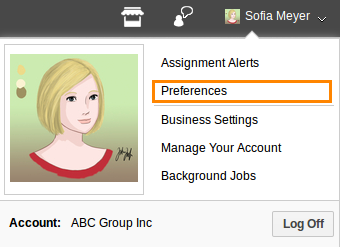
- Click on "Collaboration" from the left navigation panel.
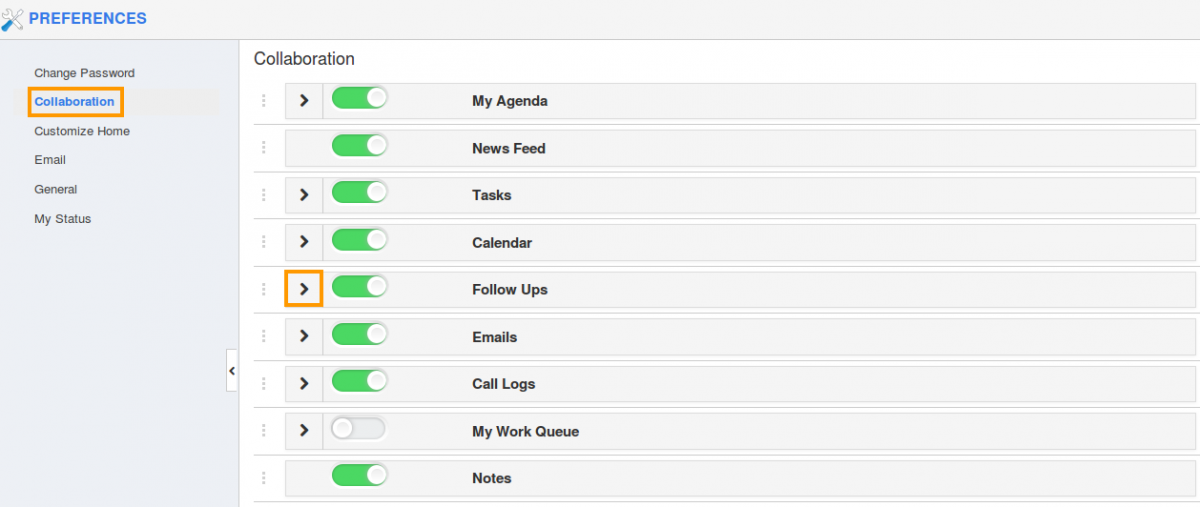
- Click on "Follow ups" > arrow to know available views from the drop down.
- You can view the following:
- List view
- Calendar view
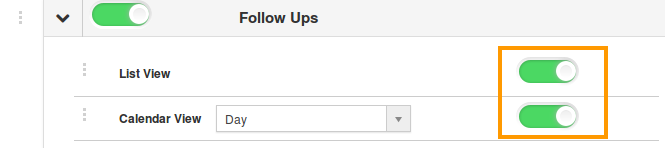
- You must slide a "Toggle" button to "Green" color for at least one view to be shown in home dashboard.
- You will see the enabled views in header bar of My follow ups as shown in the image below:

Related Links
Read also:

