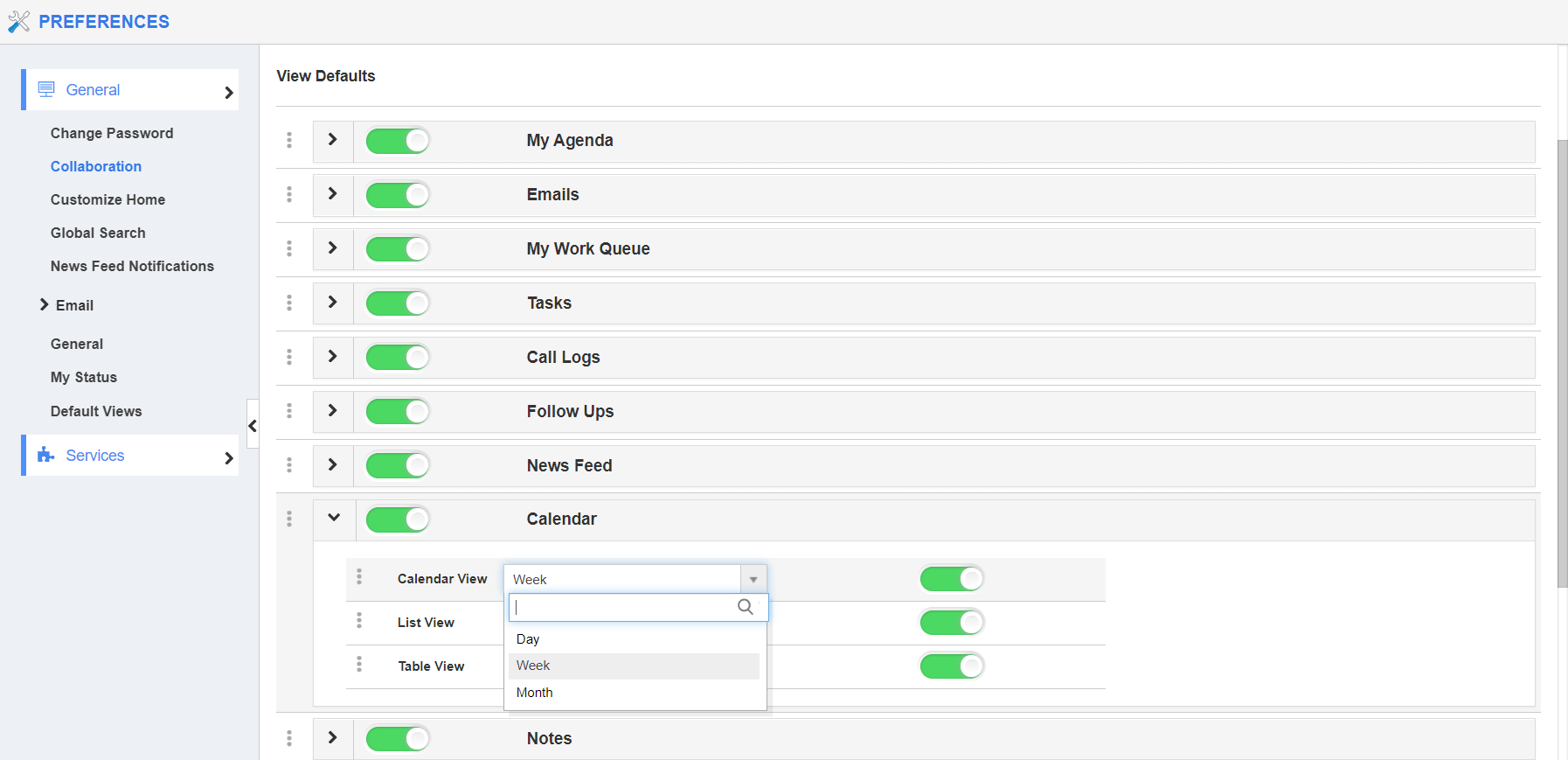The calendar is used to create the events going to be held. It will remind you about the scheduled event. There are three views - Table view, List view, and Calendar view. You can have the calendar view as default by following the customization steps.
Steps to customize default calendar view
- Log in to your account and click on the User Menu from the home page.
- Click on "Preferences" from the dropdown menu.
- Select “Collaboration” from the left navigation panel on the Preferences page.
- Click on “Calendar" from the dropdown menu.
- You can view the following:
- Table view
- Calendar view
- List view
- You must drag and drop the option to the first for the default view to be shown in the home dashboard. For instance: Calendar view.
- In calendar view also you can set what type of days format you need like a week, days, or month using the dropdown as shown in the image below:
- You will view the calendar format as the default view in the header bar of the calendar as shown on the image below:
Related Links
Read also: