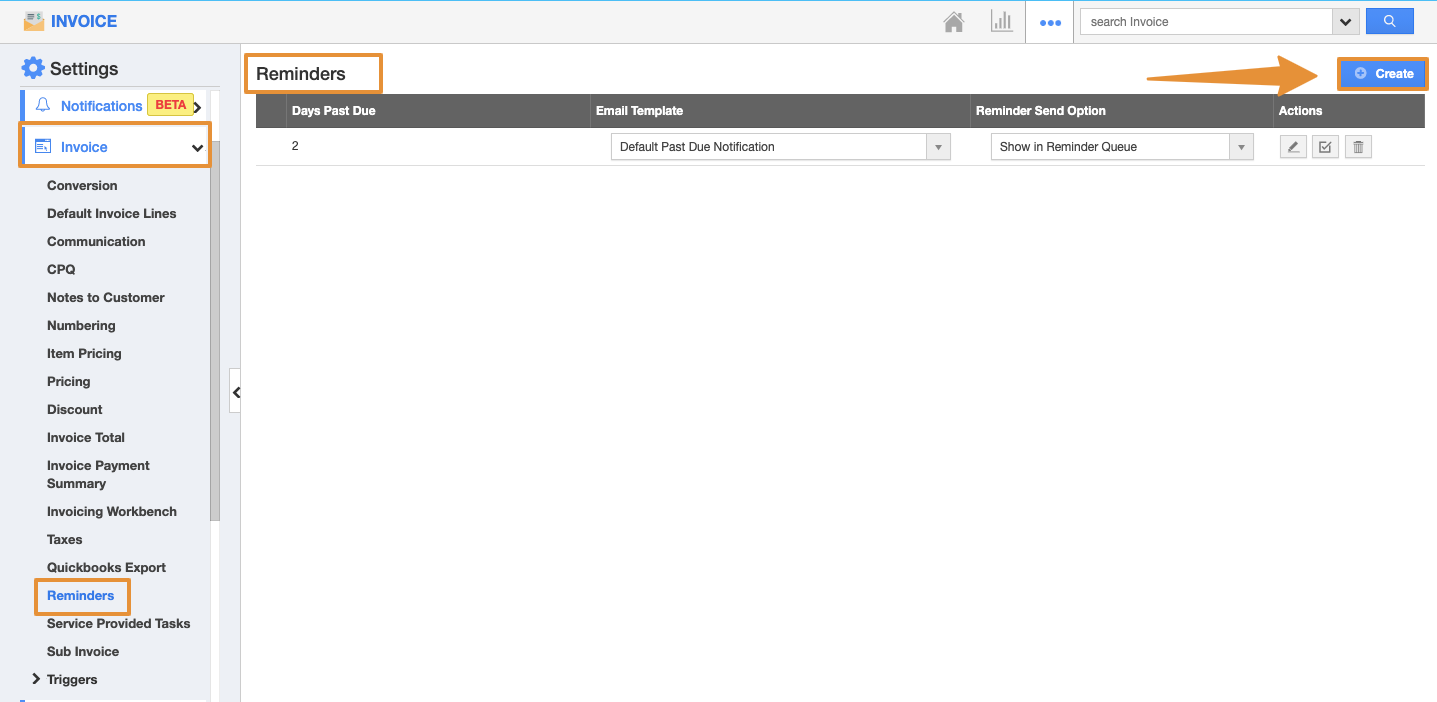Apptivo’s Invoice app allows you to send a reminder email to the customers for an overdue invoice. In order to send the reminder email, you have to create custom message templates and associate the template with a reminder.
Steps to Send a Reminder Email
- Log in and access the Invoice App from your universal navigation menu bar.
- Click on the "Settings" icon located at the app header bar.
- On the Settings page, click on the Email and select the Email Template from the left navigational panel.
- Then, click on the "Create" button and specify :
- Template Name
- Subject
- Message
- Then, click on the Create button.
- Once, the email template is created, click on the Invoice and select the Reminder.
- From the reminder page, click on the Create button.
- You can view the Create Reminder popup and specify:
- Days Past Due - Number of days after the due date.
- Message Template - Select Reminder Email template.
- Reminder sends option - Select an option whether to send automatically or need to show in reminder queue.
- Enabled - By default, it will be in enabled mode.
- Click on the "Create" button to save the reminder.
- Now, the customer will receive email reminders with the customized email template.
Related Links