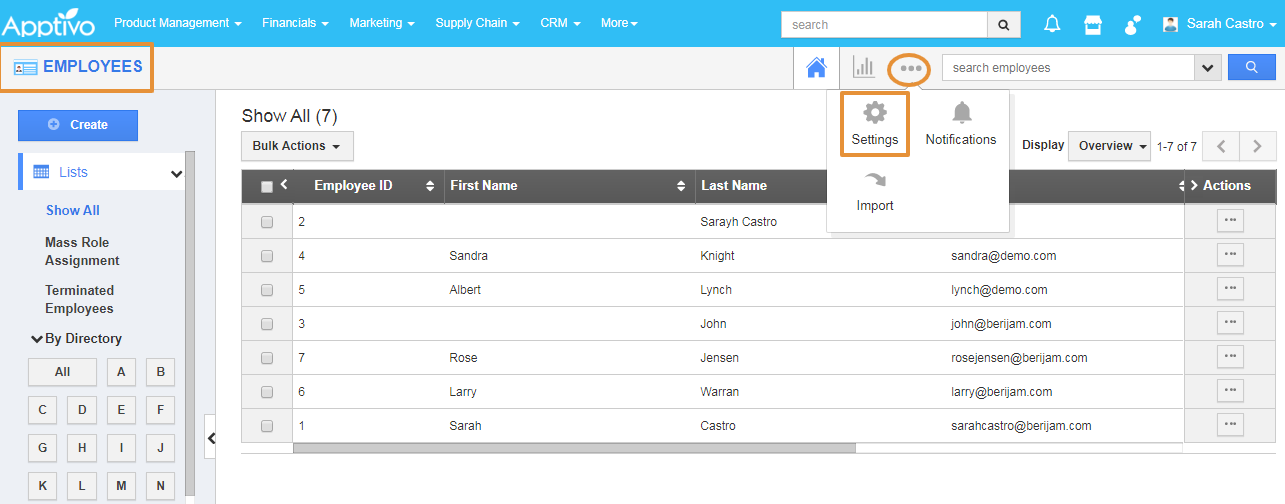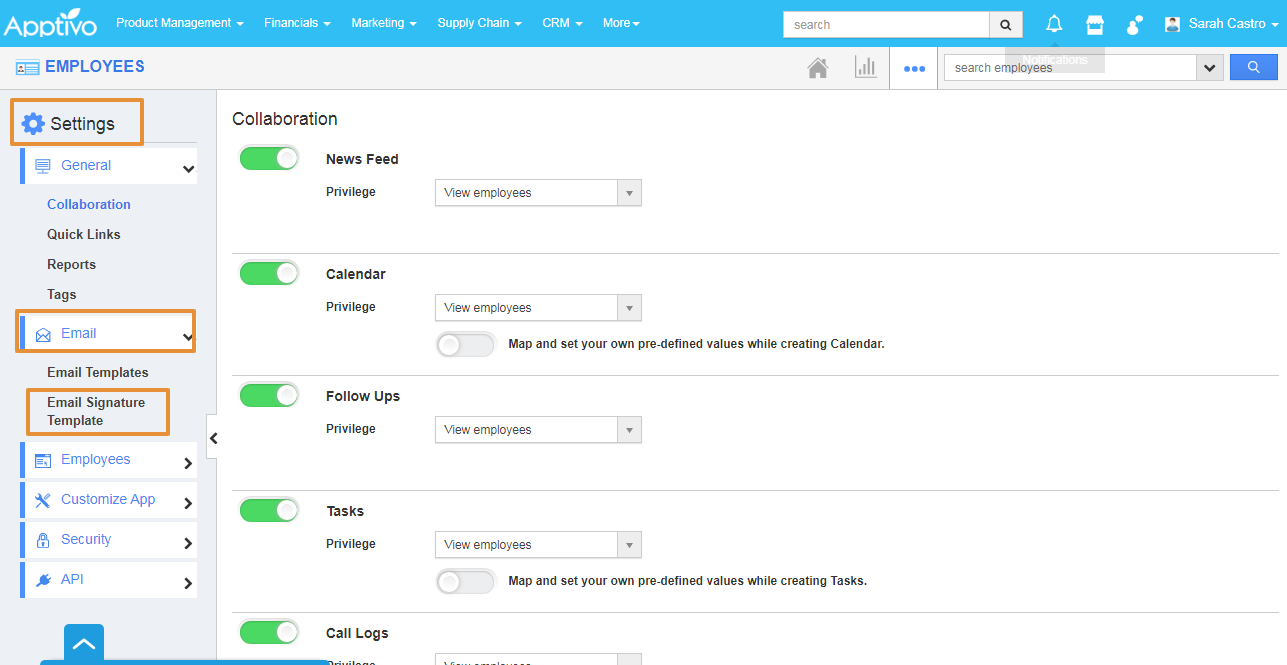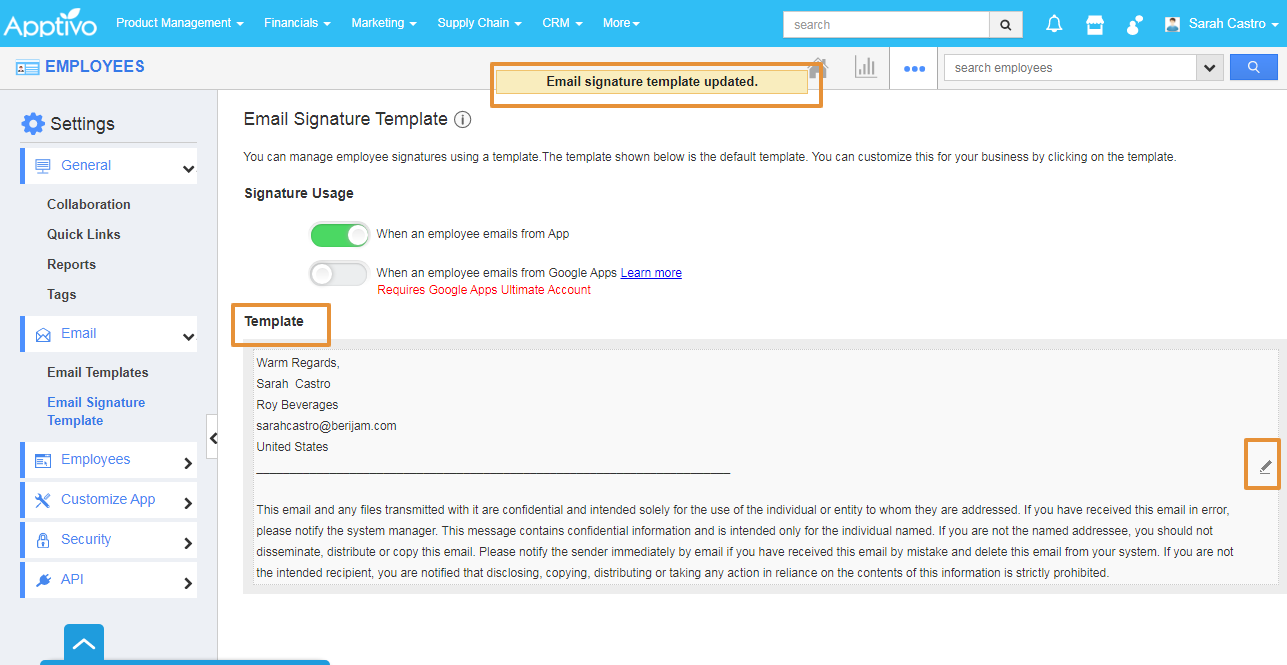The Employee's app from Apptivo allows you to create your own management process. It is also an important part of human resources management processes including work shifts, number of employees, employees’ login history and assigned objects, etc. You can manage both personal and professional information about your employee’s team. In addition to storing employee data, you can also assign activities to the employee, and grant them access to this app.
Let's consider Employee Miss. Sarah Castro joined the Roy Beverages as the Sales Manager. She wants to set her signature for her email for business communication. She can also customize the email as per her business preferences with Apptivo Employees app. Please follow the steps of how she is customizing the signature for her business purposes.
Steps to customize
- Login and access the Employees App from Universal Menu.
- Click on the More(...) and select the settings.
- In the settings page, click on the Email and select the Email Signature Template.
- In the Email Signature Template, select the Signature usage Toggle.
- Enable the Toggle “When an employee emails from the app” for using the signature whenever sending the email from the app.
Note: If you want to use this signature template while sending the email from the Google apps, enable the Toggle “When an employee emails from Google Apps”. To avail of the option, you need the Ultimate account.
- In the Template body, click on the edit icon that will appear when you hover over the cursor on that.
- By clicking on the edit icon, you can edit the template.
- You can insert the attributes by using the Insert attributes option. Keep the cursor where you want to add the attribute.
- Here, to insert the business logo click on the business options and the attributes.
- Once you insert the attribute, click on the update button.
- You Logo will get updated.
- Now, go to the Employee overview page and select the Emails Tab.
- Click on the compose button.
- You can view the auto-populated signature with the Logo on the Compose page.
Related Links
Create new employee
sync my Email Signature with Gmail