Browse by Solutions
Browse by Solutions
How do I add items into cases?
Updated on December 27, 2017 06:12PM by Admin
Cases App allows you to add items that are related to the cases by using a field called Items. This can be done while creating cases or to the existing ones .This feature helps you to quickly view the items that are related to those cases.
Lets go through the following steps.
Steps to Add Items into Cases
- Log in and access Cases App from your universal navigation menu bar.
- Click on “Create” button from the left navigation panel.
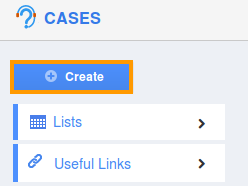
- You can view "Create Case" page as shown in the image below:
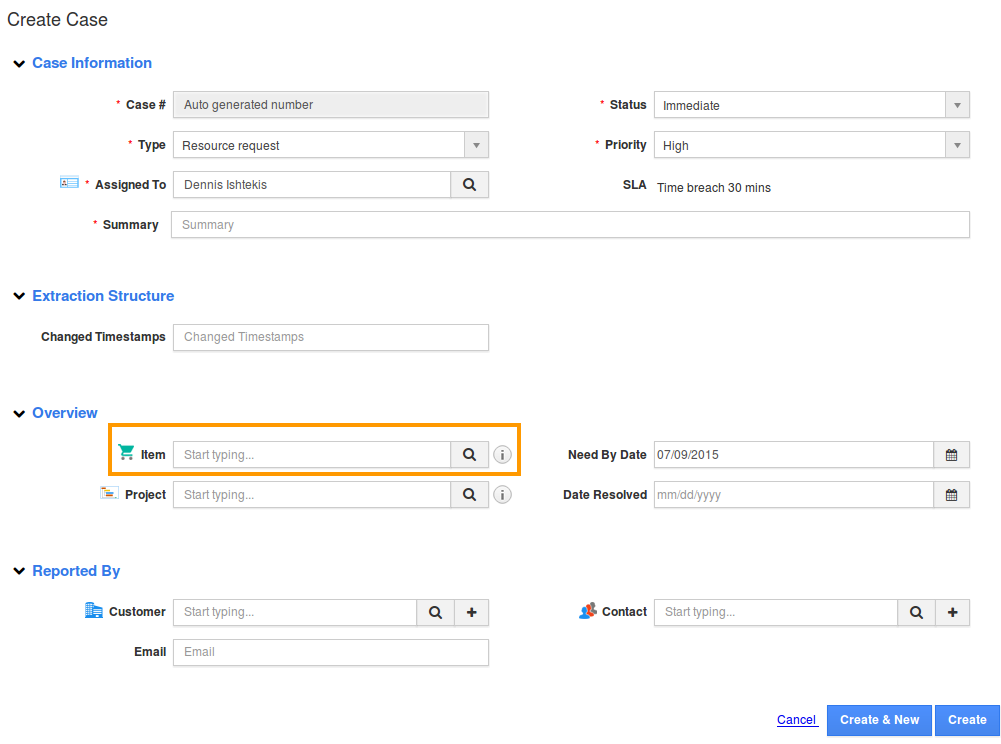
- Click on “Item search” icon and select an item you would like to add.
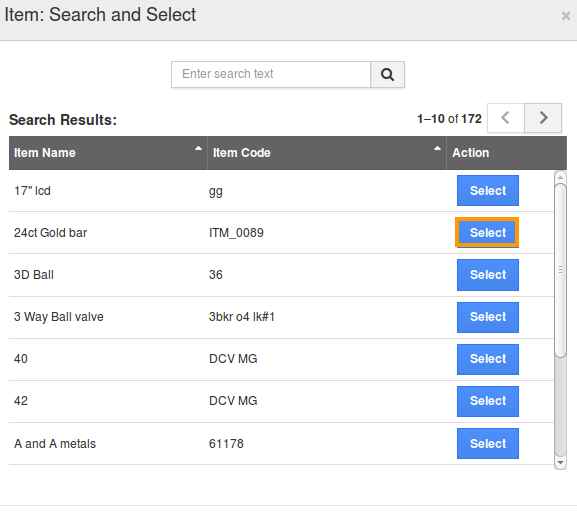
- You can view the selected item in creating a case.
How do I Add Projects into Cases?
Cases App allows you to add projects which are related to those projects by using Cases App -> Create Cases.
Related Links
Flag Question
Please explain why you are flagging this content (spam, duplicate question, inappropriate language, etc):

