Browse by Solutions
Browse by Solutions
How do I create mandatory custom field in opportunities app?
Updated on November 19, 2017 11:02PM by Admin
You can create custom fields and set them as mandatory in Opportunities App. Let's go through the following steps to understand it better.
Steps to create mandatory custom field
- Log in and access Opportunities App from your universal navigation menu bar.
- Click on “More”
 icon and select "Settings"
icon and select "Settings"  located at the app header bar.
located at the app header bar.
- Select “Customize App” drop down. Click "Master Layout" from the left navigation panel.
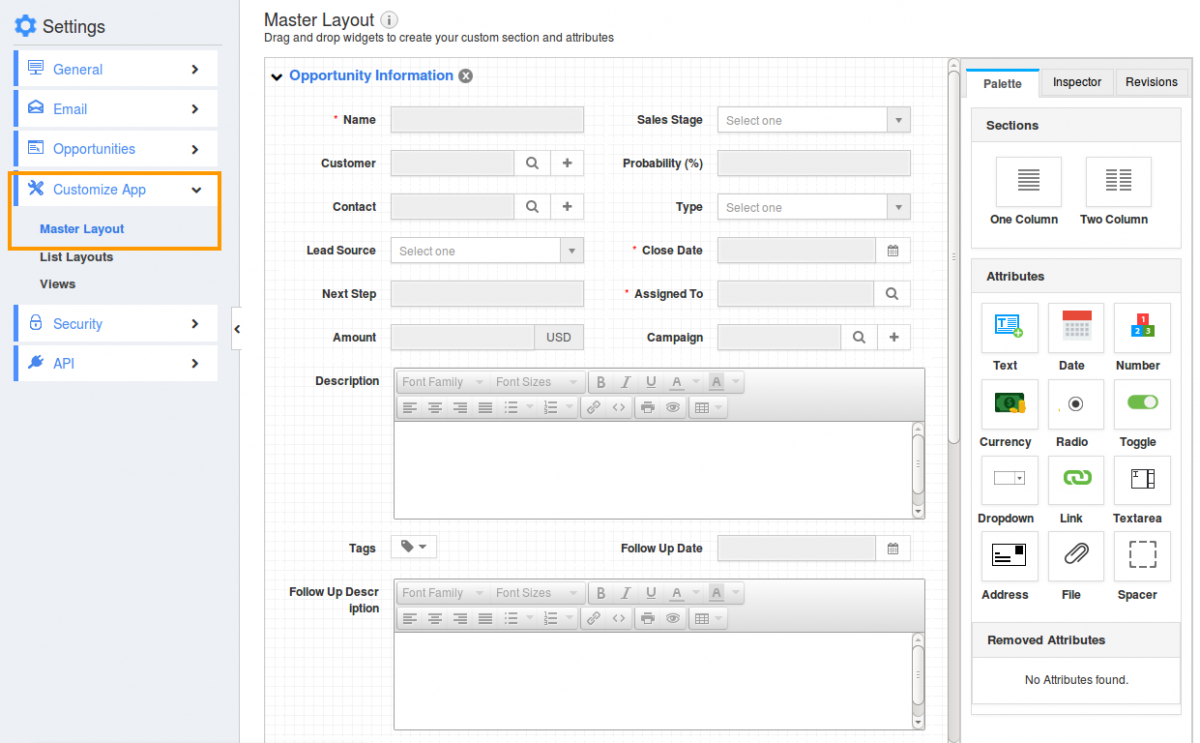
- Drag and drop the attributes you would like to add.
- You can view “Delete” icon once you mouse over on attributes.
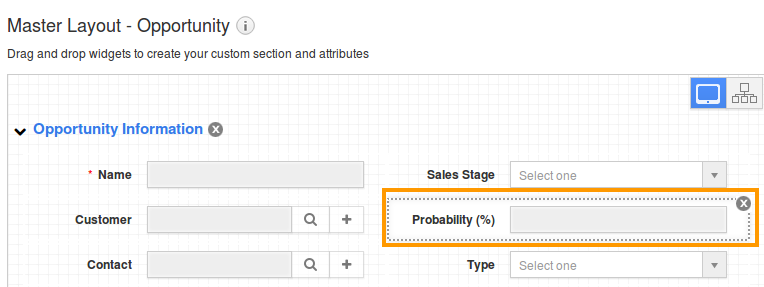
- Click on "Inspector" tab. You can change mandatory field by sliding the toggle icon.
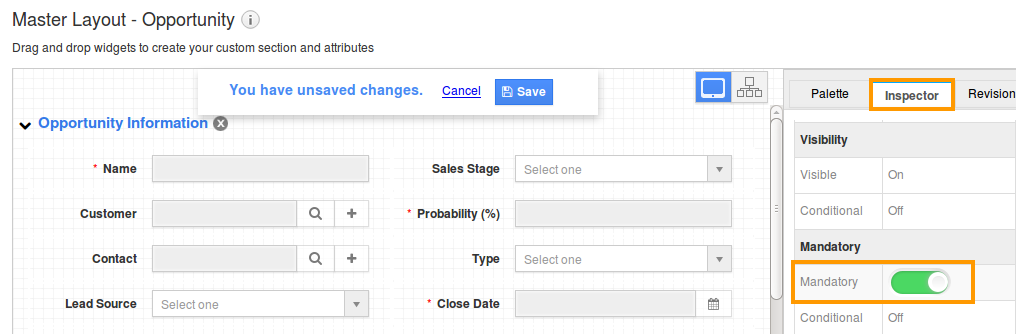
- You can view the red "*" symbol in front of the field as shown in the image below:
Related Links
Read more about:
Flag Question
Please explain why you are flagging this content (spam, duplicate question, inappropriate language, etc):

