Browse by Solutions
Browse by Solutions
How do I Generate Report for Cases Sent by Customer Emails?
Updated on January 25, 2018 06:03AM by Admin
Apptivo Case App offers a simple way to generate a report from the emails sent by a customer. In the report dashboard, you will find a field named "Received Email Id". Enter the email address which is authenticated in Cases App (for instance: bob@example.org). Define the start date and end date and click "View Report".
Lets go through the following steps to understand the concept better.
Steps to Generate Email Sent by Customers
- Log in and access Cases app from your Universal Navigation menu bar.
- Click on “Reports” icon located at the app header bar.

- Select "Cases Metrics" Drop down and then Click on “Email Messages” from the left navigation panel.
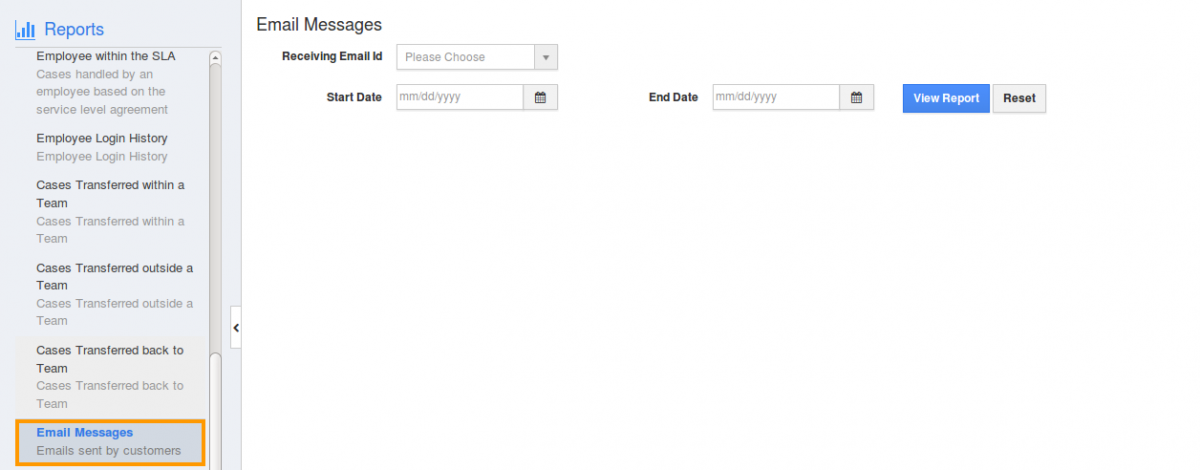
- Provide the following information:
- Receiving Email id – Email address (authenticated email address) from which the cases are created, will be displayed in the ascending order.
- Start Date – Start date.
- End Date – End date.
- Click on "View Report" button to view case reports in dashboard.
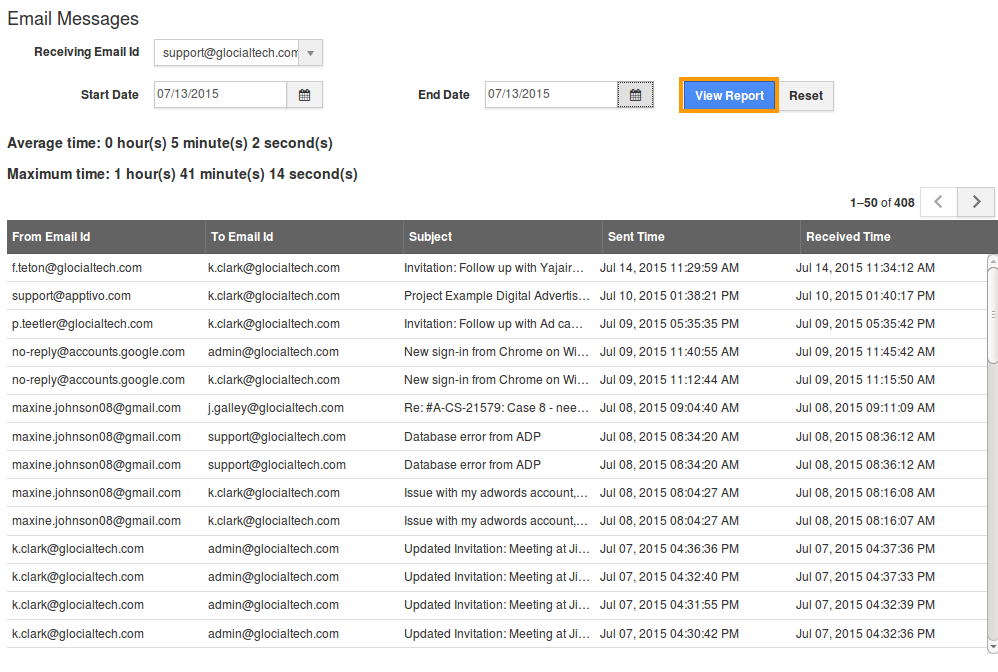
Related Links
Flag Question
Please explain why you are flagging this content (spam, duplicate question, inappropriate language, etc):

