Browse by Solutions
Browse by Solutions
How do I secure my custom fields in Customers App?
Updated on July 11, 2017 05:00AM by Admin
Apptivo CRM allows you to create custom fields. You can protect your custom fields by not allowing other users to view the fields. However, if you want a few members of the team to view the custom fields, you can give access to them. All that you need to do is enable the custom fields and provide privileges.
Steps to Secure Custom Fields
- Log in and access Customers App from your universal navigation menu bar.
- Click on “More”
 icon and select “Settings”
icon and select “Settings”  located at the app header bar.
located at the app header bar.
- Select “Customize App” drop down. Click on "Master Layout" and select "Customers" from the left navigation panel.
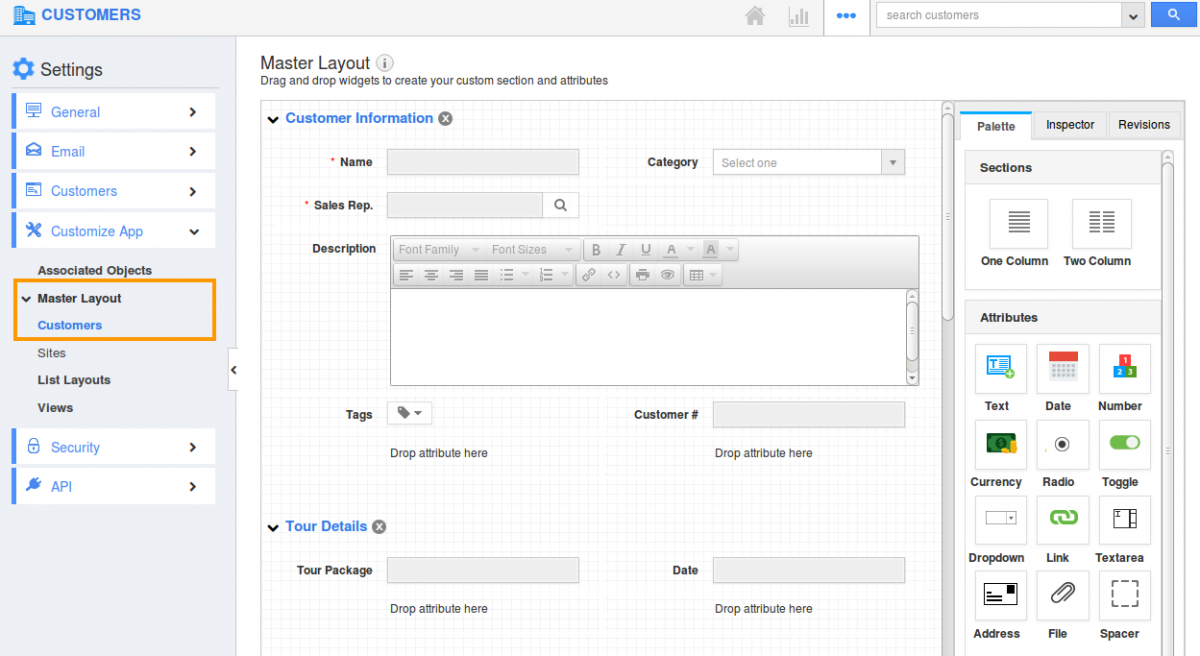
- You can view "Secure" Panel found in "Inspector" section as shown in the image below:
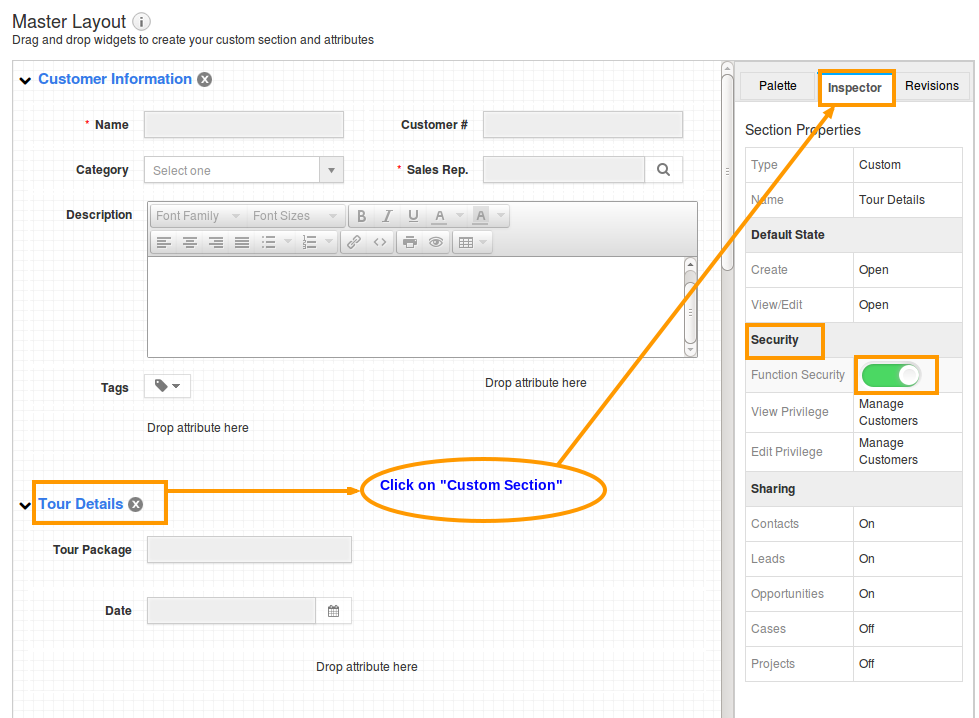
- Click on “On” button to enable the Option.
- Give privilege to view and edit access.
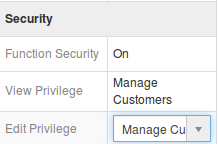
- You can also create new privileges by clicking on “Add New” Option from the drop down.
- Click on “Done” button to complete.
- Create and assign role to employees to give access to custom fields.
Note: Users with this role permission in profile can access these custom fields.
Related Links
Read more about:
Flag Question
Please explain why you are flagging this content (spam, duplicate question, inappropriate language, etc):

