Browse by Solutions
Browse by Solutions
How do I add custom attributes to work order lines?
Updated on October 10, 2024 03:05AM by Admin
In Work Orders app you can create custom attributes at both header level and line level. The header level attributes are like common help menus that will aid to gain more information regarding the details about the customer. The line level attributes supports you define the more information about the items/services.
Here we look at creation of line level attributes
Create Line Level Attributes
- Log in and add Work Orders App from your universal navigation menu bar.
- Click on “Settings” icon located at the app header bar.

- Click on “Custom Attributes” from the left navigation panel.
- Click on “Work Orders Lines” to create a line level attributes.
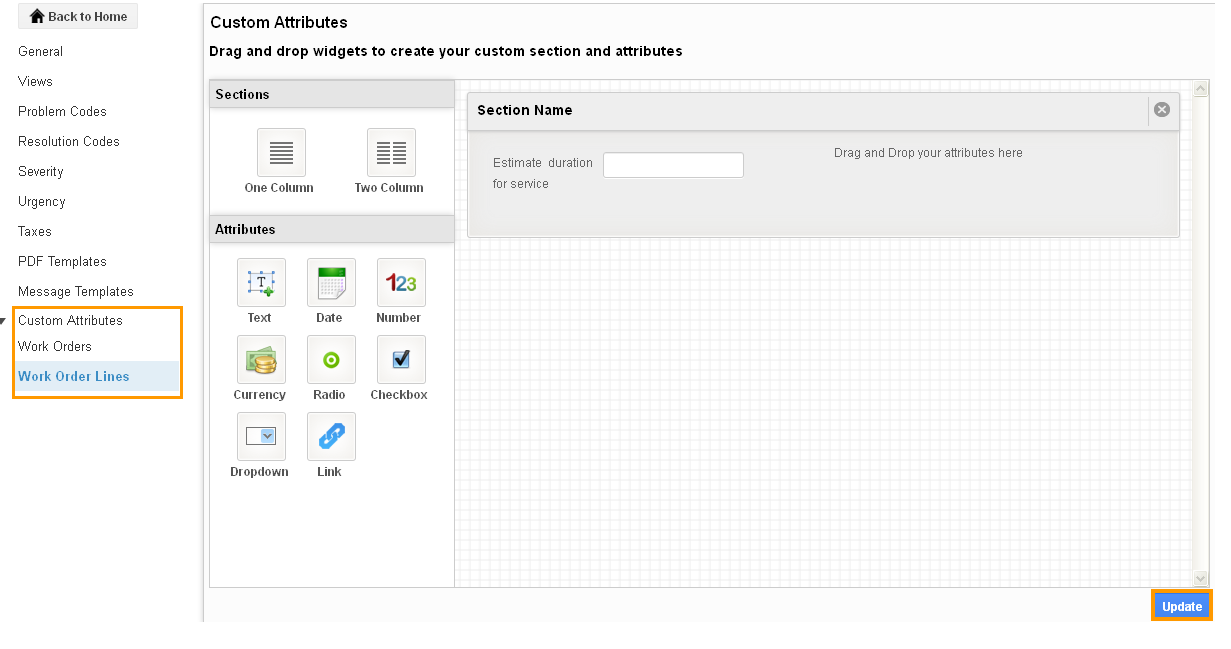
- Click either one column or two column sections, drag and drop the attributes inside the sections and change the attribute names.
- Click on “Update” button to complete.
- You can view the work order creation page with line level custom attributes as shown in the image below:
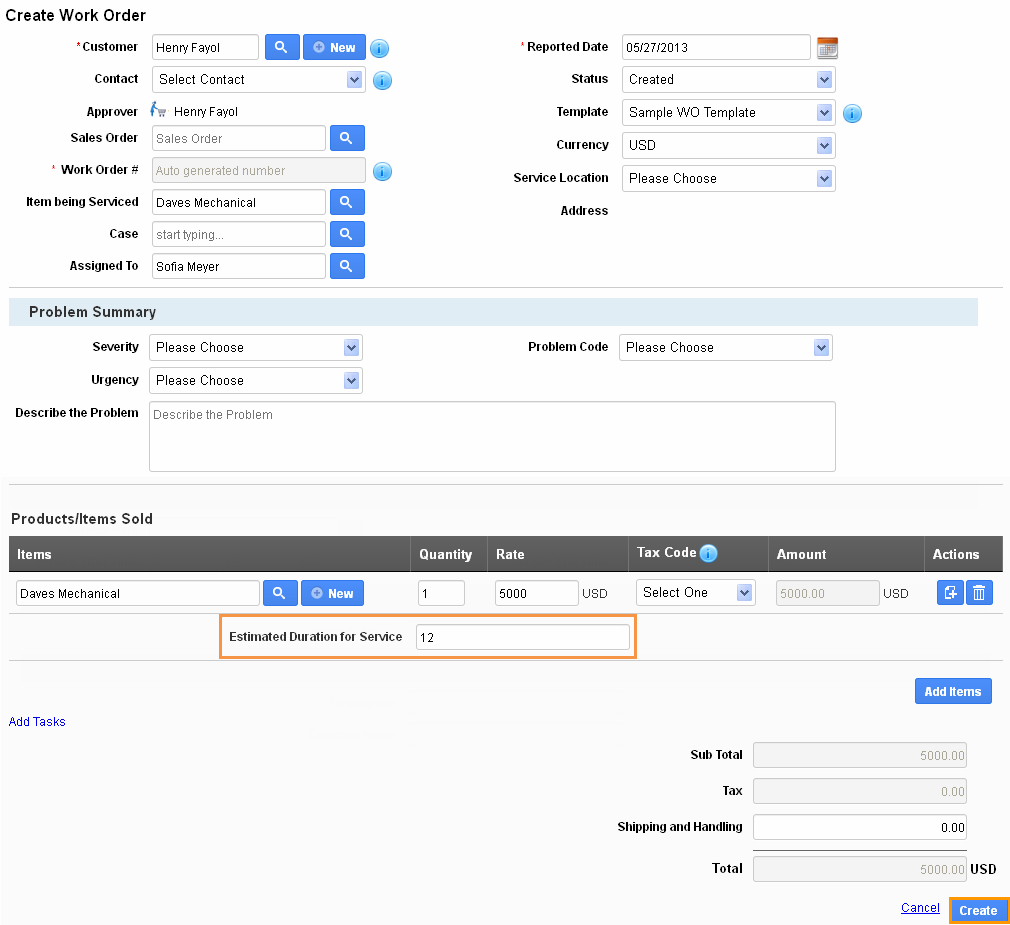
Related Links
Read more about:
Flag Question
Please explain why you are flagging this content (spam, duplicate question, inappropriate language, etc):

