Browse by Solutions
Browse by Solutions
How do I Create Work Order for Both Items and Services?
Updated on January 11, 2018 04:49AM by Admin
Work orders App allows you to create work orders for both items and services. All that you have to do is enable "Display both items and services" option while customizing your Settings. Lets have a look to make things clear.
Steps to Create Work Orders for both Items and Services
- Log in and access Work orders app from your universal navigation menu bar.
- Click on "More(...)" icon and select "Settings" located in the left navigation panel.
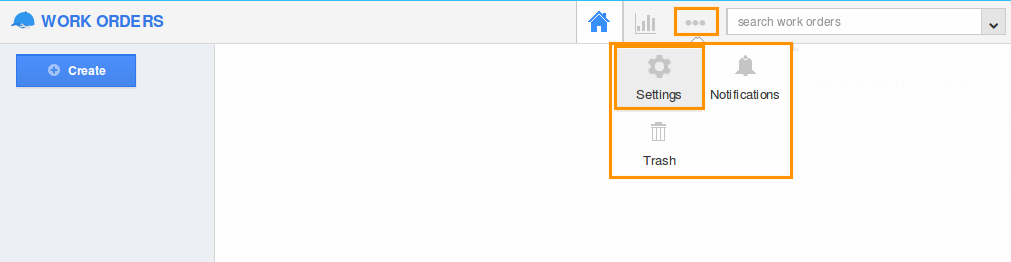
- Select "Work Order Lines" under "Work Orders" drop down present in the left navigation panel.
- You can enable “Allow users to select the lines they want, while creating a Work Order” to choose your preferred work order line at the time of creating a Work Order.
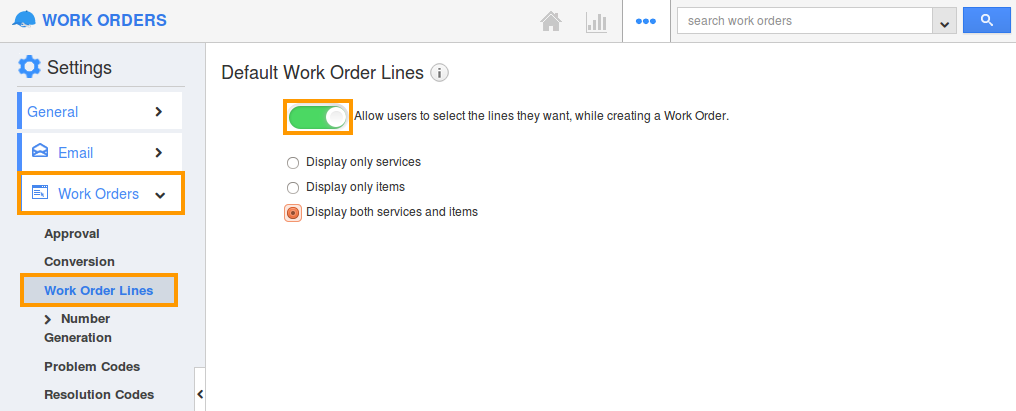
- Now, select “Display both Items and Services” to create a work order receipt for both services and items.
- Click on “Create” button from Work order home page.
- You can view “Create Work Order” popup as shown in the image below:
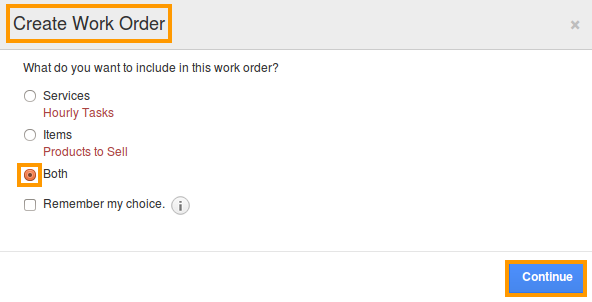
- Click on “Continue” button to continue creating a work order.
- You can view the Work Orders creation page with the Services and Products/Items as shown in the image below:
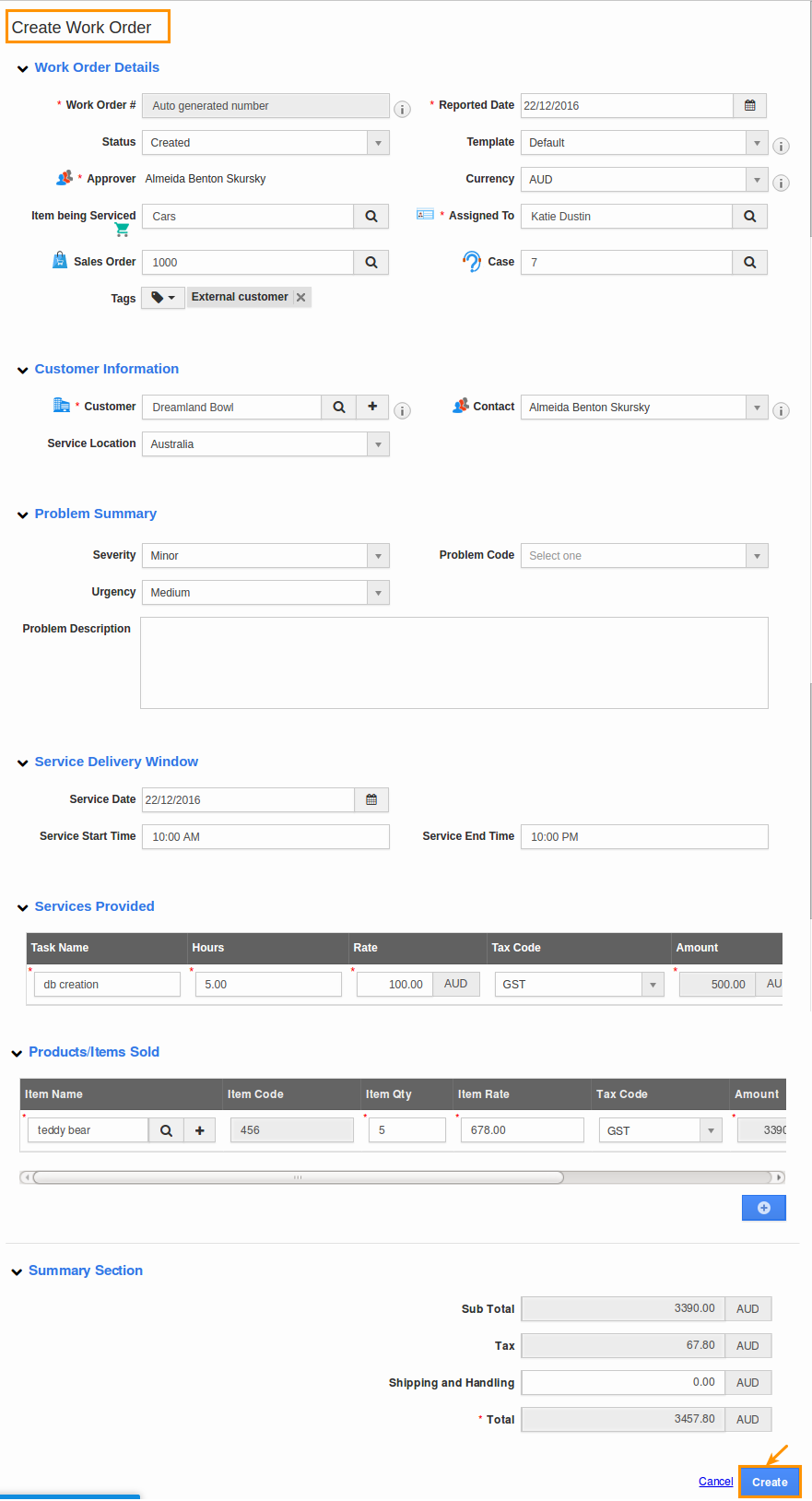
Related Links
Flag Question
Please explain why you are flagging this content (spam, duplicate question, inappropriate language, etc):

