Browse by Solutions
Browse by Solutions
How do I Create Employee Range in Leads App?
Updated on October 24, 2016 11:26PM by Admin
Leads App allows you to create employees range using "Employees Range" option. Employee range is nothing but the number of employees. Using this option we can add the range from No.of employees drop down to a lead.
Steps to Create Employee Range
- Log in and access Leads App from your universal navigation menu bar.

- Click on “More”
 icon and select “Settings” located at the app header bar.
icon and select “Settings” located at the app header bar.
- Select "Leads" drop down and then Click on “Employee Range” from left navigation panel.
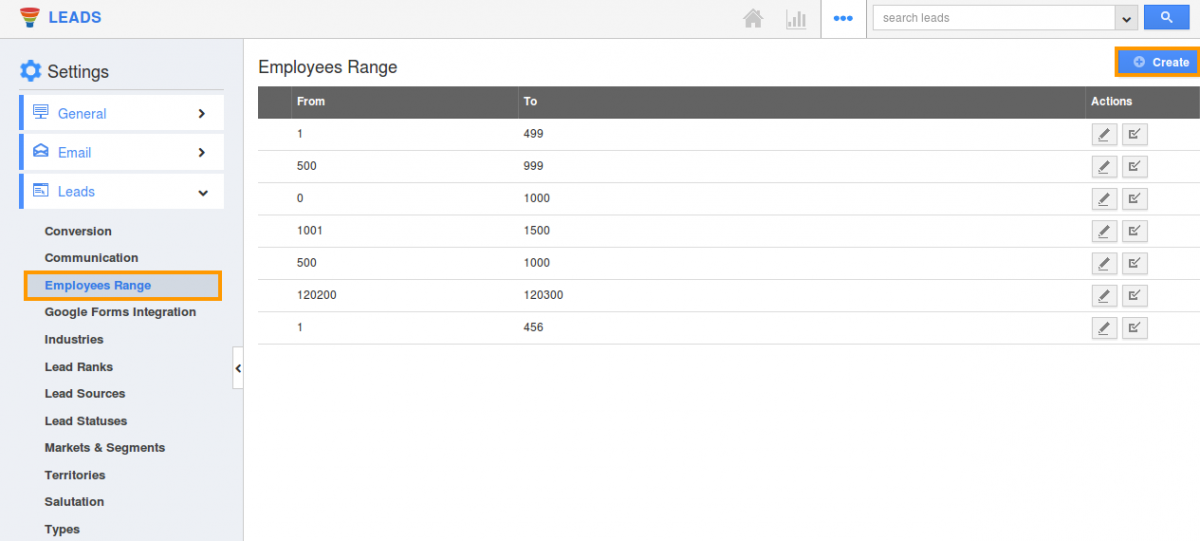
- Click on “Create” button and provide:
- From - Starting employee number range
- To - Ending employee number range
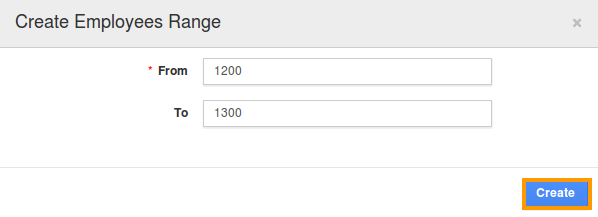
- Click on “Create” button to complete.
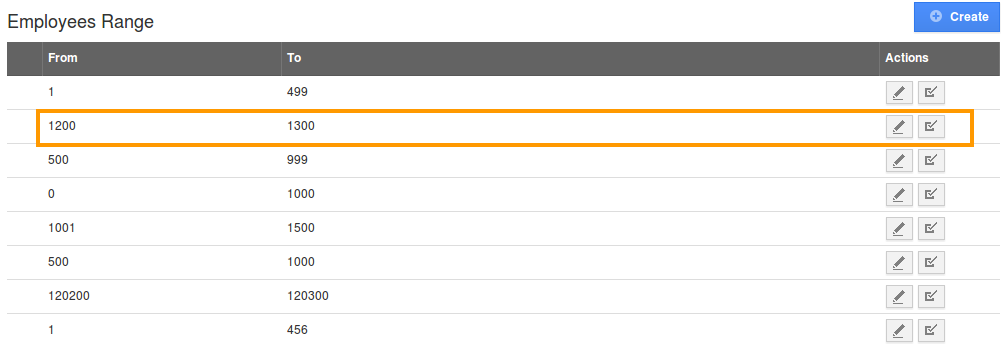
- By default the created employee range will be in enabled mode.
- You can update the employee range by clicking on "Edit" icon, if needed.
Related Links
Flag Question
Please explain why you are flagging this content (spam, duplicate question, inappropriate language, etc):

