Browse by Solutions
Browse by Solutions
How do I create position categories in recruitment app?
Updated on October 9, 2024 11:31PM by Admin
The Recruitment app has several configuration settings that allow you to adjust the way the app functions. To configure your recruitment app position categories
Steps to Create a Position Category
- Log in and access Recruitment app from your universal navigation menu bar.

- Click on "More"
 icon and select Settings
icon and select Settings located at the app menu header.
located at the app menu header.
- Click on “Categories” from "Recruitment" drop down located at the left navigation panel.
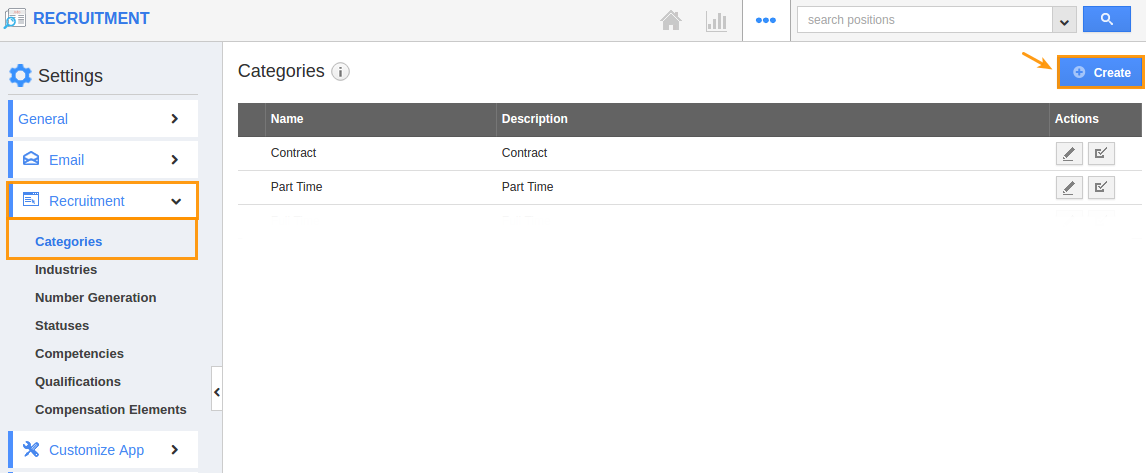
- Click on “Create” button and specify:
- Name
- Description

- Click on “Create” button to complete.
- By default the created category will be in enabled mode. If you want to disable any category, will use enable
 icon.
icon. - You can edit category information by clicking on "Edit"
 icon, if needed.
icon, if needed.
Related Links
Flag Question
Please explain why you are flagging this content (spam, duplicate question, inappropriate language, etc):

