Browse by Solutions
Browse by Solutions
How do I Add Supplier for an Item?
Updated on November 23, 2016 09:35PM by Admin
Steps to Add Supplier for an Item
- Log in and access Items App from your universal navigation menu bar.
- Click on “By Directory” and select "All" from the left navigation panel.
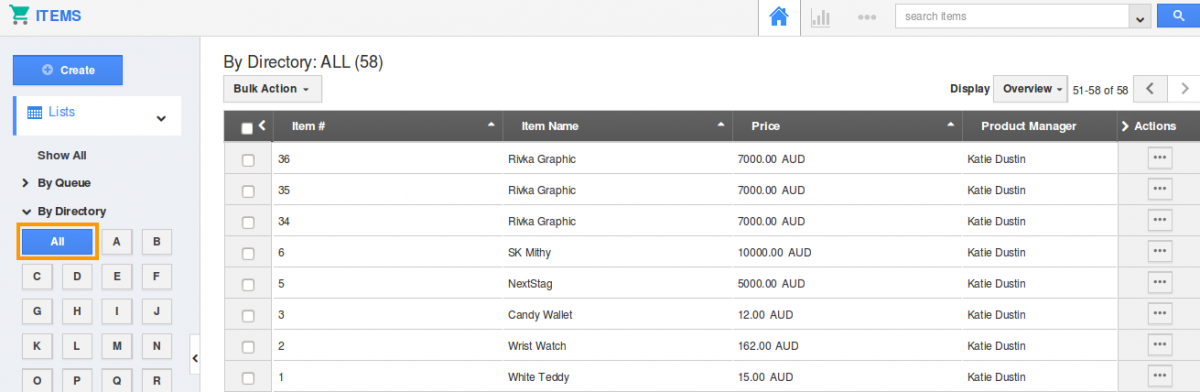
- You can view all items in the dashboard.
- Select an item in which you need to add suppliers.

- Items overview page appears, click on “Suppliers” tab.

- Click on "Add" button.
- “Add Supplier” popup appears, in which click “Search” icon.
- You can view Supplier Search and Select popup, in which select a supplier.
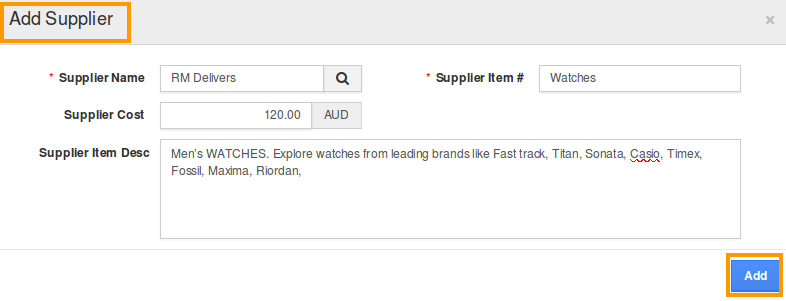
- Provide "Supplier item #" and Click on “Add” button to finish.
Related Links
Flag Question
Please explain why you are flagging this content (spam, duplicate question, inappropriate language, etc):

