Browse by Solutions
Browse by Solutions
How do I view archived leads?
Updated on October 10, 2024 02:57AM by Admin
When you perform bulk delete on leads, you can view deleted leads in “Deleted” tab. The deleted leads that are associated with other Apptivo apps will be recorded in the “Archived” tab. In short, archived leads are records that have been deleted but are still associated or linked to other applications in Apptivo CRM.
Following are the steps to view archived files.
Steps to view archived leads
- Log in and access Leads App from your universal navigation menu bar.
- Click on “More” icon
 and select “Trash”
and select “Trash” located at the app header bar.
located at the app header bar. 
- You can view “Deleted” and “Archived” tabs.
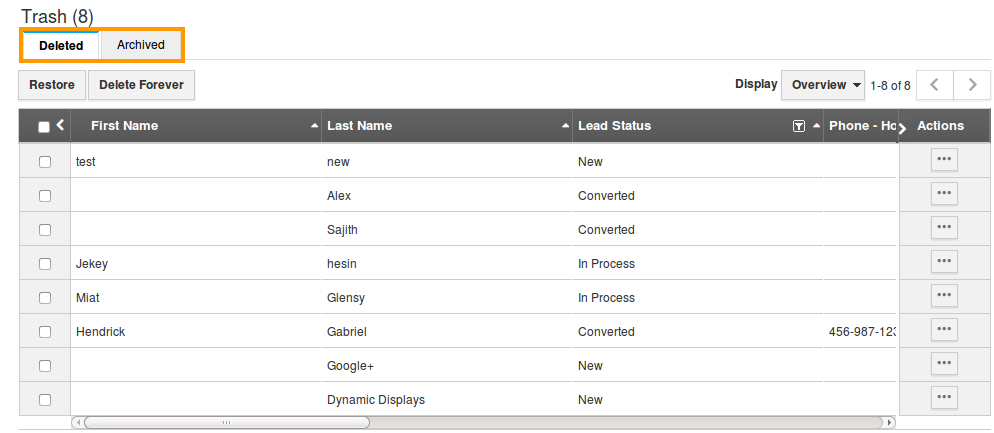
- Click on “Archived” tab to view the permanently deleted leads(Leads associated with other apps).

How do I enable the archived leads?
Archived leads are deleted leads which are associated with other apps, so you can enable them using “Enable” button.
- Select leads you would like to restore or enable in app.

- Once you select leads, “Enable” button gets activated. Click on the button to enable them.
Flag Question
Please explain why you are flagging this content (spam, duplicate question, inappropriate language, etc):

