Browse by Solutions
Browse by Solutions
How do I Customize Segments in Distributors App?
Updated on July 27, 2017 10:00PM by Admin
Steps to customize segments
- Log in and access Distributors app from your universal navigation menu bar.
- Click on “More -> Settings” icon located at the app header bar.

- Click on “Markets & Segments” from the left navigation panel.
- You can view all created markets and segments as shown in the image below:
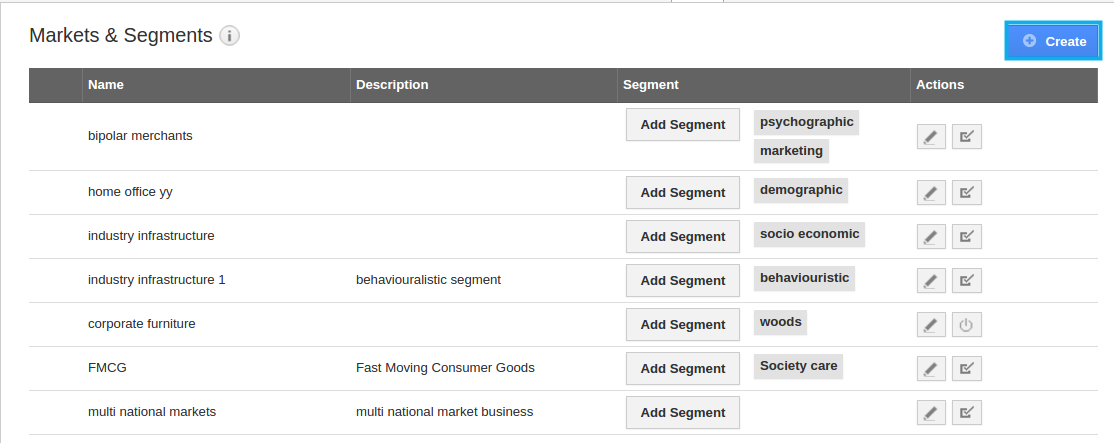
- Click on “Create” button and specify:
- Name - Name of the Market.
- Description - Provide a description of the market.
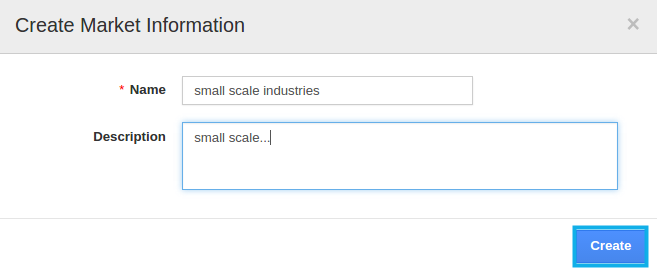
- Click on “Create” button to complete.
- A market will be created successfully.
- Now create the corresponding segment by clicking on "Add Segment" near the market you want to create.
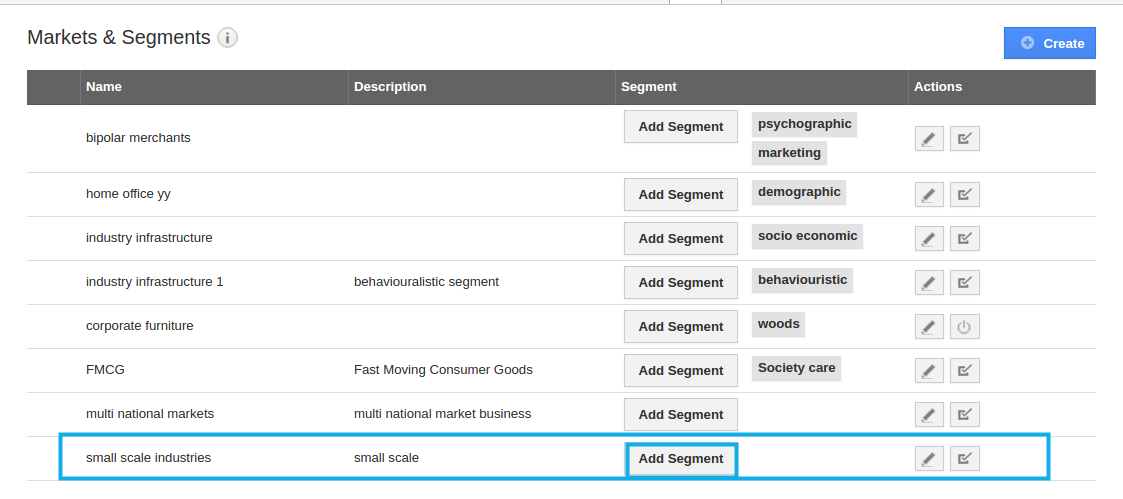
- Create a segment for the market and it will be created successfully.
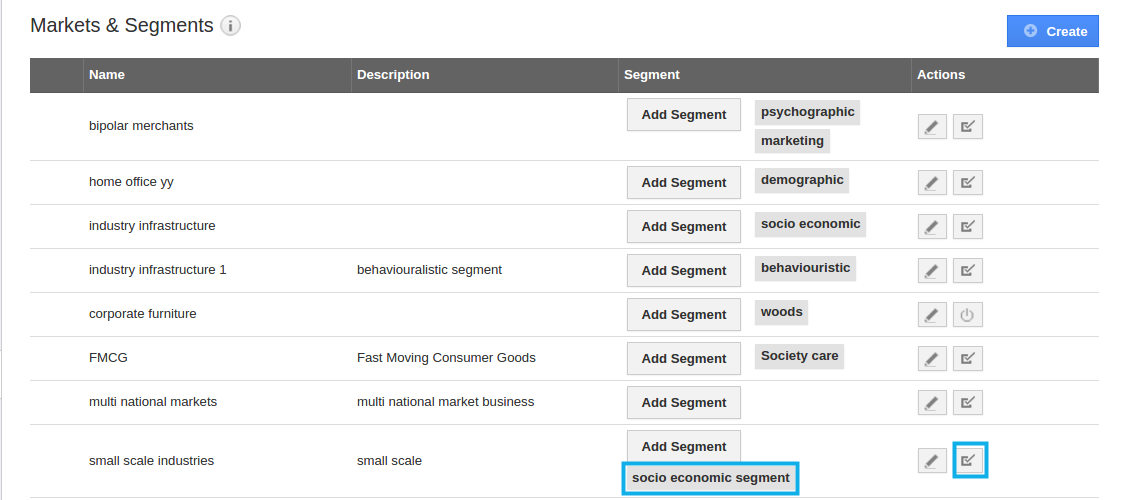
- By default, the created segment will be in enabled mode.
- You can update segment information by clicking on "Edit" icon, if needed.
Related Links
Read more about:
Flag Question
Please explain why you are flagging this content (spam, duplicate question, inappropriate language, etc):

