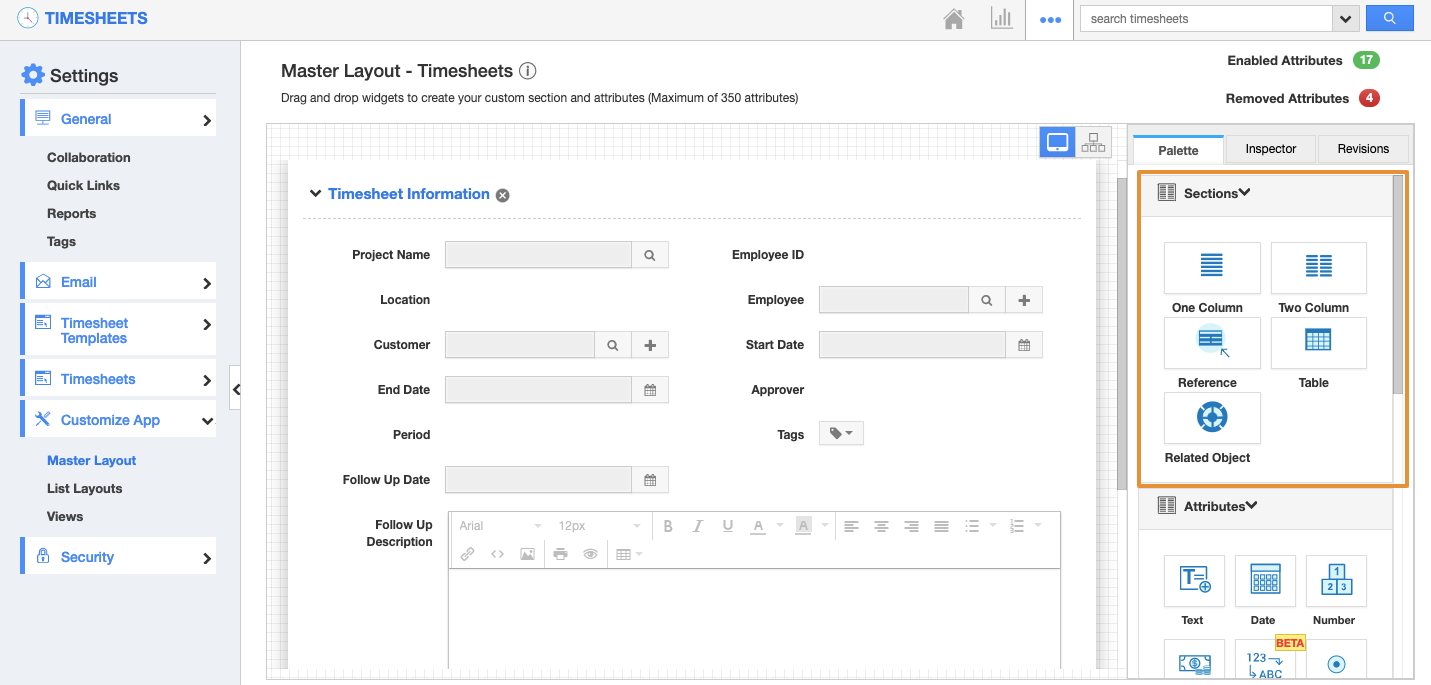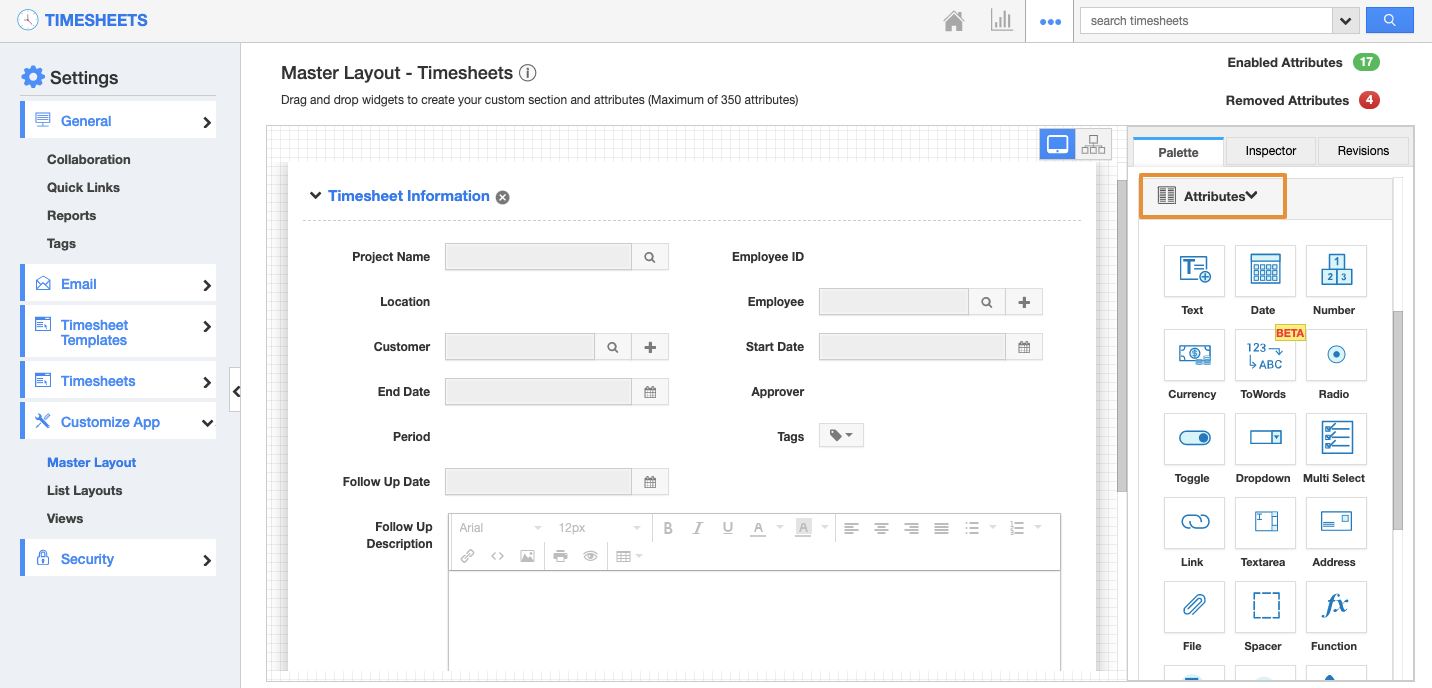Timesheets App allows you to add any custom fields that can be customized by using the Master Layout by default. These are like business attributes which support you to customize your business with the custom fields. They can be quickly and easily added for customization. You can load your creation page with new sections and fill them up with your own text fields, radio buttons, dropdowns, etc.
Steps to Create Custom Attributes
- Log in and access the Timesheets App from your universal navigation menu bar.
- Click on the "More(...)" icon and select Settings located at the app header bar.
- Click on "Master Layout" under the "Customize App" drop-down from the left navigation panel.
- If you are a standard plan user, then you need to upgrade your account to use this feature.
- You can view the custom attributes dashboard with the following fields:
- Sections: Click on the “One Column” or “Two Column” section to create custom sections.
- You can also insert the Table.
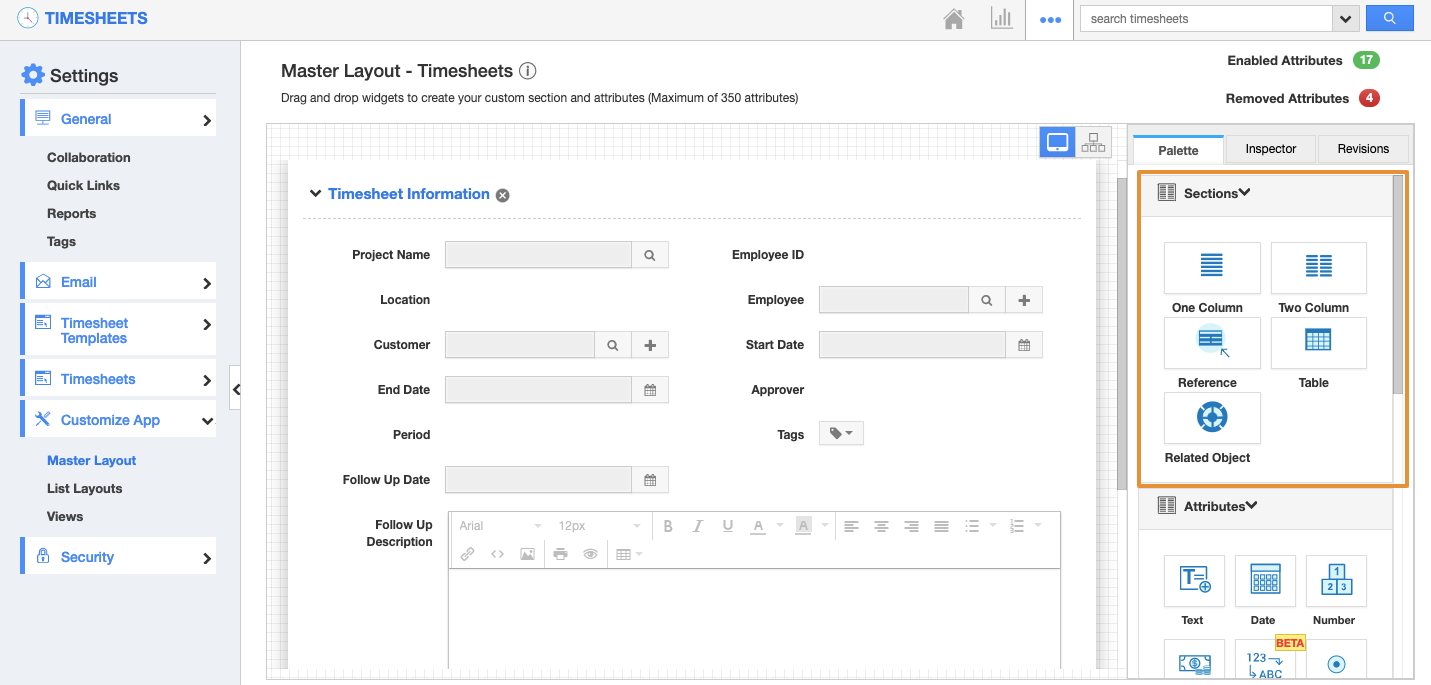 |
- Attributes: Drag and drop attributes in sections.
- Text - Text field for entering text values.
- Date - Date field for choosing a date.
- Number - Number field for entering the number.
- Currency - Currency field for entering currency values.
- Radio - Radio fields for opting for the values.
- Check box - Check box field for choosing multiple values.
- Dropdown - Drop downfield for choosing a specific value from a list.
- Link - Link field for entering URLs.
- Text area - The text area field provides a description for entering text.
- Address - Address field for entering an address.
- Spacer - Spacer field provides a required space
- Function - Function field provides various functions.
- Ref app - Ref app provides a reference for various apps
- Ref app field - The ref app field provides a drop-down of various reference fields.
- Phone - Phone field for providing a phone number.
- Email - Email for providing the email.
- Finkey - Finkey field helps in accounting.
- Account - The account field helps in providing the account.
- Conkey Conkey field helps in accounting.
- Drag and drop the necessary attributes in the sections.
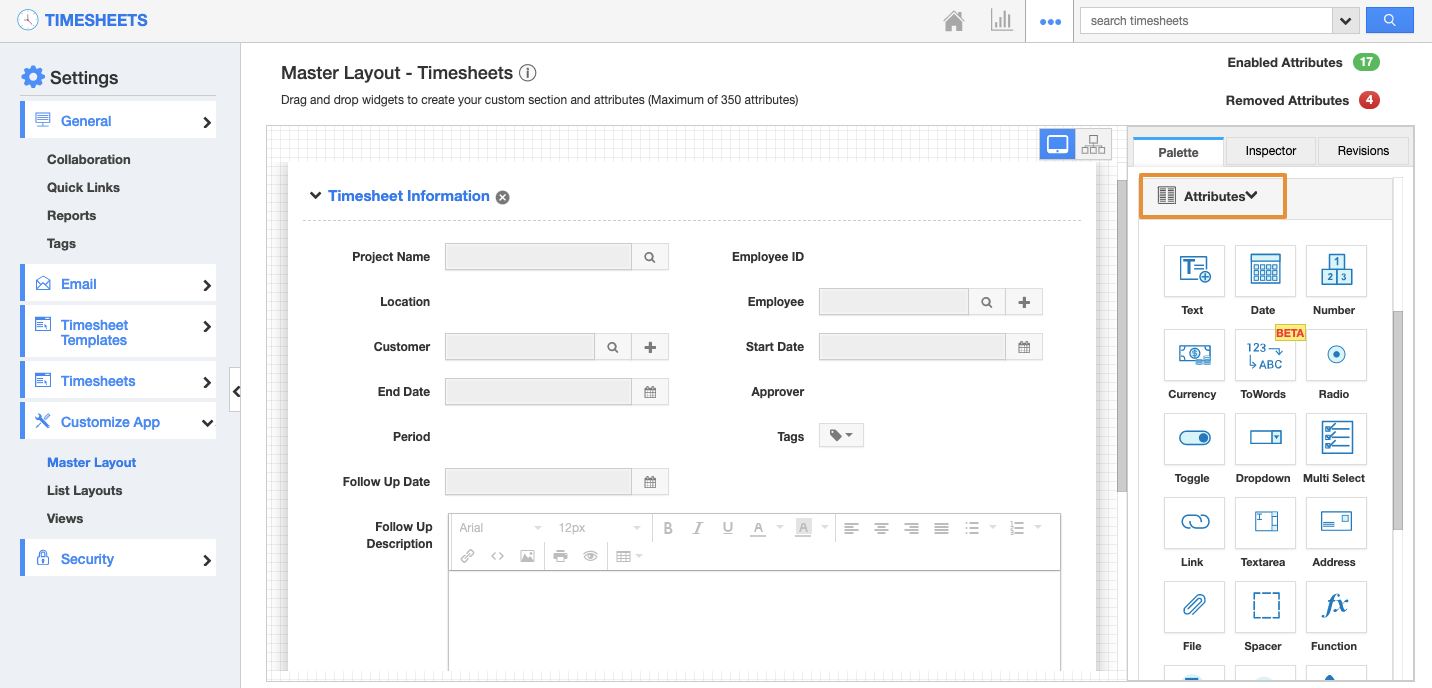 |
- Here, drag and drop the Email attribute.
- Click on the added email attribute, you will be redirected to the Inspector Tab.
- Rename the attribute as Contacts Email id.
- Click on the “Save” button to complete.
- Now, you can view the added email id on the “Create New Timesheet” page.
Related Links