Browse by Solutions
Browse by Solutions
What are the Holidays App Notifications?
Updated on July 10, 2017 05:20AM by Admin
News Feed
By default each and every event will be displayed in news feed on the holidays app home dashboard. This significant feature is common in every app. You can stop displaying them by disabling the news feed  check boxes found in notifications. The events such as holiday created, updated, updated and deleted will be shown in feeds. You can also give priority to the notification by enabling the required notification alone. So the checked notification will alone feed in home dashboard.
check boxes found in notifications. The events such as holiday created, updated, updated and deleted will be shown in feeds. You can also give priority to the notification by enabling the required notification alone. So the checked notification will alone feed in home dashboard.
Email Feed
By default all email notifications are turned off. You can subscribe to receive an email every time by enabling  check boxes in notification dashboard. You can also give importance to the email notification that is currently required to alert you. So it automatically sends email notification whenever the particular action is performed. For example: If holiday is created, you will receive an email.
check boxes in notification dashboard. You can also give importance to the email notification that is currently required to alert you. So it automatically sends email notification whenever the particular action is performed. For example: If holiday is created, you will receive an email.
Steps to configure News and Email feed
- Log in and access Holidays App from your universal navigation menu bar.
- Click on “Notifications” icon located in the app header bar.

- You can view notification dashboard with set of notifications at left navigation panel and their actual values such as event name, news feed and email feeds at right navigation panel.
- By default all news feeds will be enabled and all email feeds will be disabled.
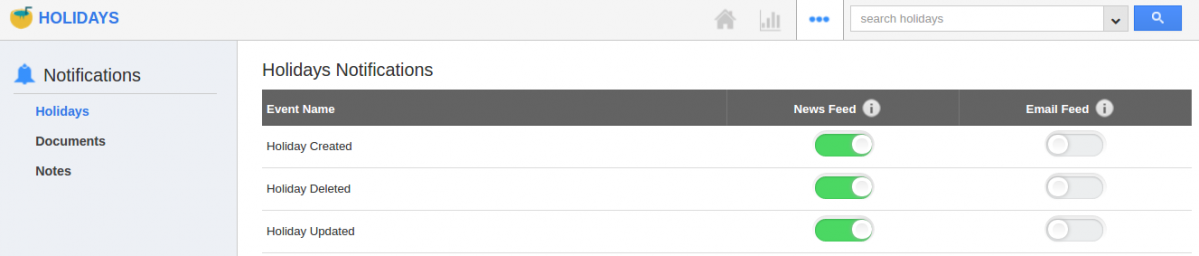
- If you want to subscribe email notifications, enable all email notifications check boxes.
- Click on “Save” button to complete.
Related Links
Read more about:

