Browse by Solutions
Browse by Solutions
How do I Add Customers in Targets App?
Updated on February 7, 2017 02:56AM by Admin
Steps to Add Customers in Targets List
- Log in and access Targets App from your universal navigation menu bar.
- Click on “ Show All” from the left navigation panel.
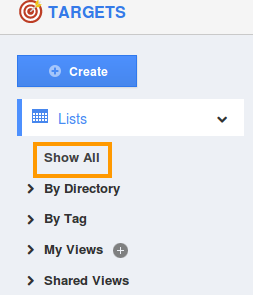
- You can view all the target list created.
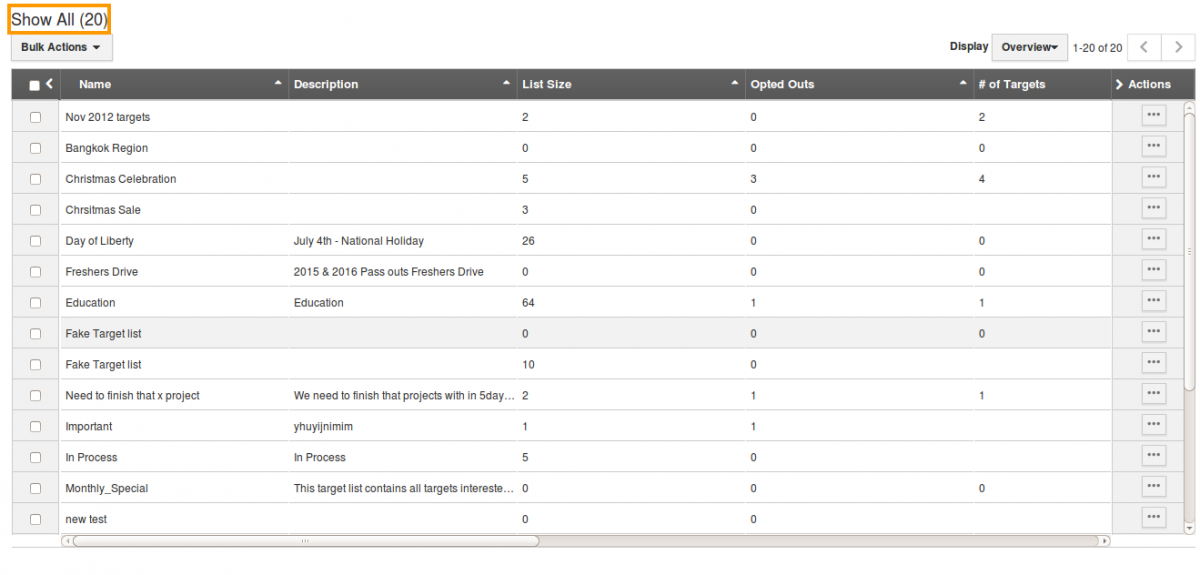
- Click on “More Details" icon and you can view the overview page.

- Click on “Customers" tab and hit "Add" button in the overview page.
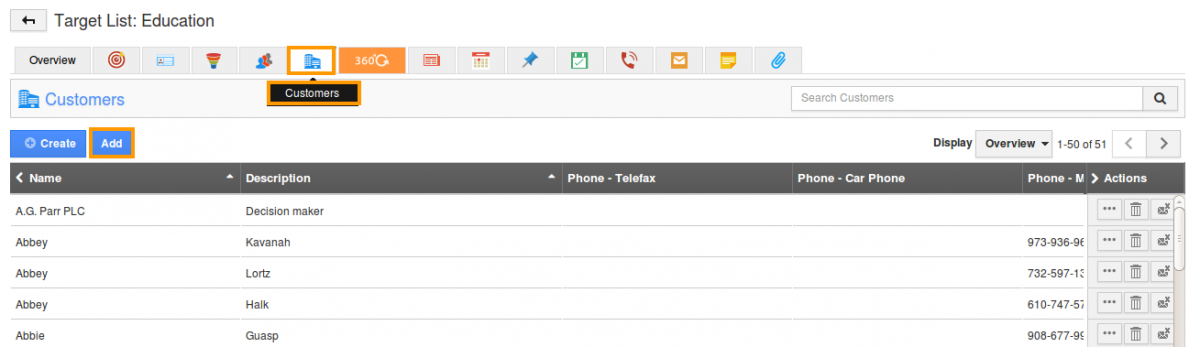
- “Add Customer” popup emerges, in which click “Search” button.
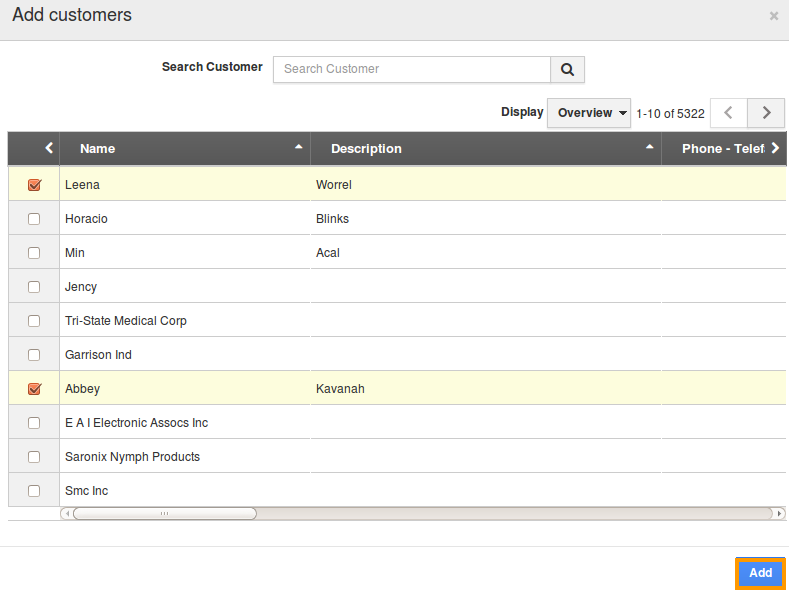
- Select customers by enabling check boxes.
- Click “Add” button to complete.
Flag Question
Please explain why you are flagging this content (spam, duplicate question, inappropriate language, etc):

