Browse by Solutions
Browse by Solutions
How do I create new job title?
Updated on October 17, 2017 03:34AM by Admin
Employees settings are provided with meaningful defaults. You can customize them according to your requirements by configuring the application. Here you can view the configuration steps for the job titles.
Steps to create a new job title
- Log in and access Employees app from your universal navigation menu bar.
- Click on “Settings” from "More" icon in the app header bar.
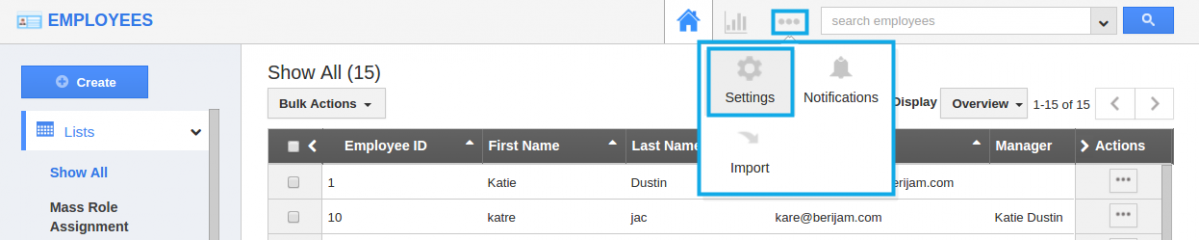
- Click on “Job Titles” from "Employee" drop down located at the left navigation panel.
- Click on “Create” button to create a new job title.
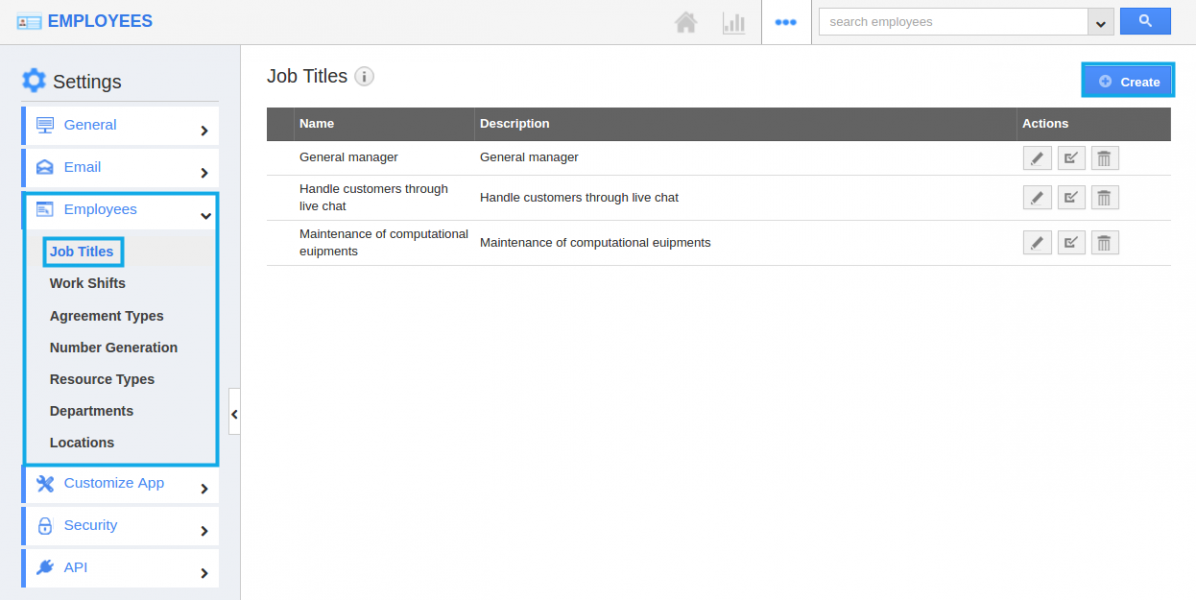
- Fill in the following details:
- Job Code - Enter the code to identify job.
- Name - Name of the job.
- Description - Description about job.
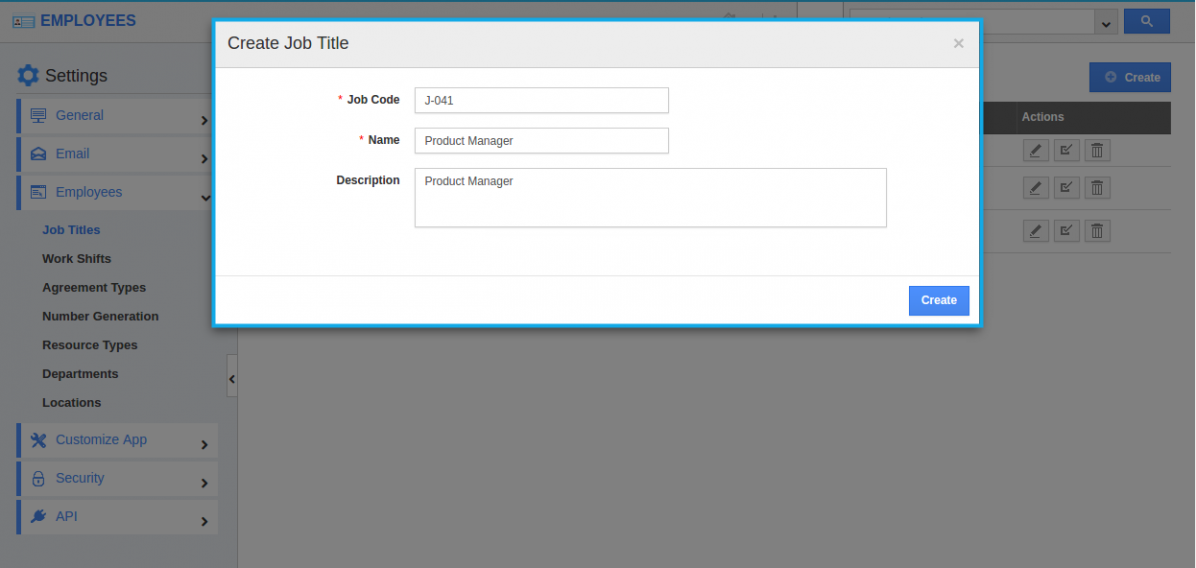
- Click on “Create” button to complete.
- You can update job by clicking on “Edit” icon, if needed.
- By default the created job title will be in enabled mode.
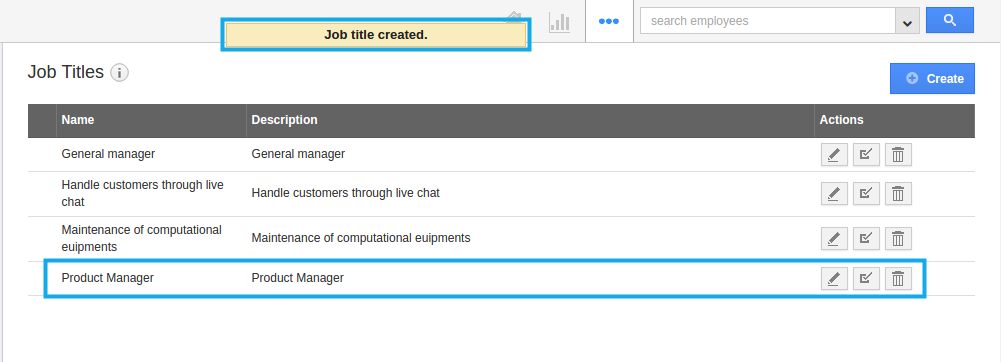
Related Links
Flag Question
Please explain why you are flagging this content (spam, duplicate question, inappropriate language, etc):

