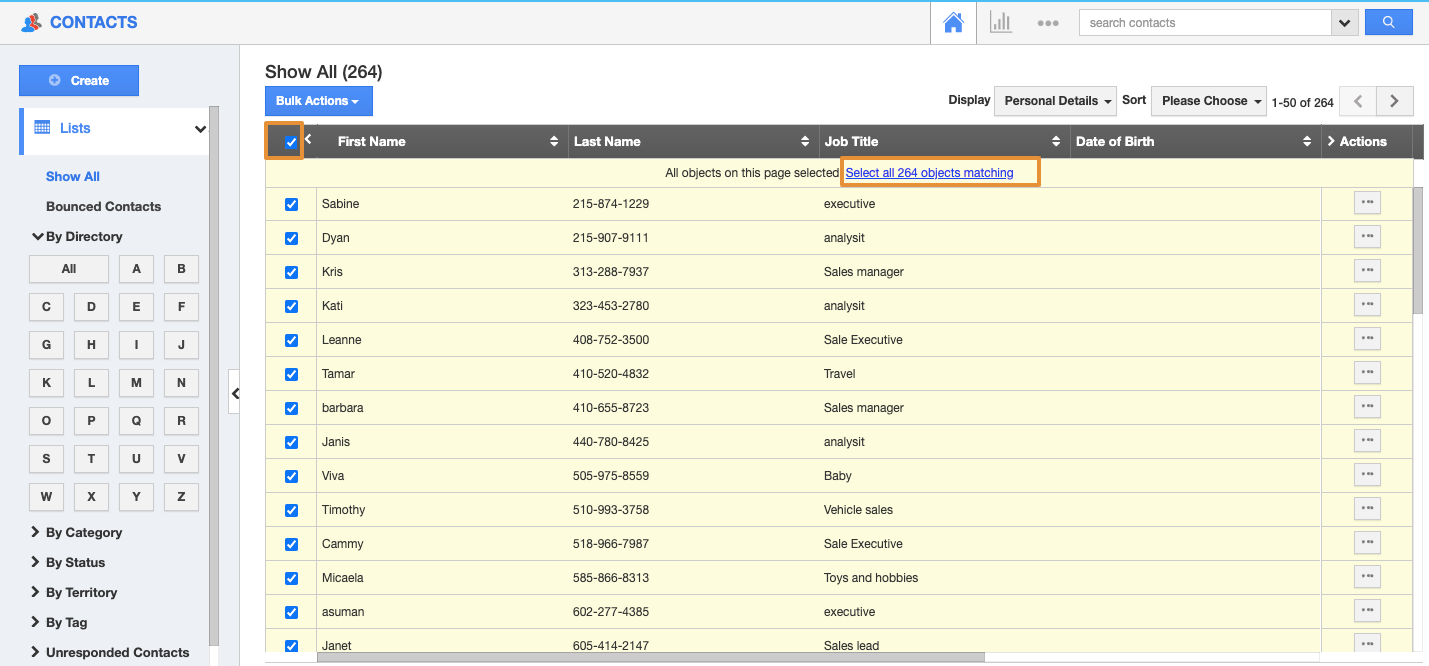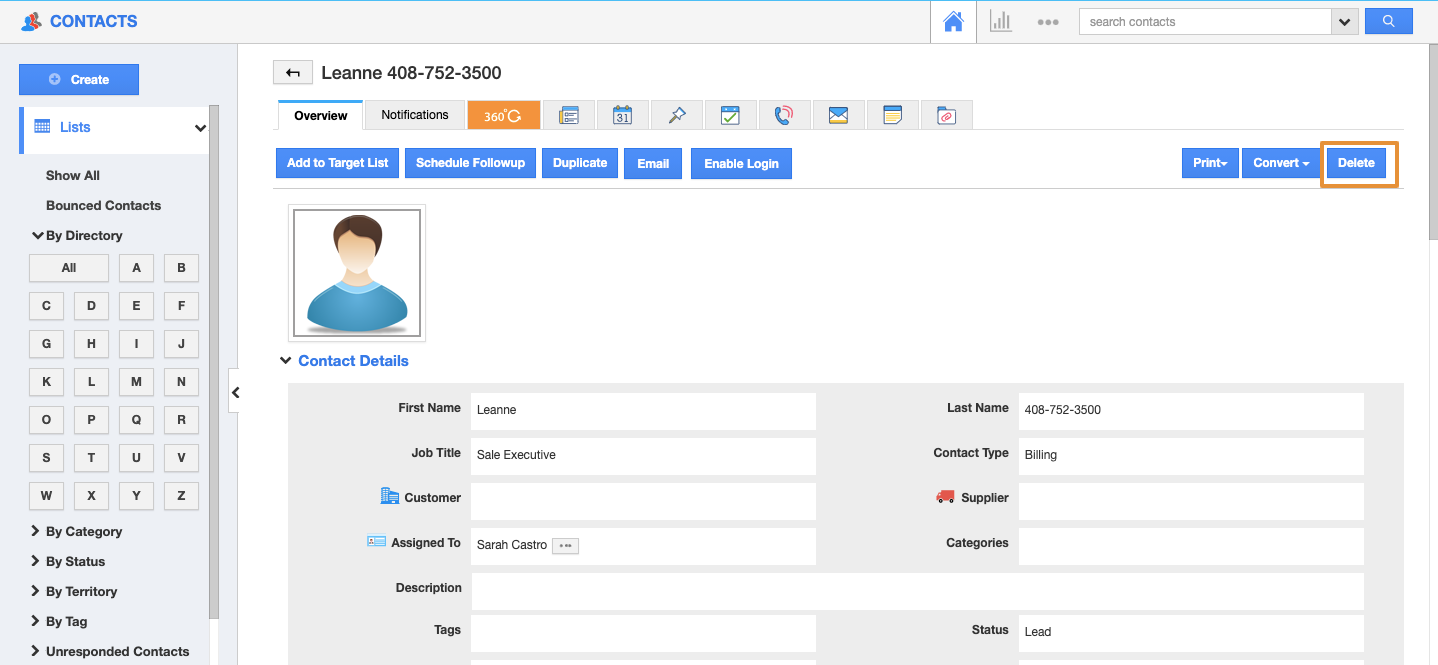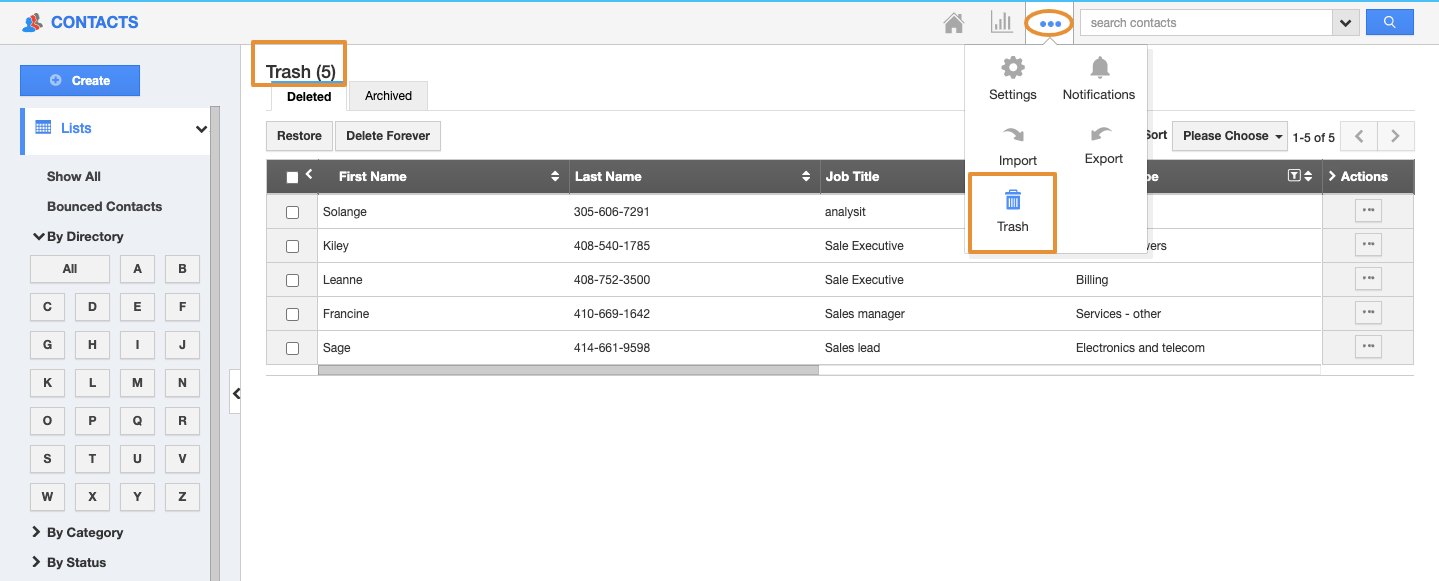You can delete contact records if the contacts are no longer needed for your business. If your contacts are not interested or walk over from your product/services you can delete the contact records associated with customers. You can also bulk delete contact records within a click using "Bulk actions".
Bulk delete contact records
- Select a contact to delete. Click on "Checkbox" found at the top of the field to select all contacts.
Note: You can select up to 50 records within a page.
- You can also select all contacts using the "Select all contacts matching" link.
- Click on "Bulk Actions" drop-down and select the "Delete" option.
Steps to delete a contact record
- Log in and access Contacts App from your universal navigation menu bar.
- Select "Lists" dropdown. Click on "Show All" from the left navigation panel.
- Select a contact that you would like to delete. Click on the "More(...)"icon against the contact.
- You will be navigated to the Overview page, where you can find the "Delete" option at the right side as shown in the image below:
View Deleted Contacts
- You can view all the deleted Contacts in “Trash” located at the app header bar as shown in the image below:
Related Links