Browse by Solutions
Browse by Solutions
How do I Delete a Receivable?
Updated on May 27, 2020 07:02AM by Admin
- Login and access the Customer Payments App form the Univeral menu.
- Click on Show All from the left navigation panel.
- You can view all list of Customer Payments.
 |
- Select and click on More details(...) icon to view the Overview page of the payments.
 |
- In the Overview page, you can view the Void button.
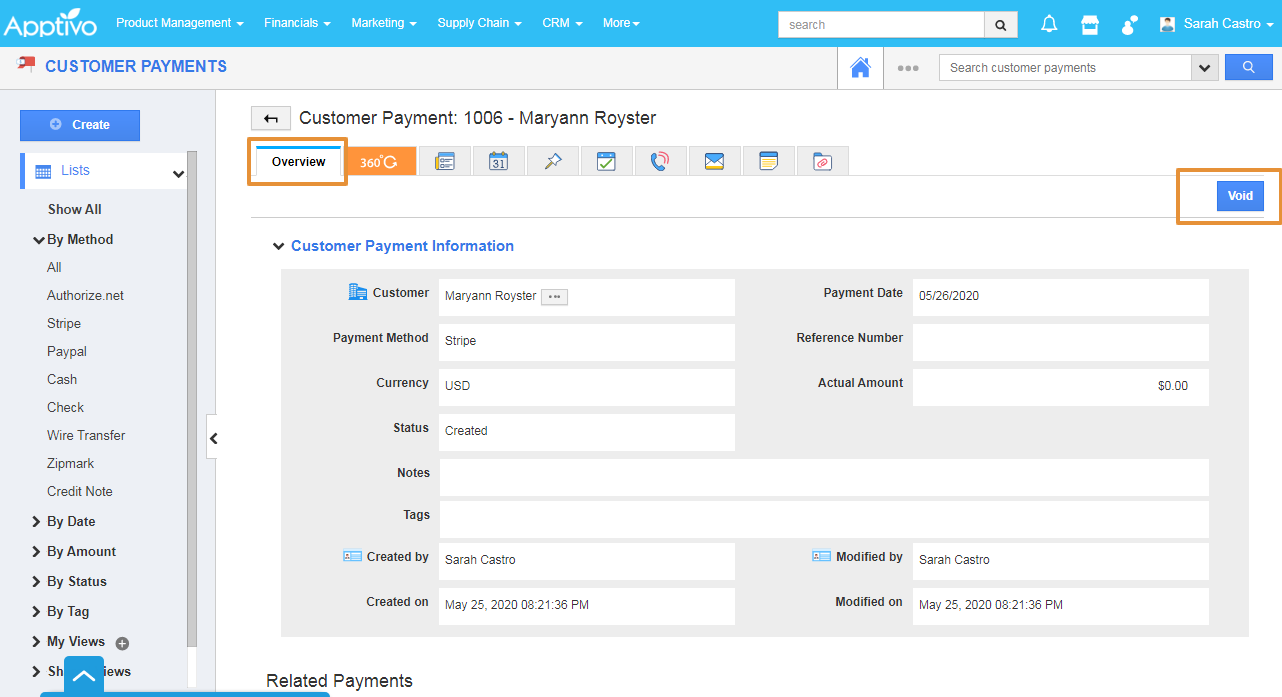 |
- On clicking on the Void button, a warning pop up will appear asking whether you want to void this Customer Payment.
- Click on the Yes button to proceed.
 |
- You will get another pop up to change the status of the invoice. You can change the status of the invoice to Draft, Sent, Viewed, Void, Partially Paid, Or do not change.
- Draft - Invoice status will get changed to Draft in Invoices App.
- Sent - Invoice status will get changed to Sent in Invoices App.
- Partially Paid - Invoice status will get changed to the Partially Paid in Invoices App
- Void - Invoice status will get changed to the Void in Invoices App
- Viewed - Invoice status will get changed to viewed in Invoices App.
- Do not change - Customer Payments will be deleted without any change
- Select the Void and click on the Proceed to Void the Customer Payment.
 |
- Customer payment will get Voided.
 |
- Scroll down to view the Related Payments, click on the Invoice link.
 |
- You will be directly redirected to the Invoice overview page in the Invoice App.
- You can view the status of the Invoice changed to the Void.
 |
Related Links
- Create message templates
- Create custom attributes
- Search for receivables
- Receivables app notifications
Flag Question
Please explain why you are flagging this content (spam, duplicate question, inappropriate language, etc):

