Browse by Solutions
Browse by Solutions
How do I create message templates in candidates app?
Updated on January 10, 2017 08:57PM by Admin
In Candidates app, Email templates allow you to setup pre-defined messages. These are customized email messages that you can send to your candidates.
Steps to Create an Email Template
- Log in and access Candidates App from your universal navigation menu bar.

- Click on “More"
 icon and select Settings
icon and select Settings  icon found at the app header bar.
icon found at the app header bar.
- Click on "Email Templates" from "Email" drop down located at the left navigation panel.
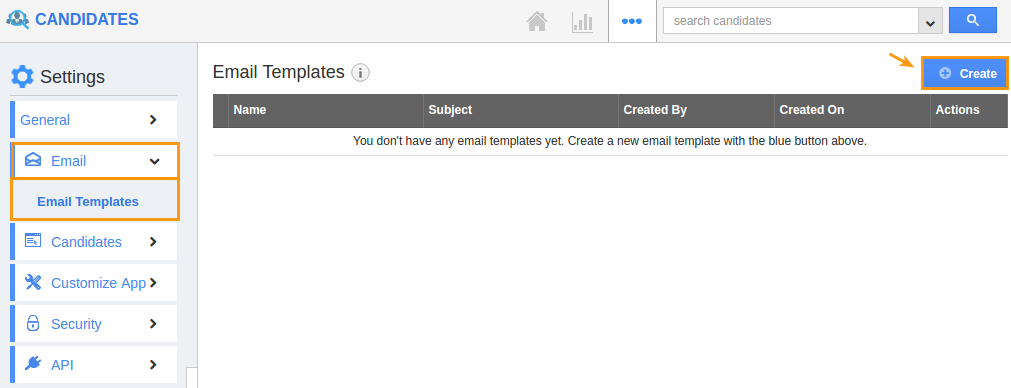
- Click on "Create" button in Email template dashboard.
- "Create Template" popup emerges. Enter the required information as per your needs.
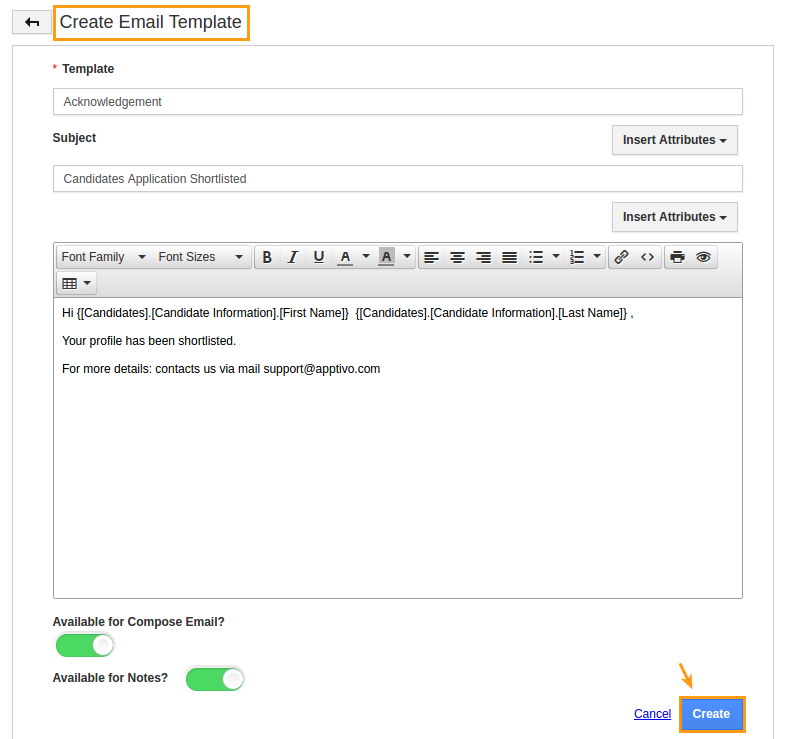
- Click on “Create” button to complete.
Flag Question
Please explain why you are flagging this content (spam, duplicate question, inappropriate language, etc):

