Browse by Solutions
Browse by Solutions
What are recruitment app notifications?
Updated on January 15, 2017 10:55PM by Admin
News Feed
By default, each and every event will be displayed in the news feed on the Recruitment app home dashboard. This significant feature is common in every app. You can stop displaying them by disabling the news feed found in notifications. Events such as positions created, modified, deleted are tracked. You can also give priority to the notification by enabling the required notification alone. So the enabled notification will feed on home dashboard.
Email Feed
By default, all email notifications are turned off. You can subscribe to receive an email every time by enabling toggle button in the notification dashboard. You can also give importance to the email notification that is currently required to alert you. So it automatically sends an email notification whenever the particular action is performed. For example: If a position is created you will receive an email.
Documents
If documents were added, deleted, downloaded, emailed and renamed. You can send the email notification to the concerned employee or the person to alert about the actions performed on documents.
Notes
If notes were added, modified and deleted then fed the news and email notifications for the particular recipient regarding the actions.
Steps to Configure news and email feed
- Log in and access Recruitment app from your universal navigation menu bar.

- Click on “Notifications”
 from "More"
from "More"  icon located in the app menu header.
icon located in the app menu header.
- You can view the notifications dashboard with news feed and email feed columns.
- By default, all news feed will be "Enabled" and email feeds will be "Disabled".
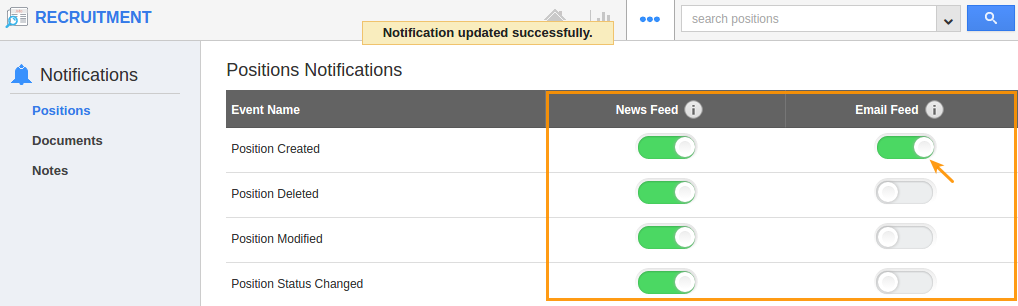
- If you want to subscribe the email notifications to the recipient, will "Toggle ON" all the email feed notifications’.
- The Changes will be “Autosaved”.

