Browse by Solutions
Browse by Solutions
How do I Create Unit of Measures in Items App?
Updated on November 5, 2021 06:55AM by Admin
Items App allows you to create a UOM with defined categories in order to measure and track your inventory.
Steps to Create a Unit of Measures
- Log in and access Items App from your universal navigation menu.
- Click on the More(...) icon and select Settings.
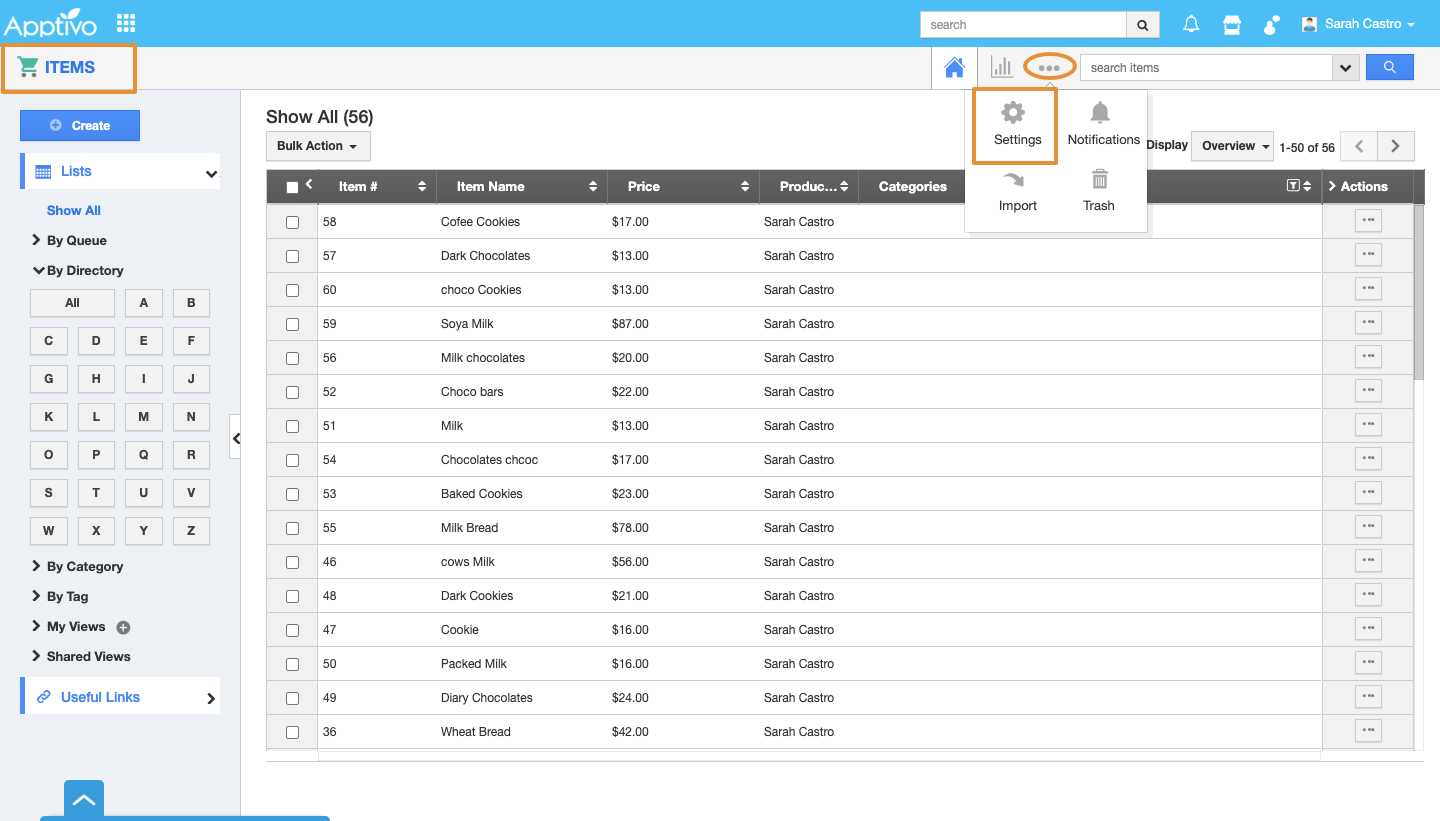 |
- Click on the Items and select the UOM from the Items left navigation panel in the Settings.
- Click on the Create button to create a new UOM.
 |
- Fill in the following :
- Measure Code - Code of measure.
- Measure Name - Name of measure.
- UOM category - Select a category from a pre-defined list.
- Click on the Create button to complete.
 |
- The UOM will get created and added to the list.
 |
- The Created UOM will be available in the Unit of Measurement details section on the Items page.
 |
Note: Please have a look into the following help guide to create Primary UOM for the UOM category. Click Here.
Related Links
Read more about:
Flag Question
Please explain why you are flagging this content (spam, duplicate question, inappropriate language, etc):

