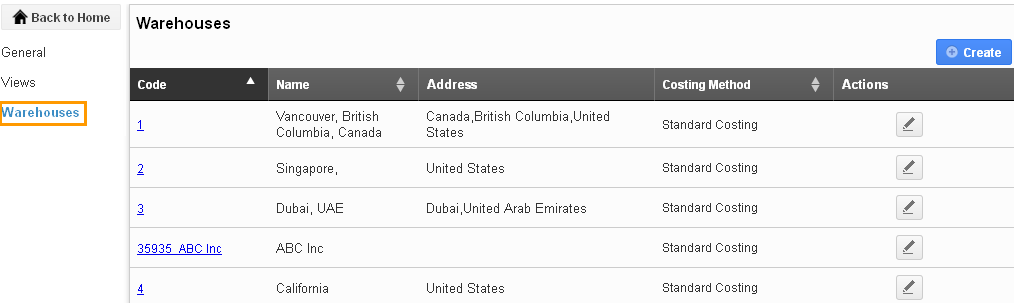Browse by Solutions
Browse by Solutions
How do I Customize the Shipments App?
Updated on November 9, 2016 05:17AM by Admin
Shipments settings are provided with meaningful defaults. You can customize them according to your requirements by configuring the application.
Steps to Configure the Shipments App
- Log in and access Shipping App from your universal navigation menu bar.
- Click on “Settings”
 icon located in the app header bar.
icon located in the app header bar.
General
In the general section we can set up the following: 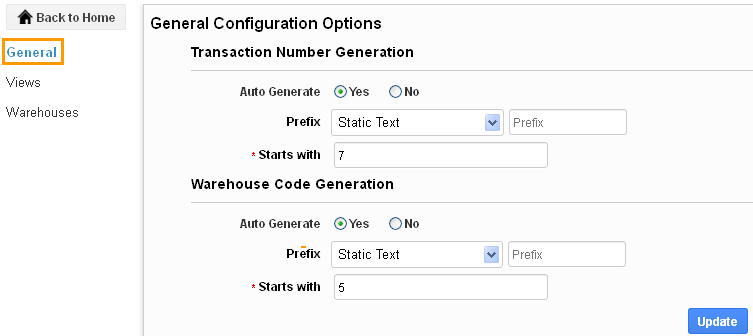
Transaction Number Generation
Indicate whether you want to manually specify or automatically generate the transaction number, while creating a transaction. 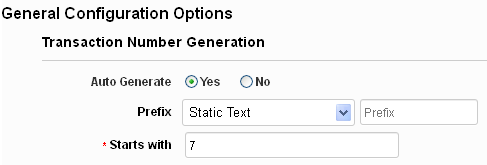
In case you choose to generate the number automatically, you can specify a starting number and a prefix. Numbers will be generated using this prefix and the starting number and will be automatically incremented once a number has been generated.
Warehouse Code Generation
Indicate whether you want to manually specify or automatically generate the warehouse code.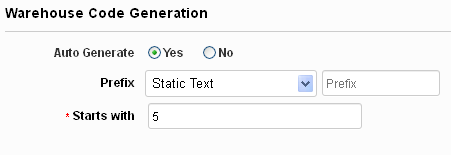
In case you choose to generate the warehouse code automatically, you can specify a starting number and a prefix. Numbers will be generated using this prefix and the starting code and will be automatically incremented once a code has been generated.
Views
You can use “Views” to configure the menus you see on the left panel.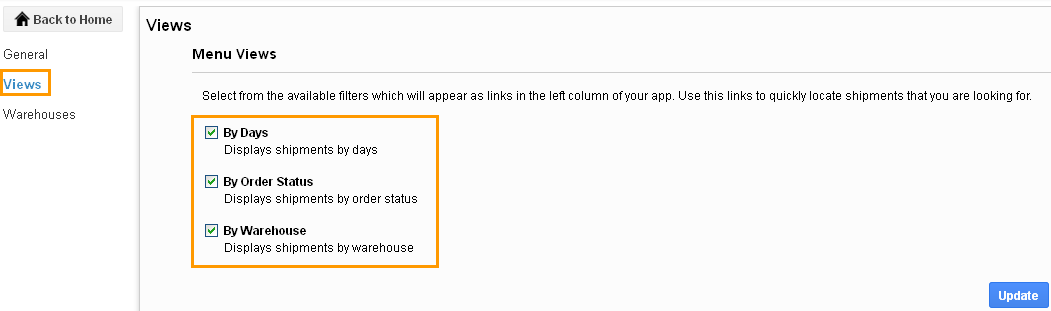
Read more on the views in the Shipments App.
Warehouses
The warehouses found here are the same warehouses defined using the Inventory App. You can also create a new warehouse using “Create” button.