Browse by Solutions
Browse by Solutions
How do I Assign an Employee or Team for a License?
Updated on January 30, 2017 01:02AM by Admin
By default, the created license will be assigned to the employee who logged in, in this example "Katie Dustin" is the default assignee, hence she logs into her account to assign an employee or team for a license to follow the license record throughout its expiry. The assigned team or employee will be responsible for the license, regarding their issues and renewals.
Steps to Assign an Employee or Team for a License
- Access License Tracker App from your universal navigation menu bar.
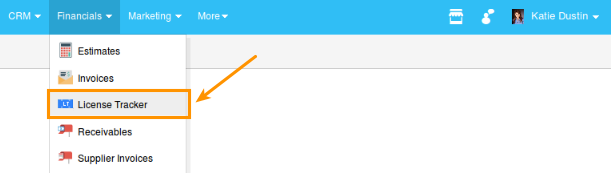
- Click on “Create".
- The creation page loads with the pertained information. You can assign the license to an employee or team using “Assignee”.
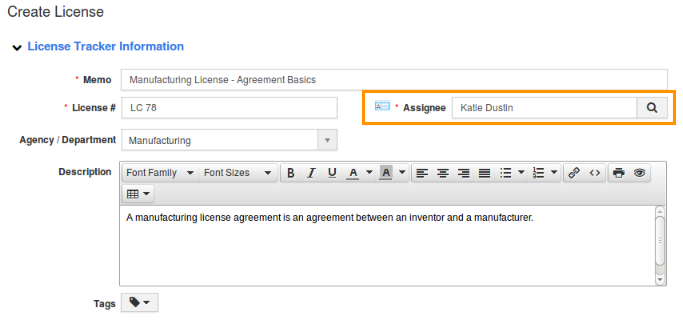
- Click on “Search” icon in the “Assignee” field.
- Once you have clicked, it opens the pop-up “Select an Employee/Team”.
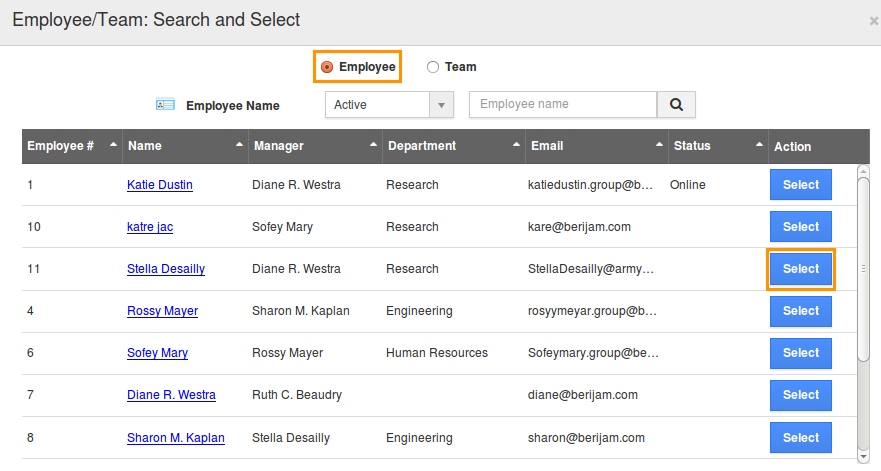
- If your option is an employee, search and select an employee from the list.
- If your option is a team, search and select the team. You can also create a new team.
- Continue providing the other information to create license and make sure to click on “Create” button.
- Now the employee/ team has been assigned to this license tracker.
Related Links
Flag Question
Please explain why you are flagging this content (spam, duplicate question, inappropriate language, etc):

