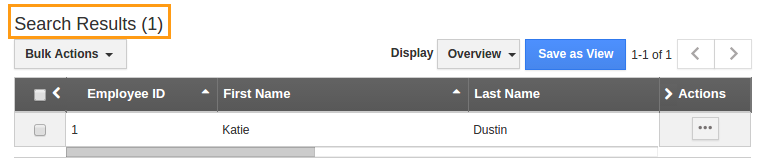Browse by Solutions
Browse by Solutions
How do I Search for Employees?
Updated on November 3, 2016 10:05PM by Admin
Employees App allows you to perform simple and advanced searches.
Simple Search
Simple search allows you to search using a single search field located in the header bar.![]()
Simple search takes one search string as an input and searches across fields including:
- Employee Name - Name of the employee
- Employee Number - Employee identification number
Results will be displayed as shown in the image below: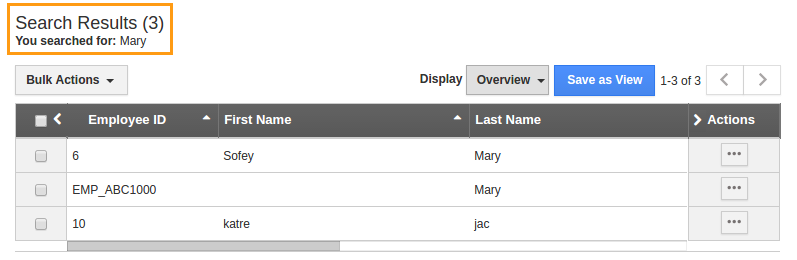
Advanced search
Advanced search allows you to search using multiple search fields. You access advanced search by clicking the down arrow in the simple search field in the header bar.
Advanced Search in Employees App allows you to search using the fields shown below: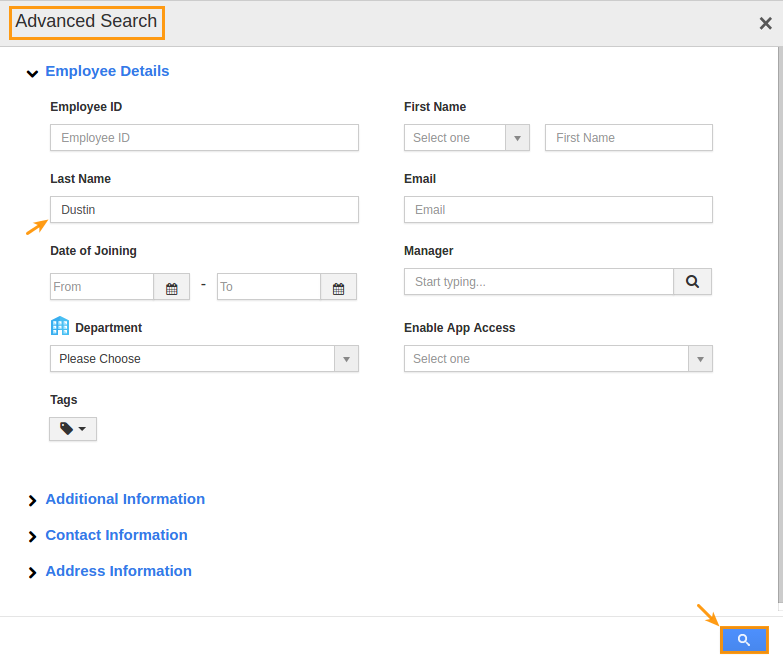
- Employee Name - Name of the employee.
- Employee ID - Employee identification number.
- Email - Email address of the employee.
- Status - Active or terminated employee.
- Department - The department in which the employee belongs to.
- Job Function - Employee job function.
- Location - Work location of the employee.
- Work Shift - Work shift of the employee. (i.e) Day or night shift.
- Marital Status - Marital status of the employee (i.e) Single or married.
- Registered Disabled - Employee registered as disabled. (i.e) Yes or No
- Date of Joining - Employee joining date to the concern.
- Date of Birth - Employee date of birth.
Results will be displayed as shown in the image below: