Browse by Solutions
Browse by Solutions
How do I Create a New Item?
Updated on June 29, 2020 05:09AM by Admin
The Items App works as your complete product database. Manage all aspects such as product names, prices, descriptions, photos, and more. Associate items directly to suppliers to quickly show profit margins.
Steps to Create New Item
- Log in and access Items App from your universal navigation menu bar.
- Click on the “Create” button from the left navigation panel.
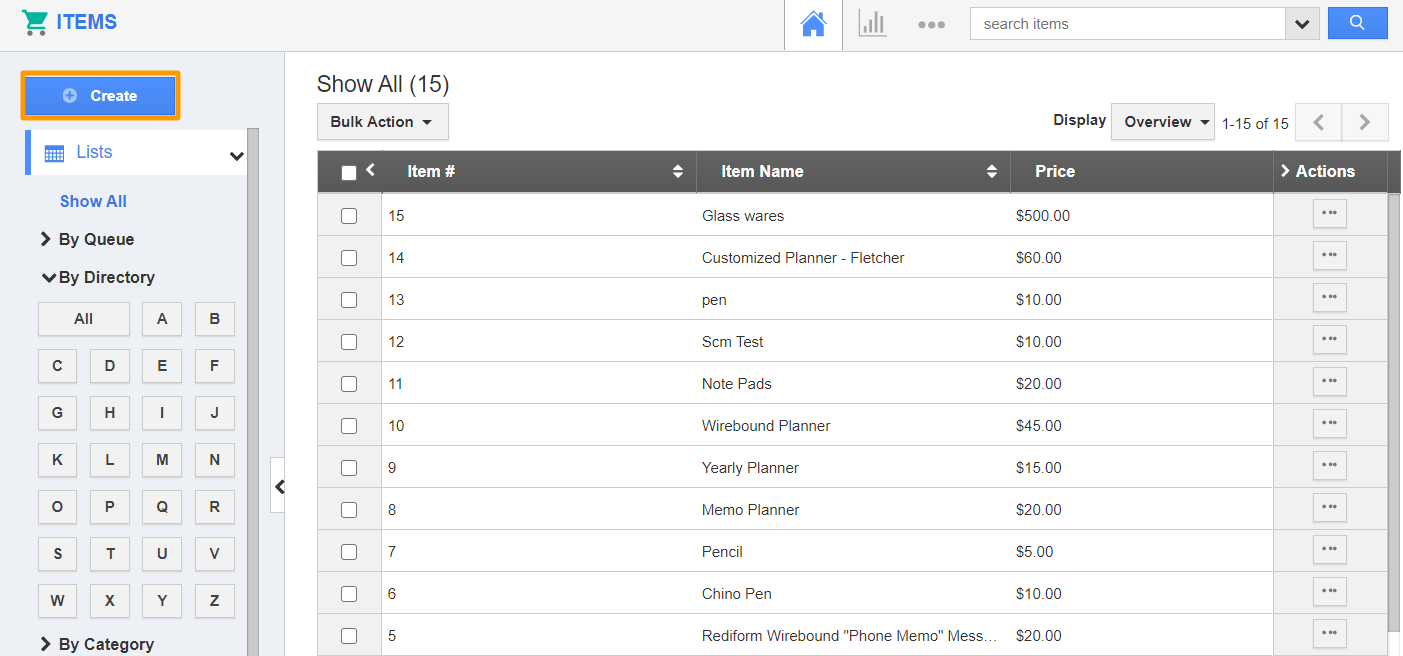 |
- Fill in the following information:
- Item # - This is an auto-generated or manually entered number to define an item.
- Item Name – Name of an item “Candy Wallet”.
- Price – The retail price of the item, that is charged to the customer.
- Standard Cost – The price your business pays to your supplier to purchase this product.
- SKU- Stock keeping unit number.
- UPC- Universal Product Code for Item.
- Tax Code – Select a code from a predefined list. Customize through Settings -> Taxes.
- Condition – Select the condition of an item.
- Product Manager – Name of an employee.
- Enable for sale – Enable this item for sale.
- Bills of Materials Type – This may be standard or configurable.
- Description – Description of an item.
- Categories – Add more categories for an item.
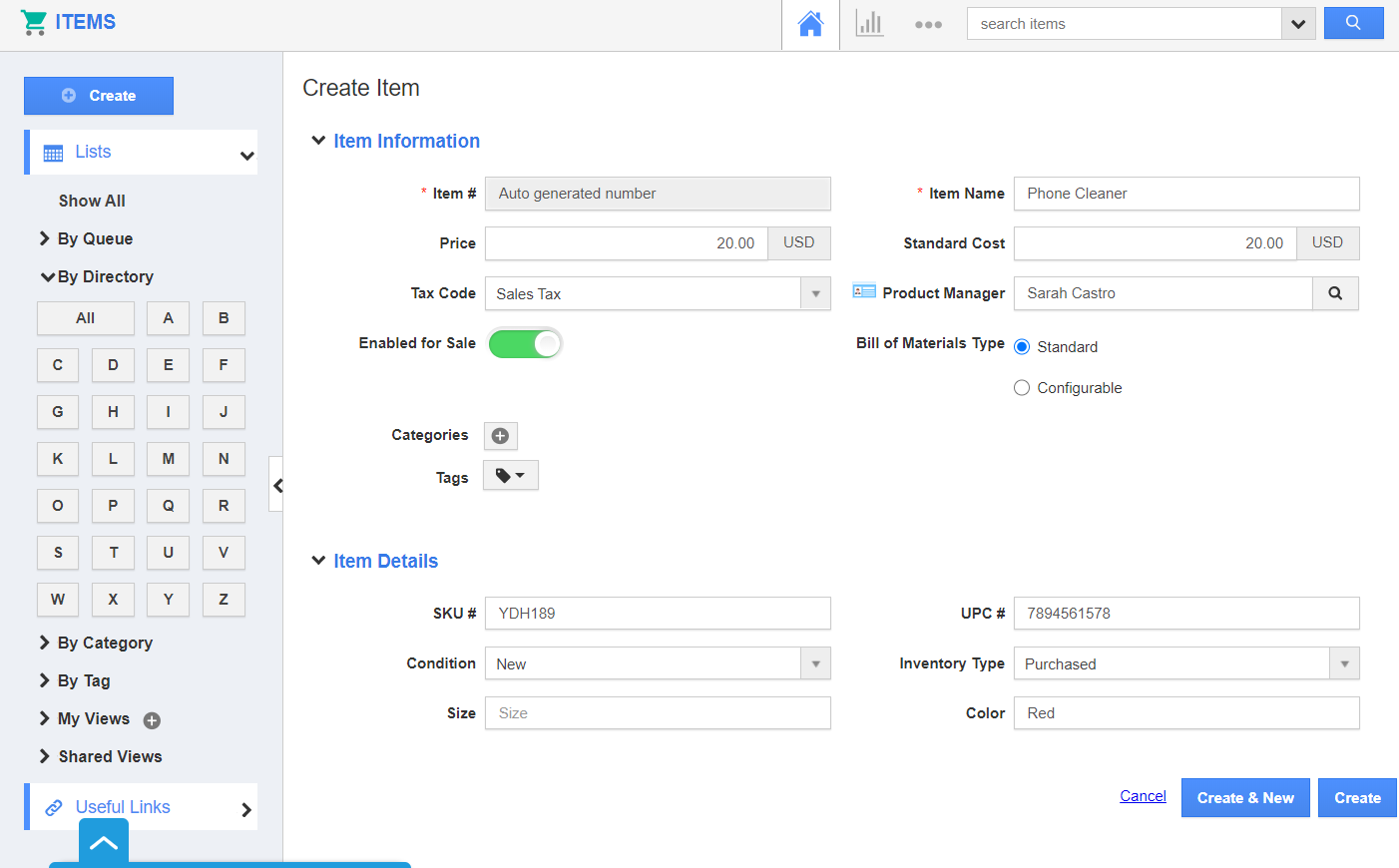 |
- Click on the “Create” button to complete. You can view the created item in the image below:
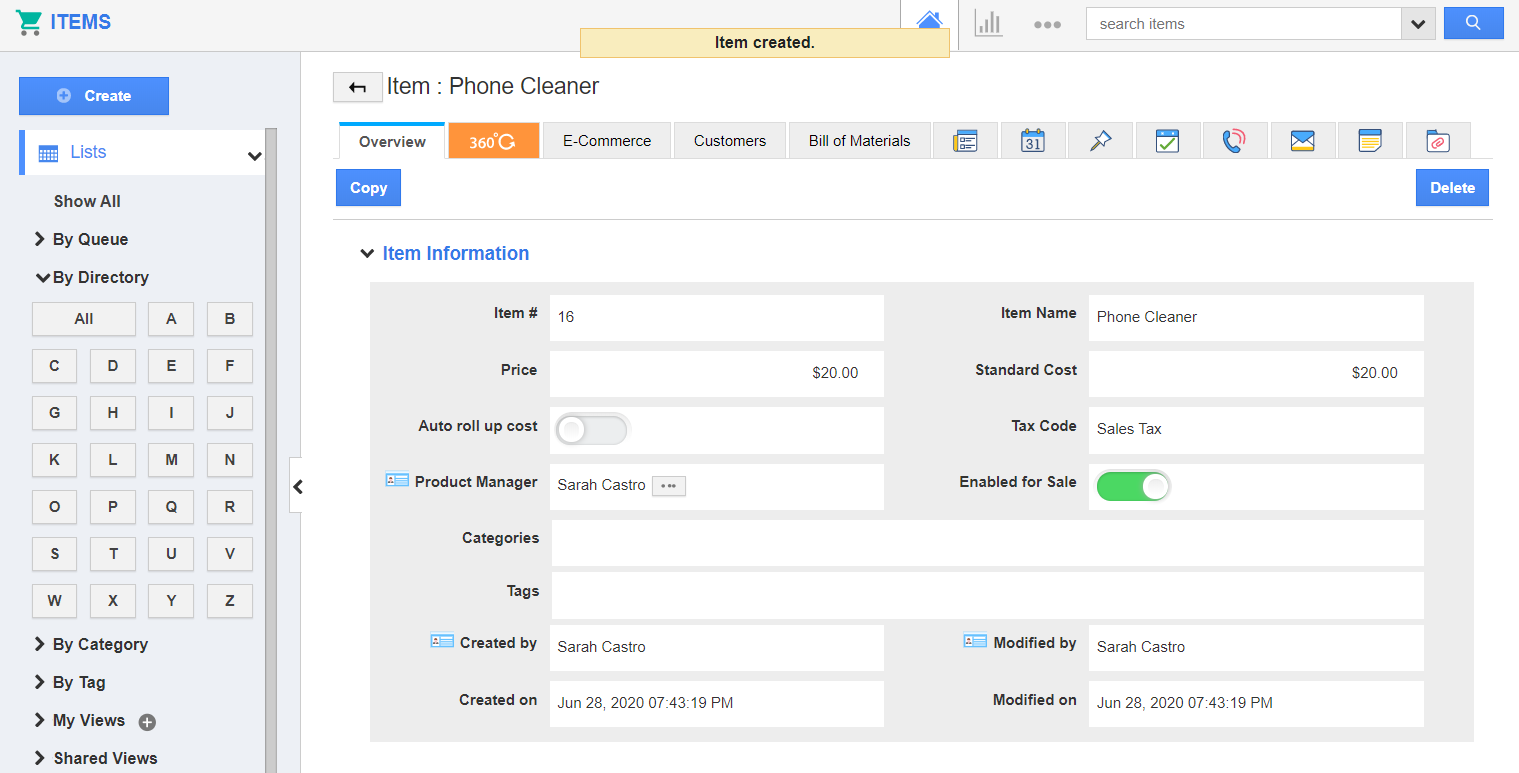 |
Difference between standard cost and price cost
- Standard cost is the cost common to all countries.
- Price cost is the manufacturing rate price of an item. It depends upon the country.
Related Links
Read more about:
Flag Question
Please explain why you are flagging this content (spam, duplicate question, inappropriate language, etc):

