Browse by Solutions
Browse by Solutions
How do I enable track inventory?
Updated on October 8, 2024 03:54AM by Admin
Track Category helps you to check for the availability of the item before shipping.
- If the Track Inventory is set to the “No” option, you can order and ship an indefinite number of items.
- If the Track Inventory is set to “Yes”, it will check for the availability status for an item in inventory at the time of shipping.
Steps to view track inventory
- Log in and access Items App from your universal navigation menu bar.
- Create a new item or select an existing item to edit information.
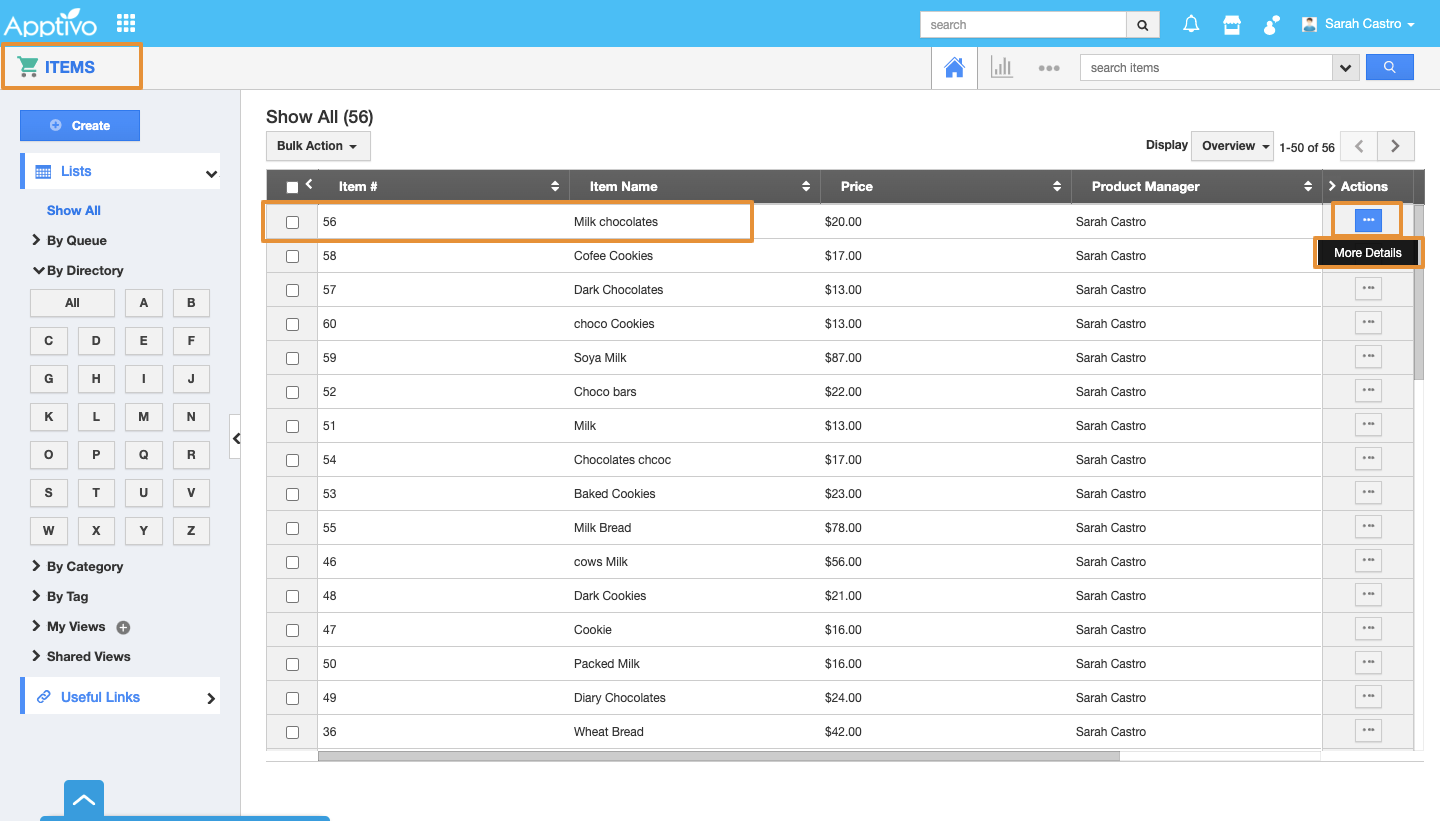 |
- Click on the “E-commerce” tab next to the “Overview” tab, you can view the field named “Track Inventory” which is set to “No”.
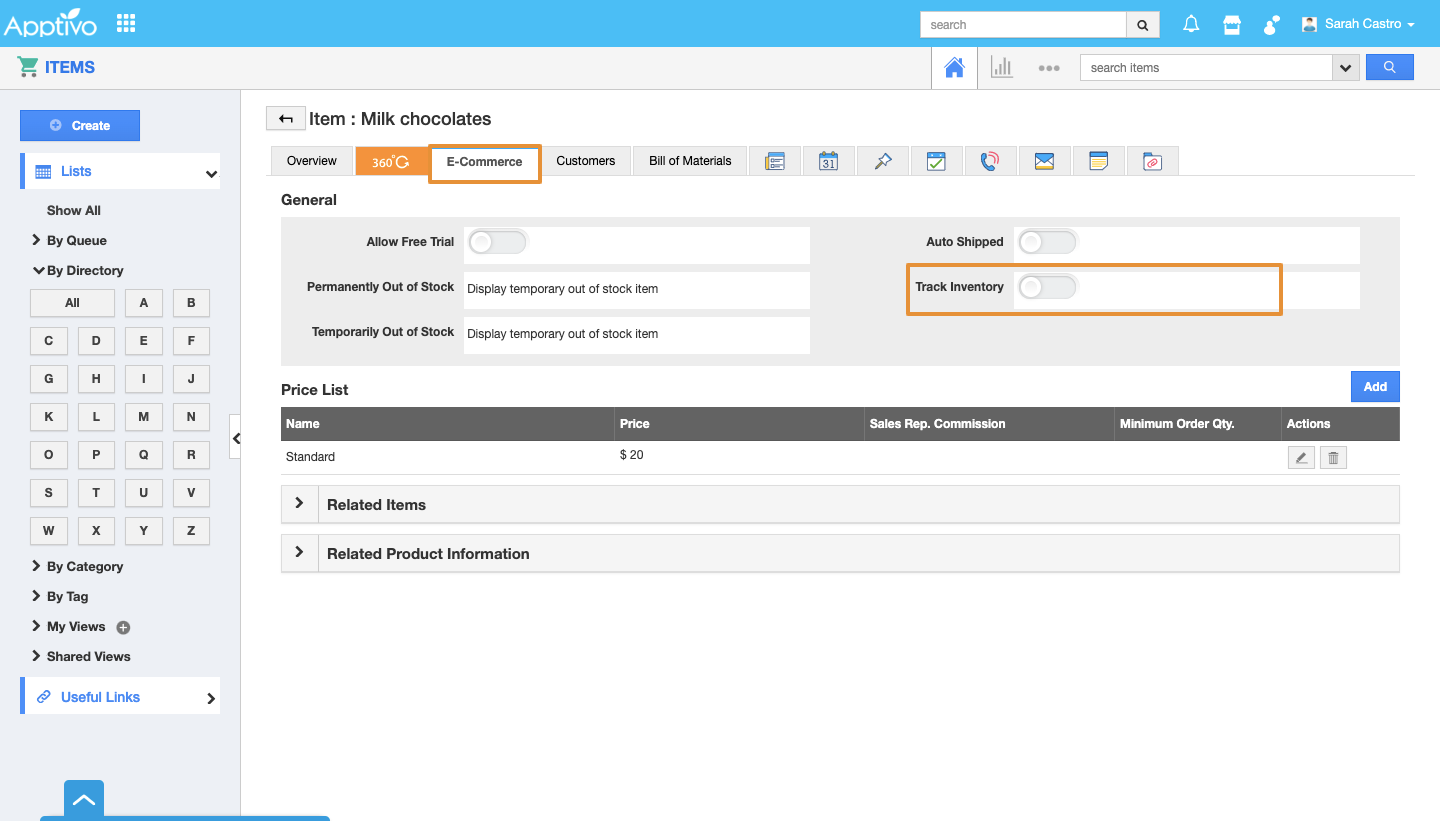 |
- There are two cases:
- If the “Track Inventory” is set to the “No” option, you can order and ship a number of items.
- If the Track Inventory is set to “Yes”, it will check for the availability status for an item in inventory at the time of shipping.
Steps to enable track inventory
- Click on the toggle to enable the Track Inventory. Now you can view the "Track Inventory" updated in the image below:
 |
How do I Create a New Item?
You can create as many items as you need through Items App, by using Create Item --> Items App --> Create Item
Related Links
Flag Question
Please explain why you are flagging this content (spam, duplicate question, inappropriate language, etc):

