Browse by Solutions
Browse by Solutions
What are the Candidates App Notifications?
Updated on January 9, 2017 11:12PM by Admin
News Feed
By default each and every event will be displayed in news feed on the candidates home dashboard. This significant feature is common in every app. You can stop displaying them by disabling the news feed found in notifications. The events such as creating, updating and deleting the candidate will be shown in feeds.
You can also give priority to the notification by enabling toggle button for the required notification alone. So the toggled notification will alone feed in home dashboard.
Email Feed
By default all email notifications are turned off. You can subscribe to receive an email every time by enabling toggle button in notification dashboard. You can also give importance to the email notification that is currently required to alert you. So it automatically sends email notification whenever the particular action is performed. For example: if candidate is created, you will receive an email.
Documents
If documents were added, deleted, downloaded, emailed and renamed. You can receive email notifications about actions performed on documents.
Notes
If notes were added, modified and deleted then fed the news and email notifications for you regarding actions.
Steps to Configure News feed and Email feed
- Log in and access Candidates App from your universal navigation menu bar.

- Click on "More"
 icon and select “Notifications”
icon and select “Notifications”  located at the app header bar.
located at the app header bar.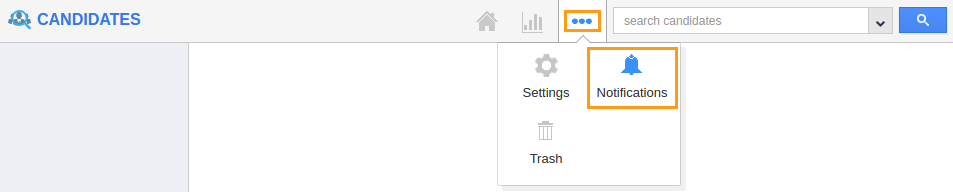
- You can view notification dashboard with set of notifications at left navigation panel and their actual values such as event name, news feed and email feeds at right navigation panel.
- By default all news feeds will be "Toggled ON" and all email feeds will be "Toggled OFF".
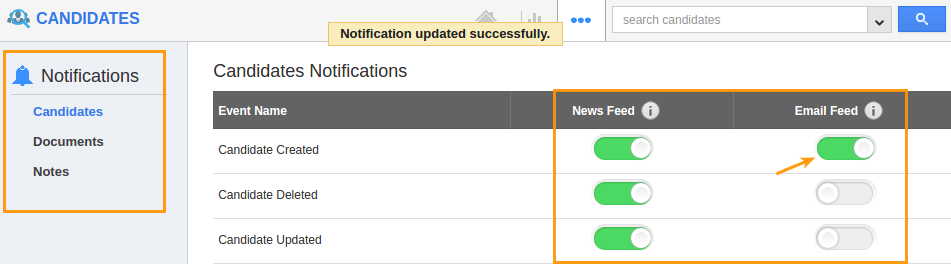
- If you want to subscribe email notifications, will enable all email notifications.
- Changes wiill be "Auto Updated".

