Browse by Solutions
Browse by Solutions
How do I Search for Candidates?
Updated on January 10, 2017 02:20AM by Admin
Candidates App allows you to perform simple and advanced searches.
Simple Search Simple search allows you to search using a single search field located in the header bar.
Simple search takes one search string as an input and searches across several fields including:
- Candidate Number - This is an auto generated or manually entered number to identify the candidate.
- Candidate’s First and Last Name - Name of the candidate.
- Email - Email address of the candidate.
Results will be displayed as shown in the image below: 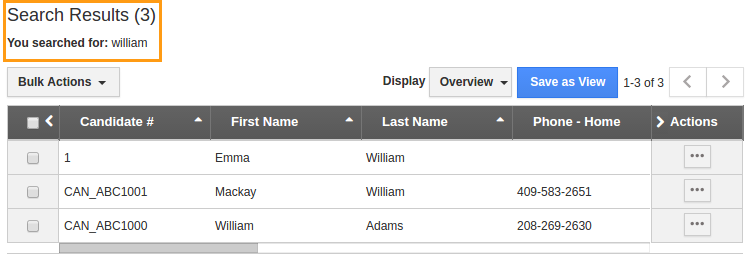
Advanced search
Advanced search allows you to search using multiple search fields. You access advanced search by clicking the down arrow in the simple search field in the header bar.
Advanced Search in Candidates app allows you to search using the fields shown below: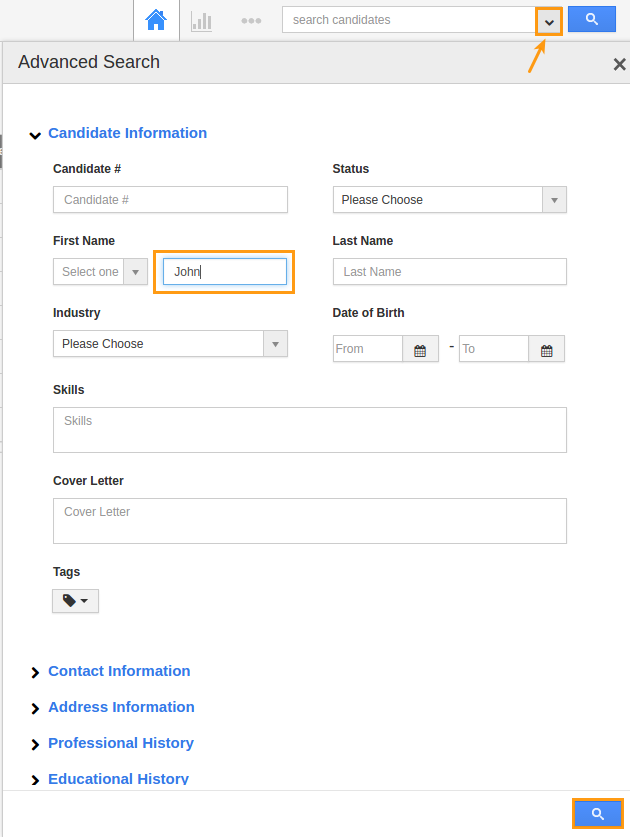
- Candidate Number - This is an auto generated or manually entered number to identify the candidate.
- Candidate’s First and Last Name - Name of the candidate.
- Status - Status of the candidate.
- Email - Email address of the candidate.
- Phone - Contact number of the candidate.
- Industry - Candidate’s preferred industry.
- Experience Range - Candidate’s previous experience in terms of years.
Results will be displayed as shown in the image below: 

