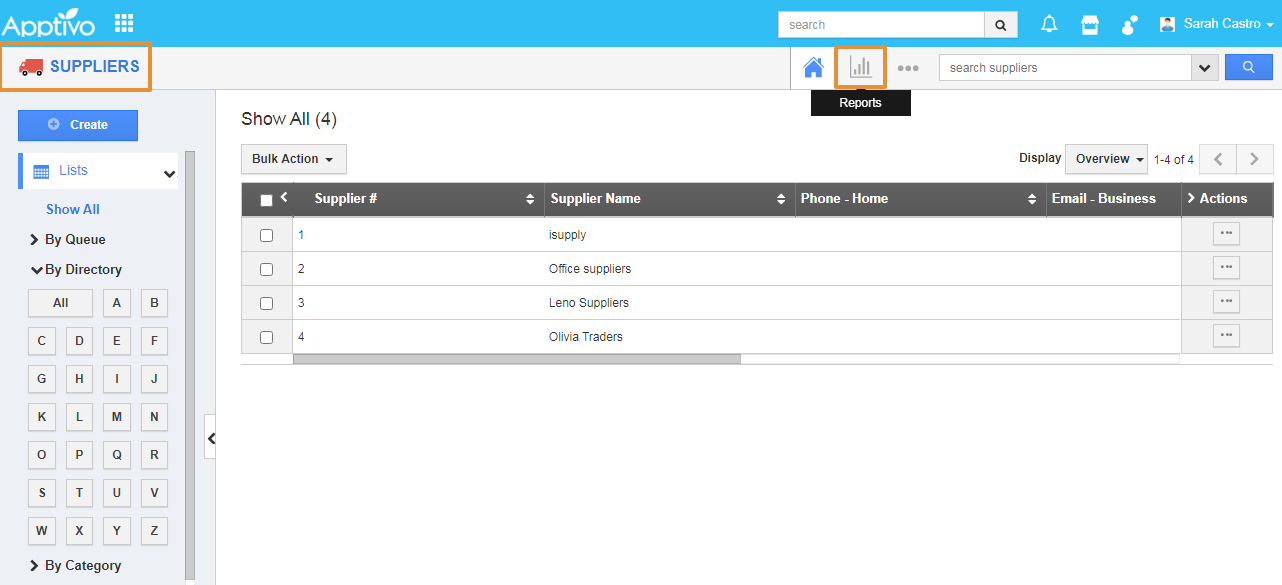In the Suppliers App, these Reports are generated on the basis of activities like tasks, call logs, Follow-Ups, and emails.
Steps to Generate Reports of Suppliers Activities
- Log in and access Suppliers App from your universal navigation menu.
- Click on the Reports icon on the App header.
- You can view the list of General Reports. Click on the Supplier Activities Report.
- In the Supplier Activities report, you can download all the Activities of the Suppliers.
- Here, the Supplier App is Selected.
- In the Name, click on the Search icon.
- Search and select the Supplier from the list.
- Employee - You can select the Employee to download the activity report based on the Employee.
- Activity Type - Select the Activity type from the List. You can either select all or individual Activity for the Report.
- Start Date - Start Date of the Activity.
- End Date - End Date of the Activity.
- Modified From - You can select the Modified date of the Activity.
- Modified To - You can select the Modified To date of the Activity.
- Then, Click on the View Report.
- You can view all Activities for the selected Supplier.
- Click on the Export button to export in excel.
- The Report will get downloaded in the excel sheet with the .XLS format.
- You can print the record by using the Print option in the file.
Related Links