Browse by Solutions
Browse by Solutions
How do I Provide Employees Access to Shared Contacts?
Updated on June 4, 2018 03:58AM by Admin
Shared contacts access to employees:
- Log in to Google apps account with Super admin access.
- Select "Contacts Sharing App" from more links.
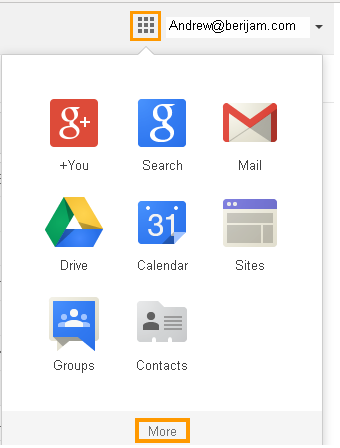
- Navigate to the Employees app from Menu header.

- Click on the enable login checkbox.
- Three roles are available:
- Super User > Employee has complete access to add/delete contacts.
- Add/Edit Contacts > Employee has access to add/view contacts. (Read/Write only access).
- View Contacts > Employee has access to view contacts (Read Only access).
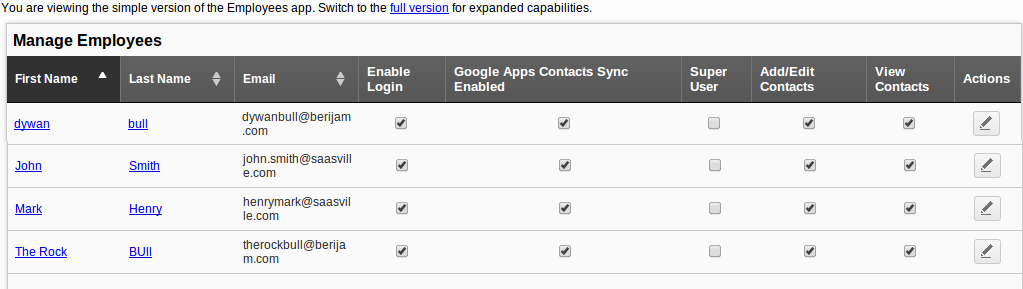
- Select the appropriate access you would like to assign your employee.
- Follow these instructions from Google Documentation, to add users if you have not added already.
By following the above steps, you could provide access to employees for shared contacts. Based on the access roles, employees will get appropriate permission.
Related Links
Read more about:
Flag Question
Please explain why you are flagging this content (spam, duplicate question, inappropriate language, etc):

