Browse by Solutions
Browse by Solutions
How do I Create Sales Rep Commission in Invoices App?
Updated on April 17, 2018 12:42AM by Admin
The sales commission is the system of compensating the sales representatives for the service rendered by them to their employer. With our Invoices app, you can view a sales commissions paid to a sales representative of your concern. Lets have a look at the following steps.
Steps to Create sales Commission Reports
- Log in and access Customers App from your universal navigation menu bar.
- Click on “Create” button from left navigation panel.
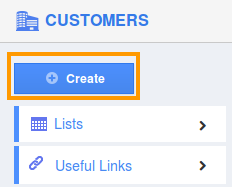
- Provide customer information like name, email, mobile number, fax etc.
- In sales rep field, click on "Search" icon to select a sales representative from employees or team
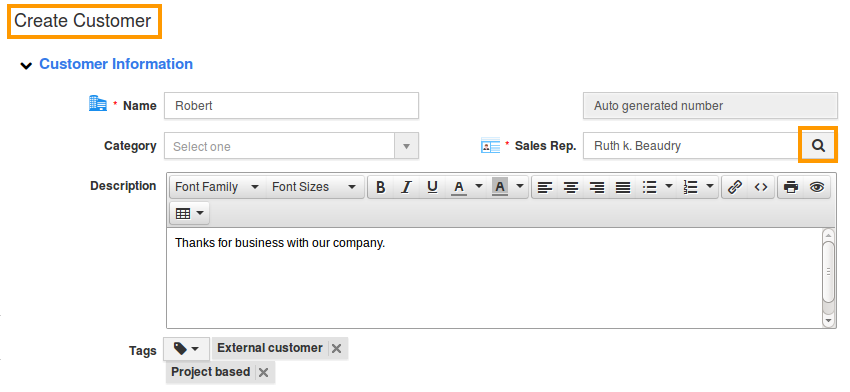
- You can also search for an employee by providing his name in the search box.
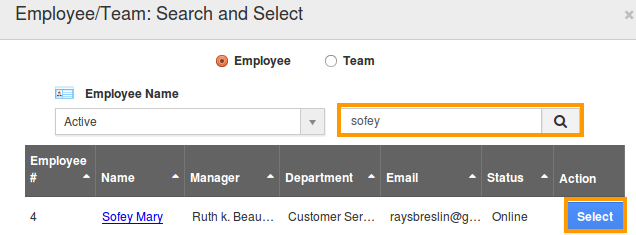
- Click on "Select" button and so it fetches the sales rep option in customer information page.
- Provide other information like address, social and descriptive information and click on “Create” button
- Now move on to Invoices app, and click on “Create Invoice” and select “Create New Invoice” from list.
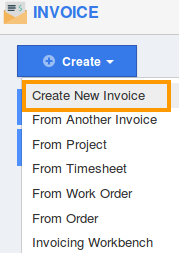
- It shows a pop-up, where you select “Items” and click “continue”
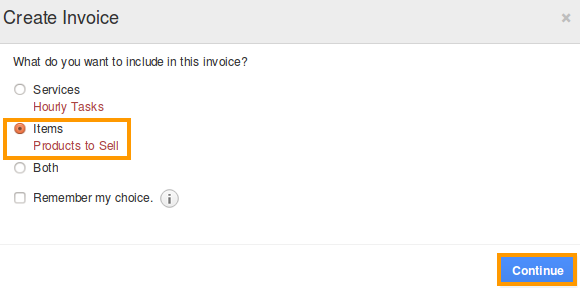
- In “Create Invoice” page, select recently created customer (with a sales rep) by clicking search option.
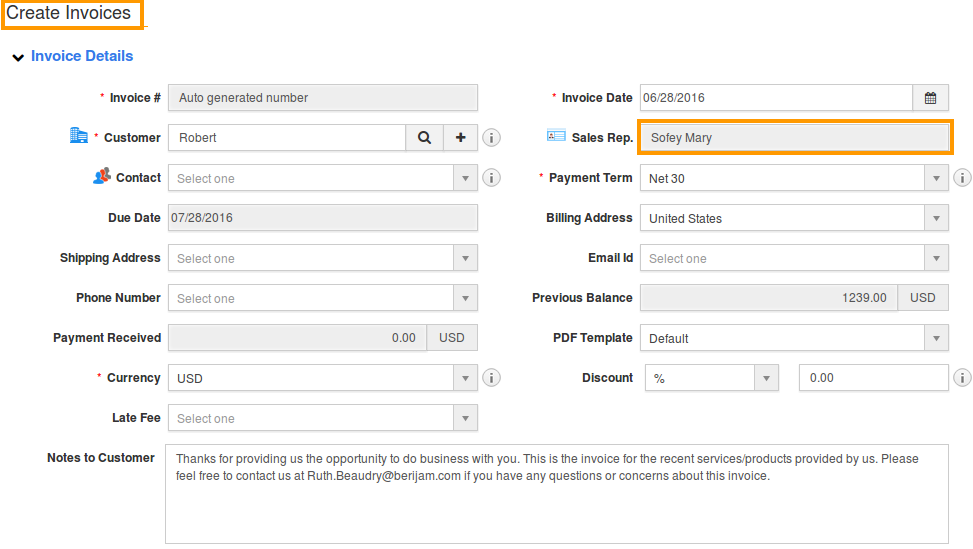
- Add an existing item or Click on "+" button from "Products/Items Sold" section.

- Add an item and provide item name, price and most importantly, sales rep commission price and click on “Save” button.
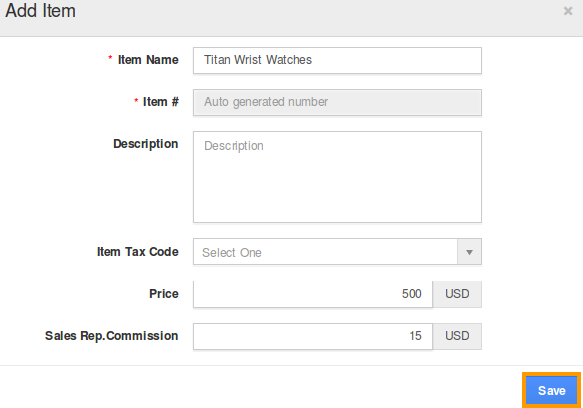
- Click “save for later” to get done with your invoice.
How do I view Sales Rep Commission Reports from Invoices App?
- Click on “Reports” icon from Header bar.

- In general report section, select “Sales Comm.Report”
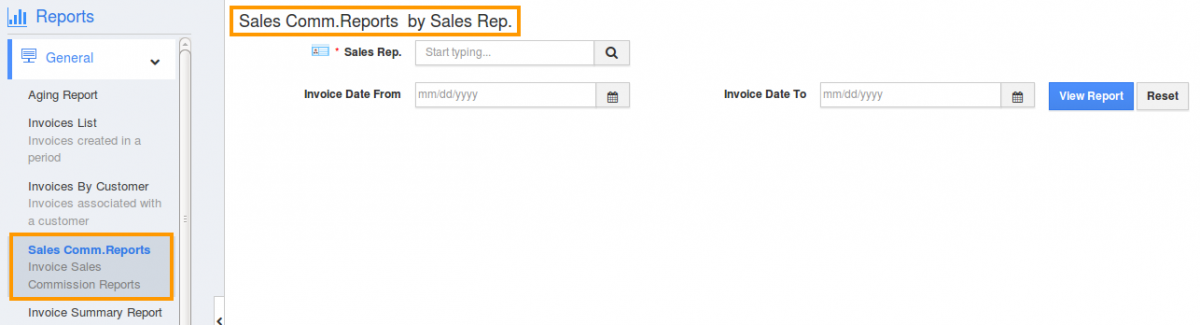
- Provide sales rep name and click on “View Report” button.

- It shows the list of all commission earned by the sales representative for selling the products/items.

Flag Question
Please explain why you are flagging this content (spam, duplicate question, inappropriate language, etc):

